I've enabled a fog in the render settings on my scene. It works perfectly while testing it on the Unity editor, but after opening the game after building, the fog disappears. I'm not sure but according to some sources on the web, I found out that Unity3d has issues when running with Windows 8.1. Is there any way I can fix this?


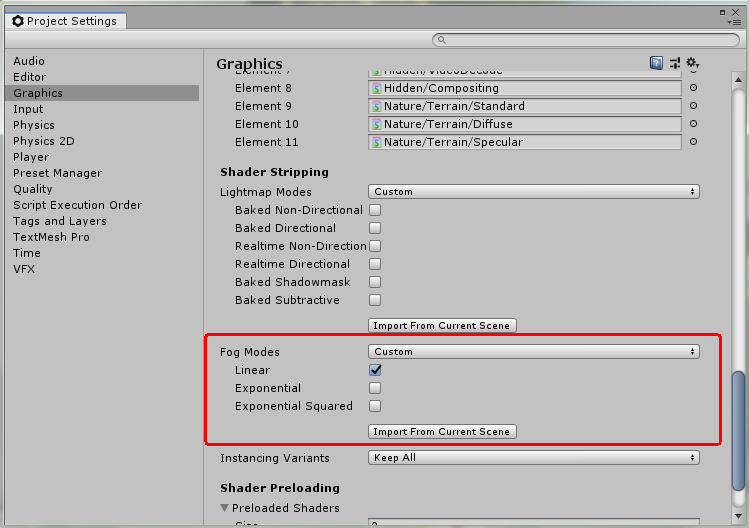
QualitySettingsset in the editor and for windows build? – Revolutionize