How can I diff a file, say pom.xml, from the master branch to an arbitrary older version in Git?
You can do:
git diff master~20:pom.xml pom.xml
... to compare your current pom.xml to the one from master 20 revisions ago through the first parent. You can replace master~20, of course, with the object name (SHA1sum) of a commit or any of the many other ways of specifying a revision.
Note that this is actually comparing the old pom.xml to the version in your working tree, not the version committed in master. If you want that, then you can do the following instead:
git diff master~20:pom.xml master:pom.xml
git diff <revision> <path>
For example:
git diff b0d14a4 foobar.txt
git diff <revision> root/path/file. –
Vaudevillian If you want to see the difference between the last commit of a single file you can do:
git log -p -1 filename
This will give you the diff of the file in git, is not comparing your local file.
-1 step by step until you get the changes. –
Circus gitlog () { git log -${3:-p} -${2:-1} $1; } Used like: gitlog Rakefile or gitlog Rakefile 5 and gitlog Rakefile 10 s. The first shows one diff; the second shows five diffs; the third shows ten --no-patch. –
Deviltry To see what was changed in a file in the last commit:
git diff HEAD~1 -- path/to/file
You can change the number (~1) to the n-th commit which you want to diff with.
HEAD~1 is substituted for <revision>, which makes this answer a duplicate. –
Vaudevillian git diff -w HEAD origin/master path/to/file
-w ignores whitespaces
Generic Syntax :
$git diff oldCommit..newCommit -- **FileName.xml > ~/diff.txt
for all files named "FileName.xml" anywhere in your repo.
Notice the space between "--" and "**"
Answer for your question:
$git checkout master
$git diff oldCommit..HEAD -- **pom.xml
or
$git diff oldCommit..HEAD -- relative/path/to/pom.xml
as always with git, you can use a tag/sha1/"HEAD^" to id a commit.
Tested with git 1.9.1 on Ubuntu.
If neither commit is your HEAD then bash's brace expansion proves really useful, especially if your filenames are long, the example above:
git diff master~20:pom.xml master:pom.xml
Would become
git diff {master~20,master}:pom.xml
More on Brace expansion with bash.
For comparing to 5 commit to the current one, both on master, just simply do:
git diff master~5:pom.xml master:pom.xml
Also you can refer to commit hash number, for example if the hash number is x110bd64, you can do something like this to see the difference:
git diff x110bd64 pom.xml
git diff master~20 -- pom.xml
Works if you are not in master branch too.
If you are fine using a graphical tool (or even prefer it) you can:
gitk pom.xml
In gitk you can then click any commit (to "select" it) and right click any other commit to select "Diff this -> selected" or "Diff selected -> this" in the popup menu, depending on what order you prefer.
For people interested in doing the same from GitHub, see comparing commits across time.
If you need to diff on a single file in a stash for example you can do
git diff stash@{0} -- path/to/file
lets say you want to diff the file interrupt.c located in firmware/src/
difftool between working area (what yet to be committed or staged) and latest commit:
git difftool head firmware/src/interrupt.c
or
git difftool head *interrupt.c
Note: to diff x versions before the last committed version replace "head" with head~x. For example replace "head" with "head~2" to diff between working area and 2 versions prior to the latest commit
difftool between two specific committed versions:
first get the ids for the versions you want to compare by using next line
git log --oneline
you will get a list of all your committed version. choose two and copy their id's.
enter the ids inside {}:
git difftool {2fae9e6,a21dd00} firmware/src/interrupt.c
or
git difftool {2fae9e6,a21dd00} *interrupt.c
Note: if there is no difference between the files, nothing will open. You will just get an empty line in the git bash
If you are looking for the diff on a specific commit and you want to use the github UI instead of the command line (say you want to link it to other folks), you can do:
https://github.com/<org>/<repo>/commit/<commit-sha>/<path-to-file>
For example:
Note the Previous and Next links at the top right that allow you to navigate through all the files in the commit.
This only works for a specific commit though, not for comparing between any two arbitrary versions.
© 2022 - 2024 — McMap. All rights reserved.

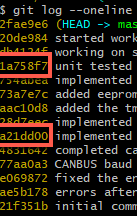
git diff <revision>:foo/ HEAD:foo/. – Vaudevillian