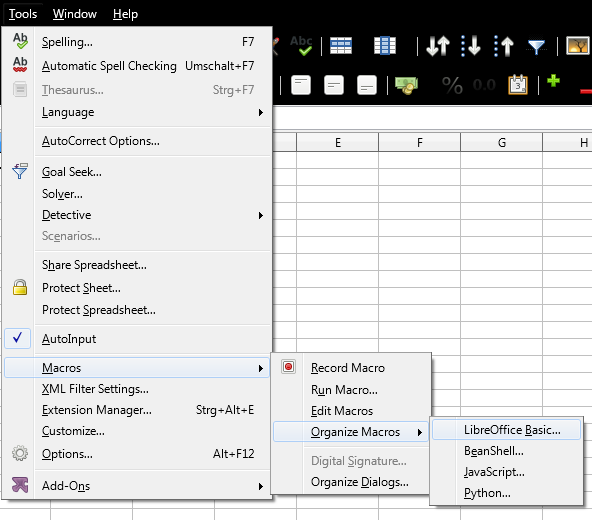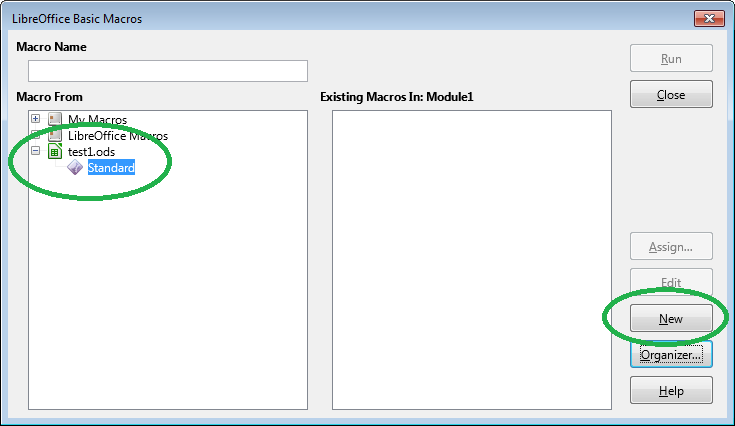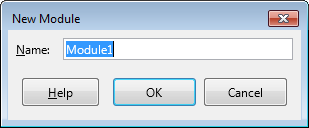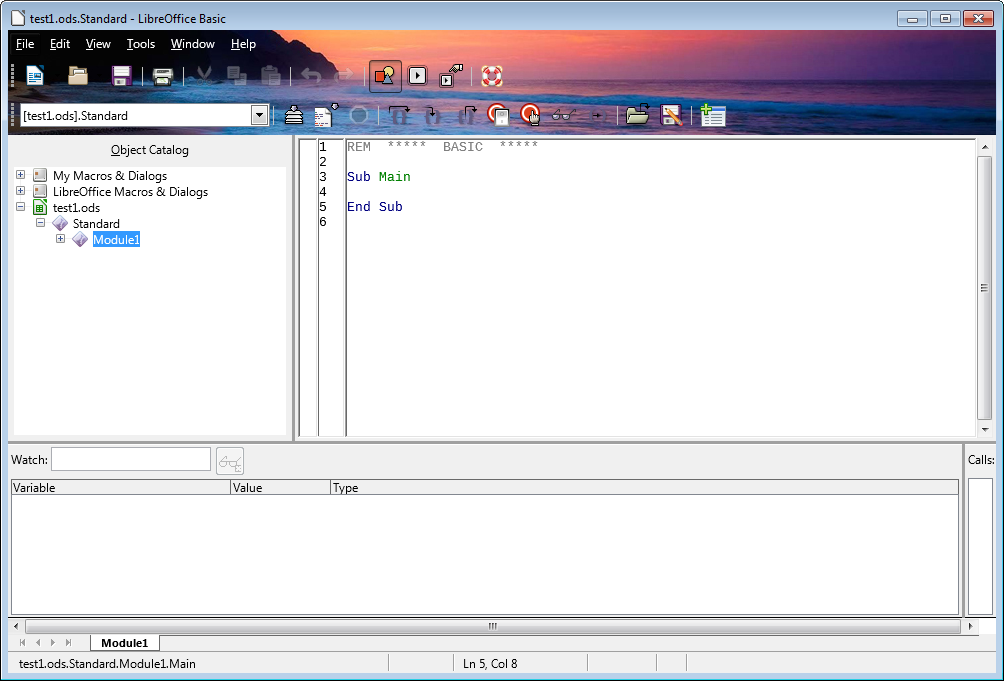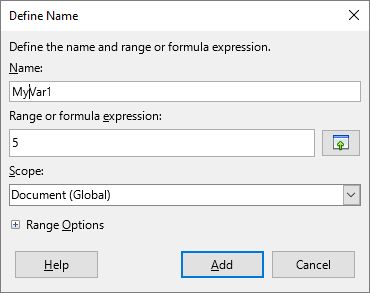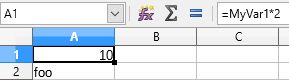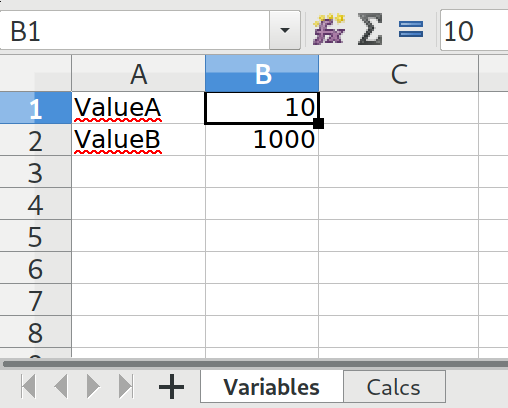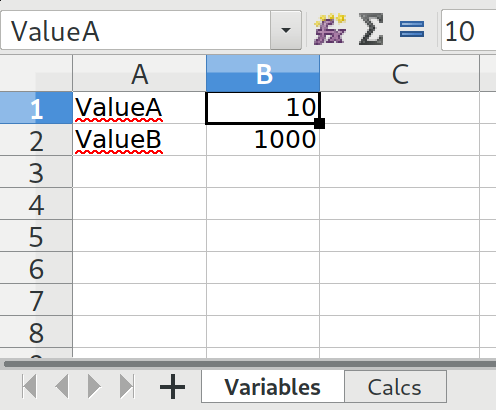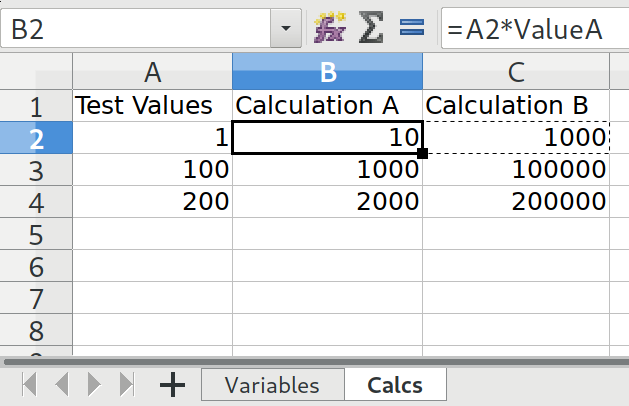Using user-defined functions should be the most flexible solution to define constants. In the following, I assume the current Calc spreadsheet file is named test1.ods. Replace it with the real file name in the following steps:
In Calc, open menu Tools → Macros → Organize Macros → LibreOffice Basic:
![Enter image description here]()
At the left, select the current document test1.ods, and click New...:
![Enter image description here]()
Click OK (Module1 is OK).
![Enter image description here]()
Now, the Basic IDE should appear:
![Enter image description here]()
Below End Sub, enter the following BASIC code:
Function Var1()
Var1 = "foo"
End Function
Function Var2()
Var2 = 42
End Function
The IDE should look as follows:
[![Enter image description here][5]][5]
Hit Ctrl + S to save.
This way, you've defined two global constants (to be precise: two custom functions that return a constant value). Now, we will use them in your spreadsheet. Switch to the LibreOffice Calc's main window with file test1.ods, select an empty cell, and enter the following formula:
=Var1()
LibreOffice will display the return value of your custom Var1() formula, a simple string. If your constant is a number, you can use it for calculations. Select another empty cell, and enter:
=Var2() * 2
LibreOffice will display the result 84.