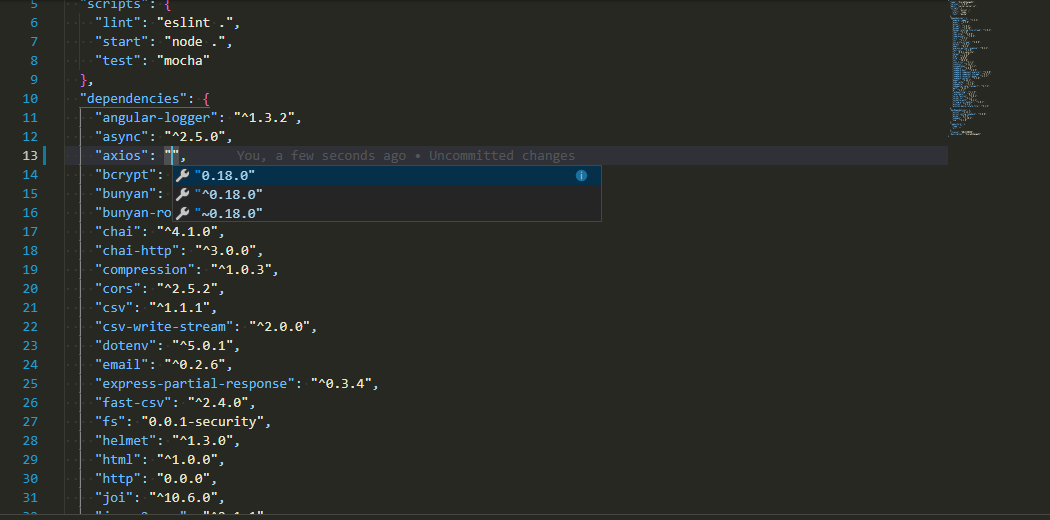How do I use npm to show the latest version of a module? I am expecting something like npm --latest express to print out v3.0.0.
You can use:
npm view {pkg} version
(so npm view express version will return now 3.0.0rc3).
npm view, npm show, npm info, and npm v all do the same thing. –
Upperclassman If you're looking for the current and the latest versions of all your installed packages, you can also use:
npm outdated
outdated and update work from NPM docs.npmjs.com/getting-started/updating-local-packages –
Topdrawer npm update would just run this too - so I can at least see the latest versions. When you only run these commands once a month or so it's hard to remember all the options. –
Overlong As of October 2014:
For latest remote version:
npm view <module_name> version
Note, version is singular.
If you'd like to see all available (remote) versions, then do:
npm view <module_name> versions
Note, versions is plural. This will give you the full listing of versions to choose from.
To get the version you actually have locally you could use:
npm list --depth=0 | grep <module_name>
Note, even with package.json declaring your versions, the installed version might actually differ slightly - for instance if tilda was used in the version declaration
Should work across NPM versions 1.3.x, 1.4.x, 2.x and 3.x
npm view <module_name> versions? –
Cletus npm view <module_name> versions command is very useful. + we can install a specific version of a package using npm install <module_name>@<version_number> –
Dunno -L (lowercase optional)? –
Pyrrolidine You can see all the version of a module with npm view.
eg: To list all versions of bootstrap including beta.
npm view bootstrap versions
But if the version list is very big it will truncate. An --json option will print all version including beta versions as well.
npm view bootstrap versions --json
If you want to list only the stable versions not the beta then use singular version
npm view bootstrap@* versions
Or
npm view bootstrap@* versions --json
And, if you want to see only latest version then here you go.
npm view bootstrap version
The npm view <pkg> version prints the last version by release date. That might very well be an hotfix release for a older stable branch at times.
The solution is to list all versions and fetch the last one by version number
$ npm view <pkg> versions --json | jq -r '.[-1]'
Or with awk instead of jq:
$ npm view <pkg> versions --json | awk '/"$/{print gensub("[ \"]", "", "G")}'
versions before --json –
Acetate This npm-check-updates package will help you to update and check the latest available package.
$ ncuChecking package.json$ ncu -uUpdate all packages.$ ncu -gCheck global packages.
For more details check this link
There is also another easy way to check the latest version without going to NPM if you are using VS Code.
In package.json file check for the module you want to know the latest version. Remove the current version already present there and do CTRL + space or CMD + space(mac).The VS code will show the latest versions
I just want to see the commithub current version and I find the way! Let's take a look together
npm list commithub version -g
This gives this output
/Users/hasan.tezcan/.nvm/versions/node/v14.18.0/lib
└── [email protected]
But I just want to see the version in output
npm list --depth=0 commithub -g | awk '/commithub@/{gsub(/.*@/, "", $NF); print $NF}'
After that I can able to see only version that is amazing
0.0.1
npm view express versions --json | grep -E '^ *"'\
| sort -rV | head -n 1 | sed -E 's/^ *"(.+)",*$/\1/'
(currently 5.0.0-beta.1)
With major version specified:
npm view express versions --json | grep -E '^ *"4\.'\
| sort -rV | head -n 1 | sed -E 's/^ *"(.+)",*$/\1/'
(currently 4.18.2)
With both major & minor specified:
npm view express versions --json | grep -E '^ *"3\.16\.'\
| sort -rV | head -n 1 | sed -E 's/^ *"(.+)",*$/\1/'
(currently 3.16.10)
If you want to play around with these commands, you can start by dumping the JSON array of versions into a file:
npm view express versions --json > express_versions.json.
Next, cat express_versions.json | grep -E '^ *"4\.' to see only the lines starting with zero or more spaces, followed by the string "4.
Next, cat express_versions.json | grep -E '^ *"3\.16\.' | sort -rV to see 3.16.x versions reverse-sorted using version sort.
Tack | head -n 1 onto that to show only the first line, in this case "3.16.10",.
Finally, | sed -E 's/^ *"(.+)",*$/\1/' strips "3.16.10", down to 3.16.10.
docs:
npm view
grep --extended-regexp (-E)
sort --reverse (-r)
sort --version-sort (-V)
head --lines (-n)
sed --extended-regexp (-E)
npm view @azure/static-web-apps-cli dist-tags.latest
Returns 1.1.6
© 2022 - 2024 — McMap. All rights reserved.