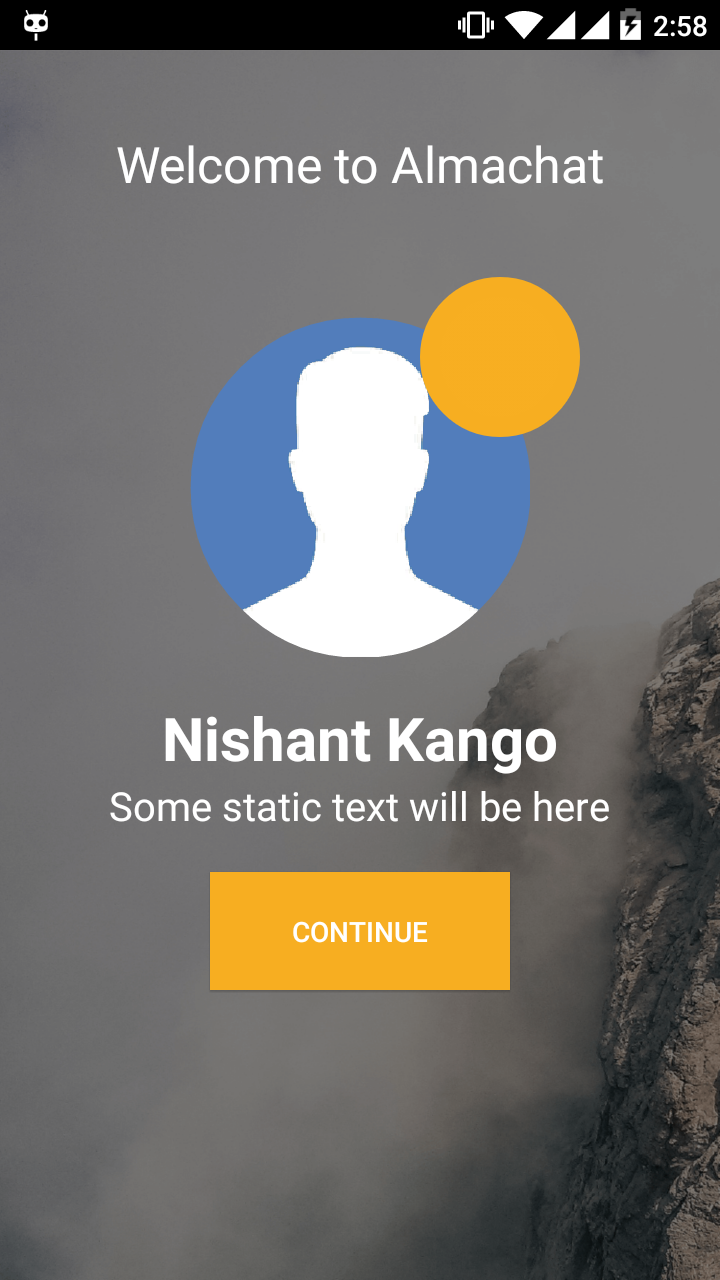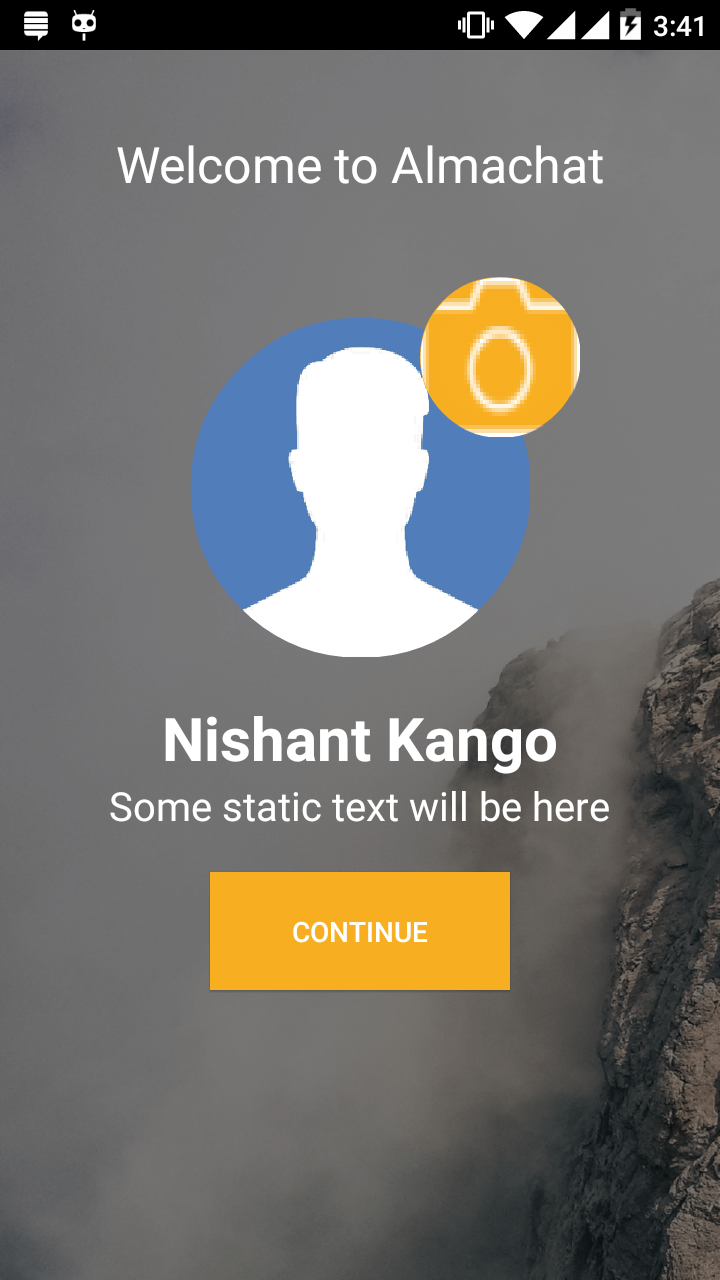I have two circular image view, one is containing the profile pic and other is for the camera. Following is my XML file:
1. Welocome.xml
<?xml version="1.0" encoding="utf-8"?>
<LinearLayout xmlns:android="http://schemas.android.com/apk/res/android"
xmlns:tools="http://schemas.android.com/tools"
android:layout_width="match_parent"
android:layout_height="match_parent"
android:background="@drawable/bg"
android:orientation="vertical"
tools:context=".activity.WelcomeActivity">
<TextView
android:layout_width="wrap_content"
android:layout_height="wrap_content"
android:layout_gravity="center"
android:layout_marginTop="@dimen/margin40"
android:text="Welcome to Almachat"
android:textColor="#ffffff"
android:textSize="25dp" />
<FrameLayout
android:layout_width="220dp"
android:layout_height="220dp"
android:layout_gravity="center"
android:layout_marginTop="@dimen/margin10">
<com.almabay.almachat.circularImageView.CircularImageView
android:id="@+id/profilePic"
android:layout_width="170dp"
android:layout_height="170dp"
android:layout_gravity="bottom|center_horizontal" />
<com.almabay.almachat.circularImageView.CircularImageView
android:id="@+id/iv_camera"
android:layout_width="80dp"
android:layout_height="80dp"
android:layout_gravity="top|right"
android:layout_marginTop="@dimen/margin30"
android:background="@drawable/color"
/>
</FrameLayout>
<TextView
android:id="@+id/txtName"
android:layout_width="wrap_content"
android:layout_height="wrap_content"
android:layout_gravity="center"
android:layout_marginTop="@dimen/margin20"
android:textColor="#ffffff"
android:textSize="30sp"
android:textStyle="bold" />
<TextView
android:id="@+id/txtSomeText"
android:layout_width="wrap_content"
android:layout_height="wrap_content"
android:layout_gravity="center"
android:text="Some static text will be here"
android:textColor="#ffffff"
android:textSize="20sp" />
<Button
android:id="@+id/btnContinue"
android:layout_width="150dp"
android:layout_height="wrap_content"
android:layout_gravity="center"
android:layout_marginTop="@dimen/margin20"
android:background="#F7AE21"
android:padding="@dimen/padding20"
android:text="Continue"
android:textColor="#ffffff" />
</LinearLayout>
2.color.xml
<?xml version="1.0" encoding="utf-8"?>
<shape xmlns:android="http://schemas.android.com/apk/res/android"
android:shape="oval" >
<gradient
android:angle="270"
android:endColor="#F7AE21"
android:startColor="#F7AE21" />
<stroke
android:width="10dp"
android:color="#F7AE21" ></stroke>
</shape>
This is giving me the following design:
I want to add a camera icon like the following image:
CircularImageView.java
public class CircularImageView extends ImageView {
public CircularImageView(Context ctx, AttributeSet attrs) {
super(ctx, attrs);
}
@Override
protected void onDraw(Canvas canvas) {
Drawable drawable = getDrawable();
if (drawable == null) {
return;
}
if (getWidth() == 0 || getHeight() == 0) {
return;
}
Bitmap b = ((BitmapDrawable) drawable).getBitmap();
Bitmap bitmap = b.copy(Bitmap.Config.ARGB_8888, true);
int w = getWidth(), h = getHeight();
Bitmap roundBitmap = getRoundedCroppedBitmap(bitmap, w);
canvas.drawBitmap(roundBitmap, 0, 0, null);
}
public static Bitmap getRoundedCroppedBitmap(Bitmap bitmap, int radius) {
Bitmap
finalBitmap;
if (bitmap.getWidth() != radius || bitmap.getHeight() != radius)
finalBitmap = Bitmap.createScaledBitmap(bitmap, radius, radius,
false);
else
finalBitmap = bitmap;
Bitmap output = Bitmap.createBitmap(finalBitmap.getWidth(),
finalBitmap.getHeight(), Bitmap.Config.ARGB_8888);
Canvas canvas = new Canvas(output);
final Paint paint = new Paint();
final Rect rect = new Rect(0, 0, finalBitmap.getWidth(),
finalBitmap.getHeight());
paint.setAntiAlias(true);
paint.setFilterBitmap(true);
paint.setDither(true);
canvas.drawARGB(0, 0, 0, 0);
paint.setColor(Color.parseColor("#BAB399"));
canvas.drawCircle(finalBitmap.getWidth() / 2 + 0.7f,
finalBitmap.getHeight() / 2 + 0.7f,
finalBitmap.getWidth() / 2 + 0.1f, paint);
paint.setXfermode(new PorterDuffXfermode(PorterDuff.Mode.SRC_IN));
canvas.drawBitmap(finalBitmap, rect, rect, paint);
return output;
}
}
How can I add a camera icon inside the circular image view? If I am setting the camera icon in the background, only the camera icon is displayed. No circular image view is there.
After using the following code :
<com.almabay.almachat.circularImageView.CircularImageView
android:id="@+id/iv_camera"
android:layout_width="80dp"
android:layout_height="80dp"
android:layout_gravity="top|right"
android:layout_marginTop="@dimen/margin30"
android:background="@drawable/color"
android:src="@drawable/camera" />
I am getting the following screen:
How can I set the image size to accommodate inside CircularImageView.