I'm trying to crop a sub-image of a image view using an overlay UIView that can be positioned anywhere in the UIImageView. I'm borrowing a solution from a similar post on how to solve this when the UIImageView content mode is 'Aspect Fit'. That proposed solution is:
func computeCropRect(for sourceFrame : CGRect) -> CGRect {
let widthScale = bounds.size.width / image!.size.width
let heightScale = bounds.size.height / image!.size.height
var x : CGFloat = 0
var y : CGFloat = 0
var width : CGFloat = 0
var height : CGFloat = 0
var offSet : CGFloat = 0
if widthScale < heightScale {
offSet = (bounds.size.height - (image!.size.height * widthScale))/2
x = sourceFrame.origin.x / widthScale
y = (sourceFrame.origin.y - offSet) / widthScale
width = sourceFrame.size.width / widthScale
height = sourceFrame.size.height / widthScale
} else {
offSet = (bounds.size.width - (image!.size.width * heightScale))/2
x = (sourceFrame.origin.x - offSet) / heightScale
y = sourceFrame.origin.y / heightScale
width = sourceFrame.size.width / heightScale
height = sourceFrame.size.height / heightScale
}
return CGRect(x: x, y: y, width: width, height: height)
}
The problem is that using this solution when the image view is aspect fill causes the cropped segment to not line up exactly with where the overlay UIView was positioned. I'm not quite sure how to adapt this code to accommodate for Aspect Fill or reposition my overlay UIView so that it lines up 1:1 with the segment I'm trying to crop.
UPDATE Solved using Matt's answer below
class ViewController: UIViewController {
@IBOutlet weak var catImageView: UIImageView!
private var cropView : CropView!
override func viewDidLoad() {
super.viewDidLoad()
cropView = CropView(frame: CGRect(x: 0, y: 0, width: 45, height: 45))
catImageView.image = UIImage(named: "cat")
catImageView.clipsToBounds = true
catImageView.layer.borderColor = UIColor.purple.cgColor
catImageView.layer.borderWidth = 2.0
catImageView.backgroundColor = UIColor.yellow
catImageView.addSubview(cropView)
let imageSize = catImageView.image!.size
let imageViewSize = catImageView.bounds.size
var scale : CGFloat = imageViewSize.width / imageSize.width
if imageSize.height * scale < imageViewSize.height {
scale = imageViewSize.height / imageSize.height
}
let croppedImageSize = CGSize(width: imageViewSize.width/scale, height: imageViewSize.height/scale)
let croppedImrect =
CGRect(origin: CGPoint(x: (imageSize.width-croppedImageSize.width)/2.0,
y: (imageSize.height-croppedImageSize.height)/2.0),
size: croppedImageSize)
let renderer = UIGraphicsImageRenderer(size:croppedImageSize)
let _ = renderer.image { _ in
catImageView.image!.draw(at: CGPoint(x:-croppedImrect.origin.x, y:-croppedImrect.origin.y))
}
}
@IBAction func performCrop(_ sender: Any) {
let cropFrame = catImageView.computeCropRect(for: cropView.frame)
if let imageRef = catImageView.image?.cgImage?.cropping(to: cropFrame) {
catImageView.image = UIImage(cgImage: imageRef)
}
}
@IBAction func resetCrop(_ sender: Any) {
catImageView.image = UIImage(named: "cat")
}
}

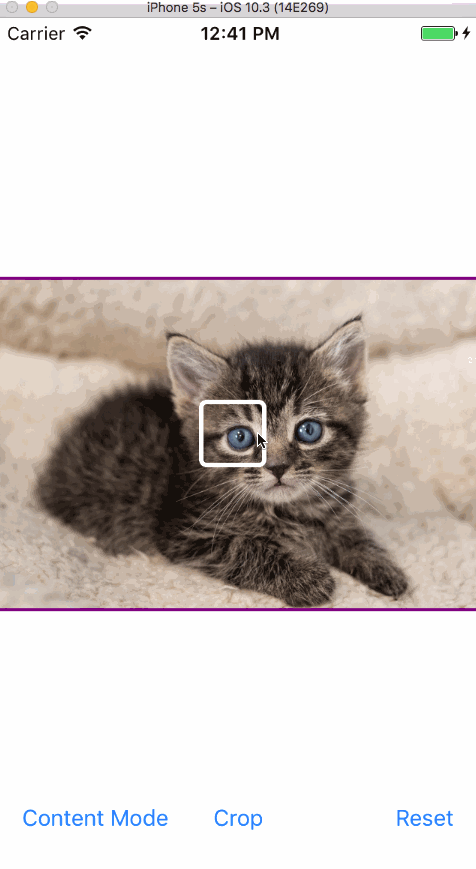



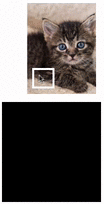
aspectFilloraspectFit; the entire image is being displayed! I don't think your image view is configured the way you think it is. – VirtueaspectFill. It might be because I'm assigning theaspectCroppedImageto thedestinationImageViewdirectly? – QuintessenceaspectCroppedImageat totally the wrong time. – Virtue