I am using Windows 10 and when I launch the Virtual Device Emulator in Android Studio I keep getting the message which reads:
"The ADB binary at C:\Users\siviw\AppData\Local\Android\Sdk\platform-tools\adb.exe is obsolete and has serious performance problems with the Android Emulator. Please update to a newer version to get significantly faster app / file transfer".
I am a new developer with little experience. What do I need to update to a newer version so that message is no longer shown?

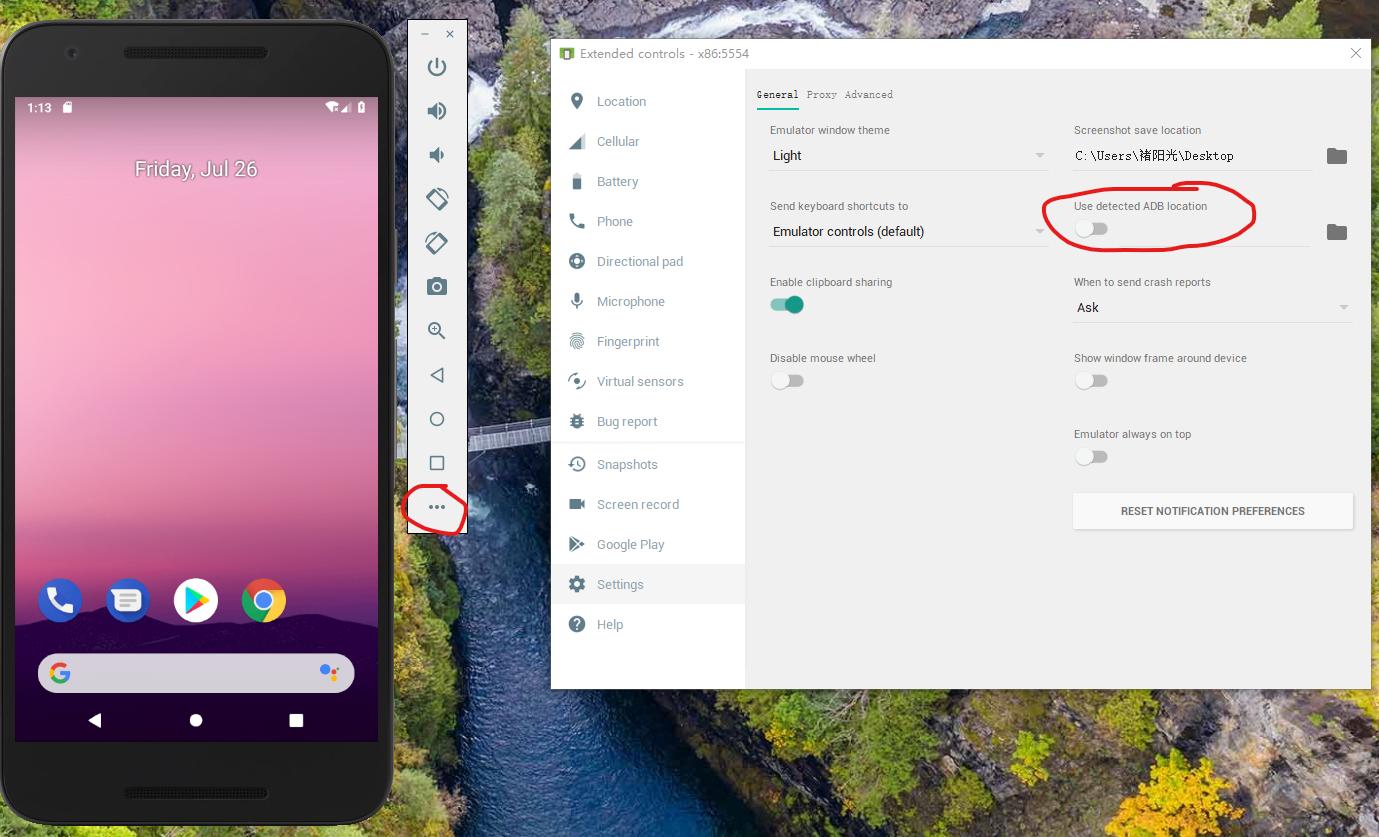

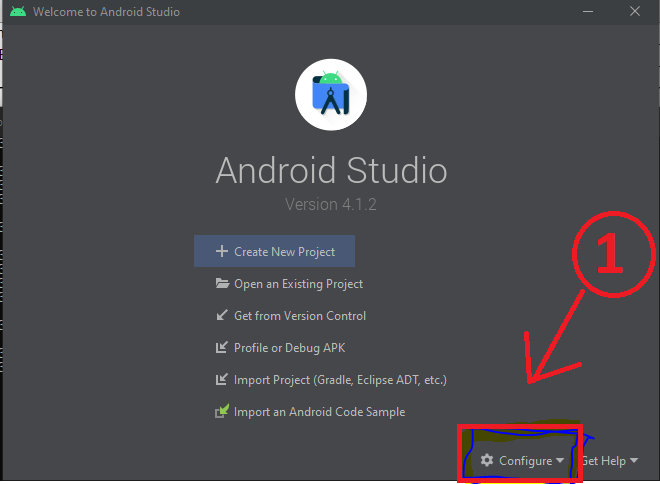
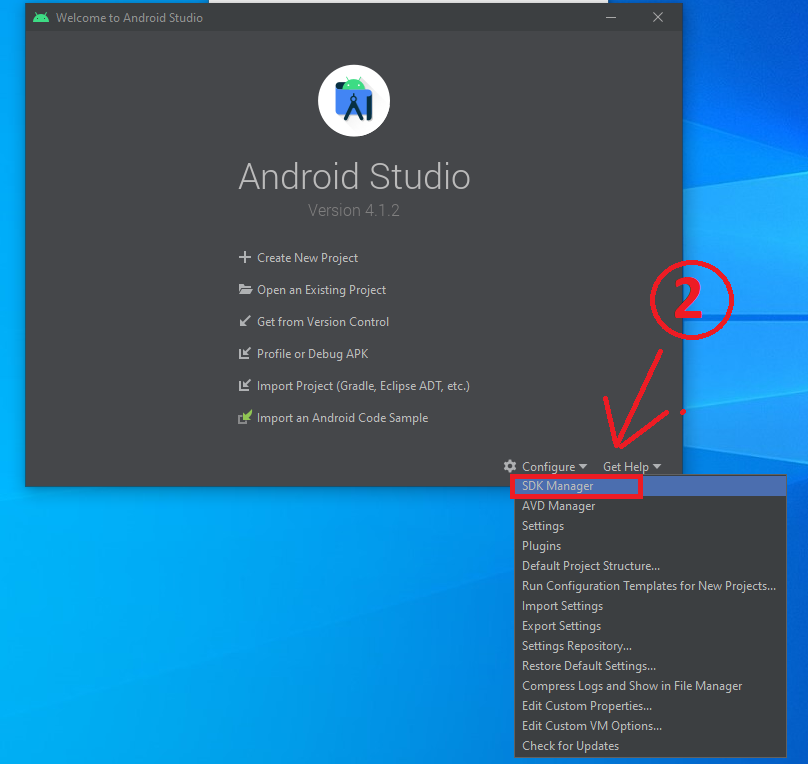
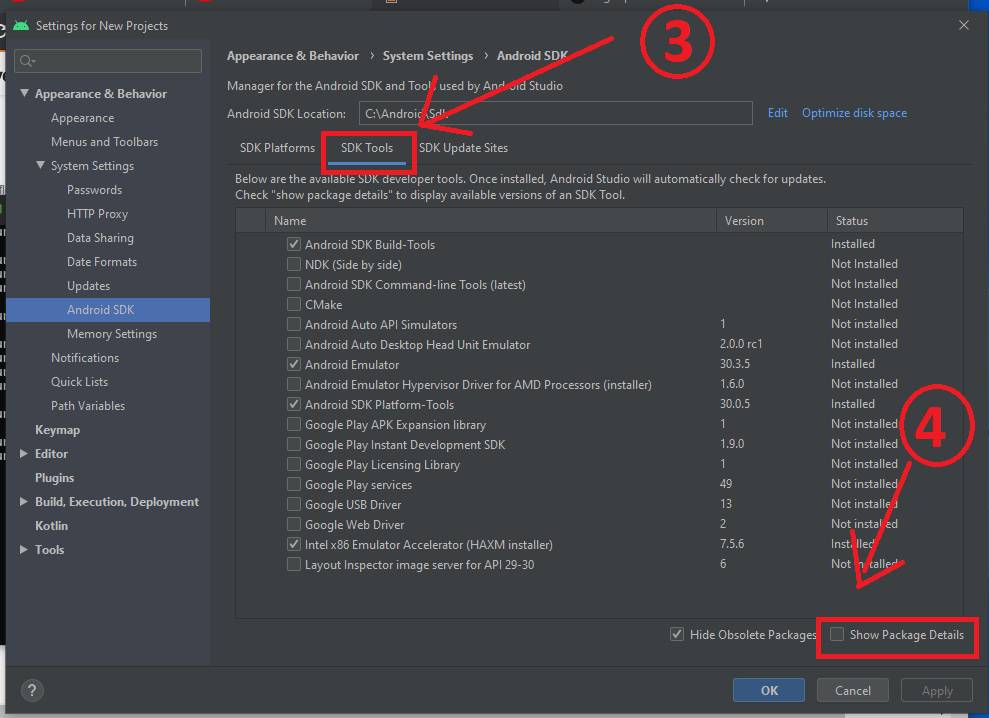



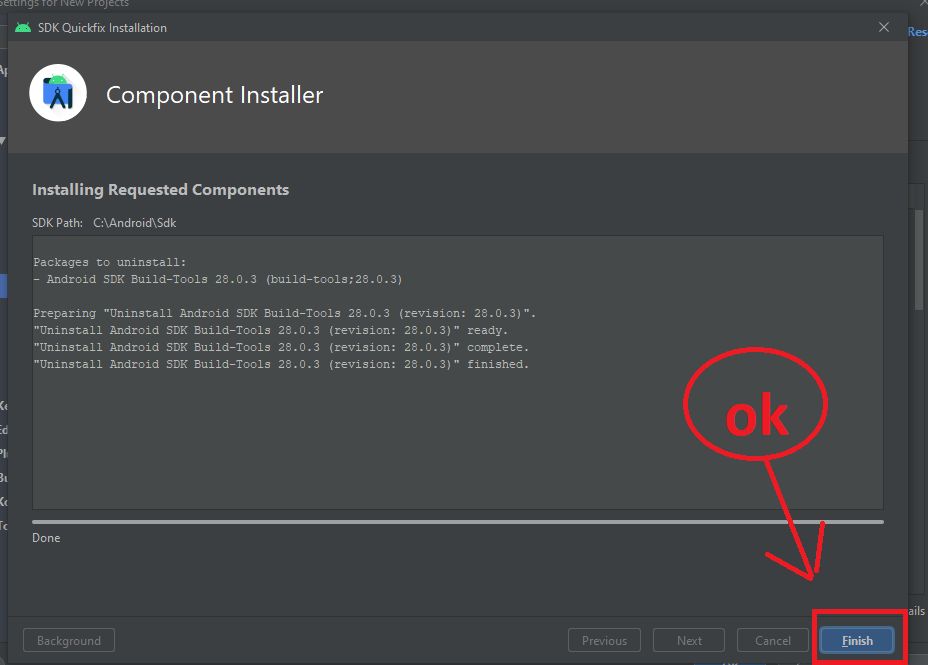

adb.exeat C:/adb/adb.exe, I deleted this folder, and everything was fixed. I manually downloaded it for some stuff, so it was not update-able – Aardvark