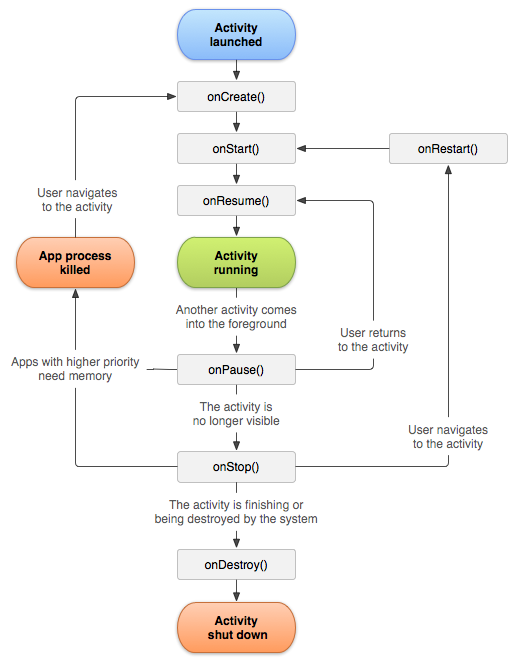I am trying to write an app that does something specific when it is brought back to the foreground after some amount of time. Is there a way to detect when an app is sent to the background or brought to the foreground?
The onPause() and onResume() methods are called when the application is brought to the background and into the foreground again. However, they are also called when the application is started for the first time and before it is killed. You can read more in Activity.
There isn't any direct approach to get the application status while in the background or foreground, but even I have faced this issue and found the solution with onWindowFocusChanged and onStop.
For more details check here Android: Solution to detect when an Android app goes to the background and come back to the foreground without getRunningTasks or getRunningAppProcesses.
2018: Android supports this natively through lifecycle components.
March 2018 UPDATE: There is now a better solution. See ProcessLifecycleOwner. You will need to use the new architecture components 1.1.0 (latest at this time) but it’s specifically designed to do this.
There’s a simple sample provided in this answer but I wrote a sample app and a blog post about it.
Ever since I wrote this back in 2014, different solutions arose. Some worked, some were thought to be working, but had flaws (including mine!) and we, as a community (Android) learned to live with the consequences and wrote workarounds for the special cases.
Never assume a single snippet of code is the solution you’re looking for, it’s unlikely the case; better yet, try to understand what it does and why it does it.
The MemoryBoss class was never actually used by me as written here, it was just a piece of pseudo code that happened to work.
Unless there’s valid reason for you not to use the new architecture components (and there are some, especially if you target super old apis), then go ahead and use them. They are far from perfect, but neither were ComponentCallbacks2.
UPDATE / NOTES (November 2015): People has been making two comments, first is that >= should be used instead of == because the documentation states that you shouldn't check for exact values. This is fine for most cases, but bear in mind that if you only care about doing something when the app went to the background, you will have to use == and also combine it with another solution (like Activity Lifecycle callbacks), or you may not get your desired effect. The example (and this happened to me) is that if you want to lock your app with a password screen when it goes to the background (like 1Password if you're familiar with it), you may accidentally lock your app if you run low on memory and are suddenly testing for >= TRIM_MEMORY, because Android will trigger a LOW MEMORY call and that's higher than yours. So be careful how/what you test.
Additionally, some people have asked about how to detect when you get back.
The simplest way I can think of is explained below, but since some people are unfamiliar with it, I'm adding some pseudo code right here. Assuming you have YourApplication and the MemoryBoss classes, in your class BaseActivity extends Activity (you will need to create one if you don't have one).
@Override
protected void onStart() {
super.onStart();
if (mApplication.wasInBackground()) {
// HERE YOU CALL THE CODE YOU WANT TO HAPPEN ONLY ONCE WHEN YOUR APP WAS RESUMED FROM BACKGROUND
mApplication.setWasInBackground(false);
}
}
I recommend onStart because Dialogs can pause an activity so I bet you don't want your app to think "it went to the background" if all you did was display a full screen dialog, but your mileage may vary.
And that's all. The code in the if block will only be executed once, even if you go to another activity, the new one (that also extends BaseActivity) will report wasInBackground is false so it won't execute the code, until onMemoryTrimmed is called and the flag is set to true again.
UPDATE / NOTES (April 2015): Before you go all Copy and Paste on this code, note that I have found a couple of instances where it may not be 100% reliable and must be combined with other methods to achieve the best results.
Notably, there are two known instances where the onTrimMemory call back is not guaranteed to be executed:
If your phone locks the screen while your app is visible (say your device locks after nn minutes), this callback is not called (or not always) because the lockscreen is just on top, but your app is still "running" albeit covered.
If your device is relatively low on memory (and under memory stress), the Operating System seems to ignore this call and go straight to more critical levels.
Now, depending how important it's for you to know when your app went to the background, you may or may not need to extend this solution together with keeping track of the activity lifecycle and whatnot.
Just keep the above in mind and have a good QA team ;)
END OF UPDATE
It may be late but there's a reliable method in Ice Cream Sandwich (API 14) and Above.
Turns out that when your app has no more visible UI, a callback is triggered. The callback, which you can implement in a custom class, is called ComponentCallbacks2 (yes, with a two). This callback is only available in API Level 14 (Ice Cream Sandwich) and above.
You basically get a call to the method:
public abstract void onTrimMemory (int level)
The Level is 20 or more specifically
public static final int TRIM_MEMORY_UI_HIDDEN
I've been testing this and it always works, because level 20 is just a "suggestion" that you might want to release some resources since your app is no longer visible.
To quote the official docs:
Level for onTrimMemory(int): the process had been showing a user interface, and is no longer doing so. Large allocations with the UI should be released at this point to allow memory to be better managed.
Of course, you should implement this to actually do what it says (purge memory that hasn't been used in certain time, clear some collections that have been sitting unused, etc. The possibilities are endless (see the official docs for other possible more critical levels).
But, the interesting thing, is that the OS is telling you: HEY, your app went to the background!
Which is exactly what you wanted to know in the first place.
How do you determine when you got back?
Well that's easy, I'm sure you have a "BaseActivity" so you can use your onResume() to flag the fact that you're back. Because the only time you will be saying you're not back is when you actually receive a call to the above onTrimMemory method.
It works. You don't get false positives. If an activity is resuming, you're back, 100% of the times. If the user goes to the back again, you get another onTrimMemory() call.
You need to suscribe your Activities (or better yet, a custom class).
The easiest way to guarantee that you always receive this is to create a simple class like this:
public class MemoryBoss implements ComponentCallbacks2 {
@Override
public void onConfigurationChanged(final Configuration newConfig) {
}
@Override
public void onLowMemory() {
}
@Override
public void onTrimMemory(final int level) {
if (level == ComponentCallbacks2.TRIM_MEMORY_UI_HIDDEN) {
// We're in the Background
}
// you might as well implement some memory cleanup here and be a nice Android dev.
}
}
In order to use this, in your Application implementation (you have one, RIGHT?), do something like:
MemoryBoss mMemoryBoss;
@Override
public void onCreate() {
super.onCreate();
if (Build.VERSION.SDK_INT >= Build.VERSION_CODES.ICE_CREAM_SANDWICH) {
mMemoryBoss = new MemoryBoss();
registerComponentCallbacks(mMemoryBoss);
}
}
If you create an Interface you could add an else to that if and implement ComponentCallbacks (without the 2) used in anything below API 14. That callback only has the onLowMemory() method and does not get called when you go to the background, but you should use it to trim memory.
Now launch your App and press home. Your onTrimMemory(final int level) method should be called (hint: add logging).
The last step is to unregister from the callback. Probably the best place is the onTerminate() method of your App, but, that method doesn't get called on a real device:
/** * This method is for use in emulated process environments. It will * never be called on a production Android device, where processes are * removed by simply killing them; no user code (including this callback) * is executed when doing so. */
So unless you really have a situation where you no longer want to be registered, you can safety ignore it, since your process is dying at OS level anyway.
If you decide to unregister at some point (if you, for example, provide a shutdown mechanism for your app to clean up and die), you can do:
unregisterComponentCallbacks(mMemoryBoss);
And that's it.
android.intent.action.ACTION_SHUTDOWNand you will get a different call. If the phone is shutting down, you shouldn't need to worry much… your process will die soon. ;) –
Cockalorum level >= ComponentCallbacks2.TRIM_MEMORY_UI_HIDDEN which avoids the problem in your update, point 2. Regarding the point 1, it's not a concern to me, since the app didn't really go to the background, so that's the way it's supposed to work. –
Cowden >= in the condition means that your app will do X thing when you get a higher callback for low memory… which may not be desirable for most apps; again, it depends on the app's type. :) I have certainly used it in three apps so far, and it works, but in one in particular I had to deal with the above cases (1 and 2) hence why I decided to warn people about them. –
Cockalorum Application implementation you just mean a class that extends Application right? Thanks so much for the detailed answer –
Boysenberry TRIM_MEMORY_UI_HIDDEN is only for leaving the app. Thanks so much –
Boysenberry mApplication.wasInBackground bit. ;) –
Cockalorum mApplication the BaseActivity? Also, when I try to use a flag by doing BaseActivity.wasInBackground I get an error saying cannot resolve method wasInBackground. So do I need to declare the flag somewhere or something? Sorry if this is a very basic question. Thanks so much for everything, you have helped me a lot. Please let me know. :) –
Boysenberry KeyEvent.KEYCODE_POWER if I am not mistaken) and react there. Unfortunately, due to Android's design, there's no one-stop-shop solution to this (simple?) problem. –
Cockalorum FragmentActivity you also might want to add` level == ComponentCallbacks2.TRIM_MEMORY_COMPLETE` too –
Rhinencephalon onTrimMemory is not 100% reliable but acceptable for most use cases. If you need further security, you need to use combined solutions. –
Cockalorum Here's how I've managed to solve this. It works on the premise that using a time reference between activity transitions will most likely provide adequate evidence that an app has been "backgrounded" or not.
First, I've used an android.app.Application instance (let's call it MyApplication) which has a Timer, a TimerTask, a constant to represent the maximum number of milliseconds that the transition from one activity to another could reasonably take (I went with a value of 2s), and a boolean to indicate whether or not the app was "in the background":
public class MyApplication extends Application {
private Timer mActivityTransitionTimer;
private TimerTask mActivityTransitionTimerTask;
public boolean wasInBackground;
private final long MAX_ACTIVITY_TRANSITION_TIME_MS = 2000;
...
The application also provides two methods for starting and stopping the timer/task:
public void startActivityTransitionTimer() {
this.mActivityTransitionTimer = new Timer();
this.mActivityTransitionTimerTask = new TimerTask() {
public void run() {
MyApplication.this.wasInBackground = true;
}
};
this.mActivityTransitionTimer.schedule(mActivityTransitionTimerTask,
MAX_ACTIVITY_TRANSITION_TIME_MS);
}
public void stopActivityTransitionTimer() {
if (this.mActivityTransitionTimerTask != null) {
this.mActivityTransitionTimerTask.cancel();
}
if (this.mActivityTransitionTimer != null) {
this.mActivityTransitionTimer.cancel();
}
this.wasInBackground = false;
}
The last piece of this solution is to add a call to each of these methods from the onResume() and onPause() events of all activities or, preferably, in a base Activity from which all of your concrete Activities inherit:
@Override
public void onResume()
{
super.onResume();
MyApplication myApp = (MyApplication)this.getApplication();
if (myApp.wasInBackground)
{
//Do specific came-here-from-background code
}
myApp.stopActivityTransitionTimer();
}
@Override
public void onPause()
{
super.onPause();
((MyApplication)this.getApplication()).startActivityTransitionTimer();
}
So in the case when the user is simply navigating between the activities of your app, the onPause() of the departing activity starts the timer, but almost immediately the new activity being entered cancels the timer before it can reach the max transition time. And so wasInBackground would be false.
On the other hand when an Activity comes to the foreground from the Launcher, device wake up, end phone call, etc., more than likely the timer task executed prior to this event, and thus wasInBackground was set to true.
MAX_ACTIVITY_TRANSITION_TIME_MS threshold when doing intensive processing in-between activities –
Liddell onStop() of the parent activity is called before onStart() of the new activity. –
Siege .schedule() method of timer. It just won't accept any of params (both Long and Date) –
Albertalberta Activity, you can do this in the Application itself. https://mcmap.net/q/80321/-how-to-detect-when-an-android-app-goes-to-the-background-and-come-back-to-the-foreground –
Zellner UPDATE November 2021
Actual setup is as follows
class App : Application() {
override fun onCreate() {
super.onCreate()
ProcessLifecycleOwner.get().lifecycle.addObserver(AppLifecycleListener())
}
}
class AppLifecycleListener : DefaultLifecycleObserver {
override fun onStart(owner: LifecycleOwner) { // app moved to foreground
}
override fun onStop(owner: LifecycleOwner) { // app moved to background
}
}
Dependencies
implementation "androidx.lifecycle:lifecycle-process:$lifecycle_version"
implementation "androidx.lifecycle:lifecycle-common:$lifecycle_version"
ORIGINAL ANSWER
ProcessLifecycleOwner seems to be a promising solution also.
ProcessLifecycleOwner will dispatch
ON_START,ON_RESUMEevents, as a first activity moves through these events.ON_PAUSE,ON_STOP, events will be dispatched with a delay after a last activity passed through them. This delay is long enough to guarantee thatProcessLifecycleOwnerwon't send any events if activities are destroyed and recreated due to a configuration change.
An implementation can be as simple as
class AppLifecycleListener : LifecycleObserver {
@OnLifecycleEvent(Lifecycle.Event.ON_START)
fun onMoveToForeground() { // app moved to foreground
}
@OnLifecycleEvent(Lifecycle.Event.ON_STOP)
fun onMoveToBackground() { // app moved to background
}
}
// register observer
ProcessLifecycleOwner.get().lifecycle.addObserver(AppLifecycleListener())
According to source code, current delay value is 700ms.
Also using this feature requires the dependencies:
implementation "androidx.lifecycle:lifecycle-extensions:$lifecycleVersion"
implementation "android.arch.lifecycle:extensions:1.0.0" and annotationProcessor "android.arch.lifecycle:compiler:1.0.0" from Google's repository (i.e google()) –
Rhodia 2.2.0 version. –
Ac @OnLifeCycleEvent is deprecated. –
Leatherback @OnLifecycleEvent is deprecated. developer.android.com/jetpack/androidx/releases/… –
Zarger onStop() is also called when lock screen is activated, which may not be the behaviour that is wanted. –
Discolor Edit: the new architecture components brought something promising: ProcessLifecycleOwner, see @vokilam's answer
The actual solution according to a Google I/O talk:
class YourApplication : Application() {
override fun onCreate() {
super.onCreate()
registerActivityLifecycleCallbacks(AppLifecycleTracker())
}
}
class AppLifecycleTracker : Application.ActivityLifecycleCallbacks {
private var numStarted = 0
override fun onActivityStarted(activity: Activity?) {
if (numStarted == 0) {
// app went to foreground
}
numStarted++
}
override fun onActivityStopped(activity: Activity?) {
numStarted--
if (numStarted == 0) {
// app went to background
}
}
}
Yes. I know it's hard to believe this simple solution works since we have so many weird solutions here.
But there is hope.
extends to implements. –
Trilateration AtomicInteger instead of an int, It is safer than int to avoid calling multiple times the foreground callback. –
Crabbed AtomicInteger there. –
Fletafletch onActivityStarted and doing a long work inside the foreground brackets. In this case, the foreground brackets can be called twice and more. AtomicInteger is generally used to handle this cases, furthermore, AtomicInteger expose a method to Increment and get the value in only 1 instruction :) –
Crabbed @OnLifecycleEvent is deprecated. developer.android.com/jetpack/androidx/releases/… –
Zarger android.intent.action.PICK? I would like to know when the entire app goes to the background, not just the custom activities. –
Buroker The onPause() and onResume() methods are called when the application is brought to the background and into the foreground again. However, they are also called when the application is started for the first time and before it is killed. You can read more in Activity.
There isn't any direct approach to get the application status while in the background or foreground, but even I have faced this issue and found the solution with onWindowFocusChanged and onStop.
For more details check here Android: Solution to detect when an Android app goes to the background and come back to the foreground without getRunningTasks or getRunningAppProcesses.
Based on Martín Marconcinis answer (thanks!) I finally found a reliable (and very simple) solution.
public class ApplicationLifecycleHandler implements Application.ActivityLifecycleCallbacks, ComponentCallbacks2 {
private static final String TAG = ApplicationLifecycleHandler.class.getSimpleName();
private static boolean isInBackground = false;
@Override
public void onActivityCreated(Activity activity, Bundle bundle) {
}
@Override
public void onActivityStarted(Activity activity) {
}
@Override
public void onActivityResumed(Activity activity) {
if(isInBackground){
Log.d(TAG, "app went to foreground");
isInBackground = false;
}
}
@Override
public void onActivityPaused(Activity activity) {
}
@Override
public void onActivityStopped(Activity activity) {
}
@Override
public void onActivitySaveInstanceState(Activity activity, Bundle bundle) {
}
@Override
public void onActivityDestroyed(Activity activity) {
}
@Override
public void onConfigurationChanged(Configuration configuration) {
}
@Override
public void onLowMemory() {
}
@Override
public void onTrimMemory(int i) {
if(i == ComponentCallbacks2.TRIM_MEMORY_UI_HIDDEN){
Log.d(TAG, "app went to background");
isInBackground = true;
}
}
}
Then add this to your onCreate() of your Application class
public class MyApp extends android.app.Application {
@Override
public void onCreate() {
super.onCreate();
ApplicationLifeCycleHandler handler = new ApplicationLifeCycleHandler();
registerActivityLifecycleCallbacks(handler);
registerComponentCallbacks(handler);
}
}
We use this method. It looks too simple to work, but it was well-tested in our app and in fact works surprisingly well in all cases, including going to home screen by "home" button, by "return" button, or after screen lock. Give it a try.
Idea is, when in foreground, Android always starts new activity just before stopping previous one. That's not guaranteed, but that's how it works. BTW, Flurry seems to use the same logic (just a guess, I didn't check that, but it hooks at the same events).
public abstract class BaseActivity extends Activity {
private static int sessionDepth = 0;
@Override
protected void onStart() {
super.onStart();
sessionDepth++;
if(sessionDepth == 1){
//app came to foreground;
}
}
@Override
protected void onStop() {
super.onStop();
if (sessionDepth > 0)
sessionDepth--;
if (sessionDepth == 0) {
// app went to background
}
}
}
Edit: as per comments, we also moved to onStart() in later versions of the code. Also, I'm adding super calls, which were missing from my initial post, because this was more of a concept than a working code.
onStop is called when the activity is no longer visible to the user. –
Bookrest android:configChanges="orientation|screenSize" to the AndroidManifest for every activity that is allowed to rotate. –
Pheidippides onConfigurationChanged method. From the docs: developer.android.com/guide/topics/manifest/… A better approach would be to post a delayed runnable (only a few milliseconds) that would decrement sessionDepth inside onStop –
Wilkins If your app consists of multiple activites and/or stacked activites like a tab bar widget, then overriding onPause() and onResume() will not work. I.e when starting a new activity the current activites will get paused before the new one is created. The same applies when finishing (using "back" button) an activity.
I've found two methods that seem to work as wanted.
The first one requires the GET_TASKS permission and consists of a simple method that checks if the top running activity on the device belongs to application, by comparing package names:
private boolean isApplicationBroughtToBackground() {
ActivityManager am = (ActivityManager) context.getSystemService(Context.ACTIVITY_SERVICE);
List<RunningTaskInfo> tasks = am.getRunningTasks(1);
if (!tasks.isEmpty()) {
ComponentName topActivity = tasks.get(0).topActivity;
if (!topActivity.getPackageName().equals(context.getPackageName())) {
return true;
}
}
return false;
}
This method was found in the Droid-Fu (now called Ignition) framework.
The second method that I've implemented my self does not require the GET_TASKS permission, which is good. Instead it is a little more complicated to implement.
In you MainApplication class you have a variable that tracks number of running activities in your application. In onResume() for each activity you increase the variable and in onPause() you decrease it.
When the number of running activities reaches 0, the application is put into background IF the following conditions are true:
- The activity being paused is not being finished ("back" button was used). This can be done by using method activity.isFinishing()
- A new activity (same package name) is not being started. You can override the startActivity() method to set a variable that indicates this and then reset it in onPostResume(), which is the last method to be run when an activity is created/resumed.
When you can detect that the application has resigned to the background it is easy detect when it is brought back to foreground as well.
Create a class that extends Application. Then in it we can use its override method, onTrimMemory().
To detect if the application went to the background, we will use:
@Override
public void onTrimMemory(final int level) {
if (level == ComponentCallbacks2.TRIM_MEMORY_UI_HIDDEN) { // Works for Activity
// Get called every-time when application went to background.
}
else if (level == ComponentCallbacks2.TRIM_MEMORY_COMPLETE) { // Works for FragmentActivty
}
}
FragmentActivity you also might want to add level == ComponentCallbacks2.TRIM_MEMORY_COMPLETE too. –
Rhinencephalon Consider using onUserLeaveHint. This will only be called when your app goes into the background. onPause will have corner cases to handle, since it can be called for other reasons; for example if the user opens another activity in your app such as your settings page, your main activity's onPause method will be called even though they are still in your app; tracking what is going in will lead to bugs when you can instead simply use the onUserLeaveHint callback which does what you are asking.
When on UserLeaveHint is called, you can set a boolean inBackground flag to true. When onResume is called, only assume you came back into the foreground if the inBackground flag is set. This is because onResume will also be called on your main activity if the user was just in your settings menu and never left the app.
Remember that if the user hits the home button while in your settings screen, onUserLeaveHint will be called in your settings activity, and when they return onResume will be called in your settings activity. If you only have this detection code in your main activity you will miss this use case. To have this code in all your activities without duplicating code, have an abstract activity class which extends Activity, and put your common code in it. Then each activity you have can extend this abstract activity.
For example:
public abstract AbstractActivity extends Activity {
private static boolean inBackground = false;
@Override
public void onResume() {
if (inBackground) {
// You just came from the background
inBackground = false;
}
else {
// You just returned from another activity within your own app
}
}
@Override
public void onUserLeaveHint() {
inBackground = true;
}
}
public abstract MainActivity extends AbstractActivity {
...
}
public abstract SettingsActivity extends AbstractActivity {
...
}
The android.arch.lifecycle package provides classes and interfaces that let you build lifecycle-aware components
Your application should implement the LifecycleObserver interface:
public class MyApplication extends Application implements LifecycleObserver {
@Override
public void onCreate() {
super.onCreate();
ProcessLifecycleOwner.get().getLifecycle().addObserver(this);
}
@OnLifecycleEvent(Lifecycle.Event.ON_STOP)
private void onAppBackgrounded() {
Log.d("MyApp", "App in background");
}
@OnLifecycleEvent(Lifecycle.Event.ON_START)
private void onAppForegrounded() {
Log.d("MyApp", "App in foreground");
}
}
To do that, you need to add this dependency to your build.gradle file:
dependencies {
implementation "android.arch.lifecycle:extensions:1.1.1"
}
As recommended by Google, you should minimize the code executed in the lifecycle methods of activities:
A common pattern is to implement the actions of the dependent components in the lifecycle methods of activities and fragments. However, this pattern leads to a poor organization of the code and to the proliferation of errors. By using lifecycle-aware components, you can move the code of dependent components out of the lifecycle methods and into the components themselves.
You can read more here: https://developer.android.com/topic/libraries/architecture/lifecycle
@OnLifecycleEvent is deprecated. developer.android.com/jetpack/androidx/releases/… –
Zarger ActivityLifecycleCallbacks might be of interest, but it isn't well documented.
Though, if you call registerActivityLifecycleCallbacks() you should be able to get callbacks for when Activities are created, destroyed, etc. You can call getComponentName() for the Activity.
In your Application add the callback and check for root activity in a way like this:
@Override
public void onCreate() {
super.onCreate();
registerActivityLifecycleCallbacks(new ActivityLifecycleCallbacks() {
@Override
public void onActivityStopped(Activity activity) {
}
@Override
public void onActivityStarted(Activity activity) {
}
@Override
public void onActivitySaveInstanceState(Activity activity, Bundle outState) {
}
@Override
public void onActivityResumed(Activity activity) {
}
@Override
public void onActivityPaused(Activity activity) {
}
@Override
public void onActivityDestroyed(Activity activity) {
}
@Override
public void onActivityCreated(Activity activity, Bundle savedInstanceState) {
if (activity.isTaskRoot() && !(activity instanceof YourSplashScreenActivity)) {
Log.e(YourApp.TAG, "Reload defaults on restoring from background.");
loadDefaults();
}
}
});
}
You can use the ProcessLifecycleOwner attaching a lifecycle observer to it.
public class ForegroundLifecycleObserver implements LifecycleObserver {
@OnLifecycleEvent(Lifecycle.Event.ON_CREATE)
public void onAppCreated() {
Timber.d("onAppCreated() called");
}
@OnLifecycleEvent(Lifecycle.Event.ON_START)
public void onAppStarted() {
Timber.d("onAppStarted() called");
}
@OnLifecycleEvent(Event.ON_RESUME)
public void onAppResumed() {
Timber.d("onAppResumed() called");
}
@OnLifecycleEvent(Event.ON_PAUSE)
public void onAppPaused() {
Timber.d("onAppPaused() called");
}
@OnLifecycleEvent(Event.ON_STOP)
public void onAppStopped() {
Timber.d("onAppStopped() called");
}
}
then on the onCreate() of your Application class you call this:
ProcessLifecycleOwner.get().getLifecycle().addObserver(new ForegroundLifecycleObserver());
with this you will be able to capture the events of ON_PAUSE and ON_STOP of your application that happen when it goes in background.
I have created a project on Github app-foreground-background-listen
Create a BaseActivity for all Activity in your application.
public class BaseActivity extends Activity {
public void onCreate(Bundle savedInstanceState) {
super.onCreate(savedInstanceState);
setRequestedOrientation(ActivityInfo.SCREEN_ORIENTATION_PORTRAIT);
}
public static boolean isAppInFg = false;
public static boolean isScrInFg = false;
public static boolean isChangeScrFg = false;
@Override
protected void onStart() {
if (!isAppInFg) {
isAppInFg = true;
isChangeScrFg = false;
onAppStart();
}
else {
isChangeScrFg = true;
}
isScrInFg = true;
super.onStart();
}
@Override
protected void onStop() {
super.onStop();
if (!isScrInFg || !isChangeScrFg) {
isAppInFg = false;
onAppPause();
}
isScrInFg = false;
}
public void onAppStart() {
// Remove this toast
Toast.makeText(getApplicationContext(), "App in foreground", Toast.LENGTH_LONG).show();
// Your code
}
public void onAppPause() {
// Remove this toast
Toast.makeText(getApplicationContext(), "App in background", Toast.LENGTH_LONG).show();
// Your code
}
}
Now use this BaseActivity as a super class of all your Activity like MainActivity extends BaseActivity and onAppStart will be called when you start your application and onAppPause() will be called when the application goes the background from any screen.
This is pretty easy with ProcessLifecycleOwner
Add these dependencies
implementation "android.arch.lifecycle:extensions:$project.archLifecycleVersion"
kapt "android.arch.lifecycle:compiler:$project.archLifecycleVersion"
In Kotlin:
class ForegroundBackgroundListener : LifecycleObserver {
@OnLifecycleEvent(Lifecycle.Event.ON_START)
fun startSomething() {
Log.v("ProcessLog", "APP IS ON FOREGROUND")
}
@OnLifecycleEvent(Lifecycle.Event.ON_STOP)
fun stopSomething() {
Log.v("ProcessLog", "APP IS IN BACKGROUND")
}
}
Then in your base activity:
override fun onCreate() {
super.onCreate()
ProcessLifecycleOwner.get()
.lifecycle
.addObserver(
ForegroundBackgroundListener()
.also { appObserver = it })
}
See my article on this topic: https://medium.com/@egek92/how-to-actually-detect-foreground-background-changes-in-your-android-application-without-wanting-9719cc822c48
@OnLifecycleEvent is deprecated. developer.android.com/jetpack/androidx/releases/… –
Zarger There are no straightforward lifecycle methods to tell you when the whole Application goes background/foreground.
I have done this with simple way. Follow the below instructions to detect application background/foreground phase.
With a little workaround, it is possible. Here, ActivityLifecycleCallbacks comes to the rescue. Let me walk through step-by-step.
First, create a class that extends the android.app.Application and implements the ActivityLifecycleCallbacks interface. In the Application.onCreate(), register the callback.
public class App extends Application implements Application.ActivityLifecycleCallbacks { @Override public void onCreate() { super.onCreate(); registerActivityLifecycleCallbacks(this); } }Register the “App” class in the Manifest as below,
<application android:name=".App".There will be at least one Activity in the started state when the app is in the foreground and there will be no Activity in the started state when the app is in the background.
Declare 2 variables as below in the “App” class.
private int activityReferences = 0; private boolean isActivityChangingConfigurations = false;activityReferenceswill keep the count of number of activities in the started state.isActivityChangingConfigurationsis a flag to indicate if the current Activity is going through configuration change like an orientation switch.Using the following code you can detect if the App comes foreground.
@Override public void onActivityStarted(Activity activity) { if (++activityReferences == 1 && !isActivityChangingConfigurations) { // App enters foreground } }This is how to detect if the App goes background.
@Override public void onActivityStopped(Activity activity) { isActivityChangingConfigurations = activity.isChangingConfigurations(); if (--activityReferences == 0 && !isActivityChangingConfigurations) { // App enters background } }
How it works:
This is a little trick done with the way the Lifecycle methods are called in sequence. Let me walkthrough a scenario.
Assume that the user launches the App and the Launcher Activity A is launched. The Lifecycle calls will be,
A.onCreate()
A.onStart() (++activityReferences == 1) (App enters Foreground)
A.onResume()
Now Activity A starts Activity B.
A.onPause()
B.onCreate()
B.onStart() (++activityReferences == 2)
B.onResume()
A.onStop() (--activityReferences == 1)
Then the user navigates back from Activity B,
B.onPause()
A.onStart() (++activityReferences == 2)
A.onResume()
B.onStop() (--activityReferences == 1)
B.onDestroy()
Then the user presses Home button,
A.onPause()
A.onStop() (--activityReferences == 0) (App enters Background)
In case, if the user presses Home button from Activity B instead of Back button, still it will be the same and activityReferences will be 0. Hence, we can detect as the App entering Background.
So, what’s the role of isActivityChangingConfigurations? In the above scenario, suppose the Activity B changes the orientation. The callback sequence will be,
B.onPause()
B.onStop() (--activityReferences == 0) (App enters Background??)
B.onDestroy()
B.onCreate()
B.onStart() (++activityReferences == 1) (App enters Foreground??)
B.onResume()
That’s why we have an additional check of isActivityChangingConfigurations to avoid the scenario when the Activity is going through the Configuration changes.
Edit 2: What I've written below will not actually work. Google has rejected an app that includes a call to ActivityManager.getRunningTasks(). From the documentation, it is apparent that this API is for debugging and development purposes only. I'll be updating this post as soon as I have time to update the GitHub project below with a new scheme that uses timers and is almost as good.
Edit 1: I've written up a blog post and created a simple GitHub repository to make this really easy.
The accepted and top rated answer are both not really the best approach. The top rated answer's implementation of isApplicationBroughtToBackground() does not handle the situation where the Application's main Activity is yielding to an Activity that is defined in the same Application, but it has a different Java package. I came up with a way to do this that will work in that case.
Call this in onPause(), and it will tell you if your application is going into the background because another application has started, or the user has pressed the home button.
public static boolean isApplicationBroughtToBackground(final Activity activity) {
ActivityManager activityManager = (ActivityManager) activity.getSystemService(Context.ACTIVITY_SERVICE);
List<ActivityManager.RunningTaskInfo> tasks = activityManager.getRunningTasks(1);
// Check the top Activity against the list of Activities contained in the Application's package.
if (!tasks.isEmpty()) {
ComponentName topActivity = tasks.get(0).topActivity;
try {
PackageInfo pi = activity.getPackageManager().getPackageInfo(activity.getPackageName(), PackageManager.GET_ACTIVITIES);
for (ActivityInfo activityInfo : pi.activities) {
if(topActivity.getClassName().equals(activityInfo.name)) {
return false;
}
}
} catch( PackageManager.NameNotFoundException e) {
return false; // Never happens.
}
}
return true;
}
I found a good method to detect application whether enter foreground or background. Here is my code. Hope this help you.
/**
* Custom Application which can detect application state of whether it enter
* background or enter foreground.
*
* @reference http://www.vardhan-justlikethat.blogspot.sg/2014/02/android-solution-to-detect-when-android.html
*/
public abstract class StatusApplication extends Application implements ActivityLifecycleCallbacks {
public static final int STATE_UNKNOWN = 0x00;
public static final int STATE_CREATED = 0x01;
public static final int STATE_STARTED = 0x02;
public static final int STATE_RESUMED = 0x03;
public static final int STATE_PAUSED = 0x04;
public static final int STATE_STOPPED = 0x05;
public static final int STATE_DESTROYED = 0x06;
private static final int FLAG_STATE_FOREGROUND = -1;
private static final int FLAG_STATE_BACKGROUND = -2;
private int mCurrentState = STATE_UNKNOWN;
private int mStateFlag = FLAG_STATE_BACKGROUND;
@Override
public void onCreate() {
super.onCreate();
mCurrentState = STATE_UNKNOWN;
registerActivityLifecycleCallbacks(this);
}
@Override
public void onActivityCreated(Activity activity, Bundle savedInstanceState) {
// mCurrentState = STATE_CREATED;
}
@Override
public void onActivityStarted(Activity activity) {
if (mCurrentState == STATE_UNKNOWN || mCurrentState == STATE_STOPPED) {
if (mStateFlag == FLAG_STATE_BACKGROUND) {
applicationWillEnterForeground();
mStateFlag = FLAG_STATE_FOREGROUND;
}
}
mCurrentState = STATE_STARTED;
}
@Override
public void onActivityResumed(Activity activity) {
mCurrentState = STATE_RESUMED;
}
@Override
public void onActivityPaused(Activity activity) {
mCurrentState = STATE_PAUSED;
}
@Override
public void onActivityStopped(Activity activity) {
mCurrentState = STATE_STOPPED;
}
@Override
public void onActivitySaveInstanceState(Activity activity, Bundle outState) {
}
@Override
public void onActivityDestroyed(Activity activity) {
mCurrentState = STATE_DESTROYED;
}
@Override
public void onTrimMemory(int level) {
super.onTrimMemory(level);
if (mCurrentState == STATE_STOPPED && level >= TRIM_MEMORY_UI_HIDDEN) {
if (mStateFlag == FLAG_STATE_FOREGROUND) {
applicationDidEnterBackground();
mStateFlag = FLAG_STATE_BACKGROUND;
}
}else if (mCurrentState == STATE_DESTROYED && level >= TRIM_MEMORY_UI_HIDDEN) {
if (mStateFlag == FLAG_STATE_FOREGROUND) {
applicationDidDestroyed();
mStateFlag = FLAG_STATE_BACKGROUND;
}
}
}
/**
* The method be called when the application been destroyed. But when the
* device screen off,this method will not invoked.
*/
protected abstract void applicationDidDestroyed();
/**
* The method be called when the application enter background. But when the
* device screen off,this method will not invoked.
*/
protected abstract void applicationDidEnterBackground();
/**
* The method be called when the application enter foreground.
*/
protected abstract void applicationWillEnterForeground();
}
you can simply call this method in your application class
ProcessLifecycleOwner.get().getLifecycle().addObserver(new LifecycleEventObserver() {
@Override
public void onStateChanged(@NonNull LifecycleOwner source, @NonNull Lifecycle.Event event) {
Log.e(TAG, "onStateChanged: " + event.toString());
}
});
Lifecycle.Event will simply return the state of the application
ON_CREATE
ON_START
ON_RESUME
ON_PAUSE
ON_STOP
ON_DESTROY
ON_ANY
it will return ON_PAUSE & ON_STOP when the app goes to background and will return ON_START & ON_RESUME when the app comes to the foreground
I was using this with Google Analytics EasyTracker, and it worked. It could be extended to do what you seek using a simple integer.
public class MainApplication extends Application {
int isAppBackgrounded = 0;
@Override
public void onCreate() {
super.onCreate();
appBackgroundedDetector();
}
private void appBackgroundedDetector() {
registerActivityLifecycleCallbacks(new ActivityLifecycleCallbacks() {
@Override
public void onActivityCreated(Activity activity, Bundle bundle) {
}
@Override
public void onActivityStarted(Activity activity) {
EasyTracker.getInstance(MainApplication.this).activityStart(activity);
}
@Override
public void onActivityResumed(Activity activity) {
isAppBackgrounded++;
if (isAppBackgrounded > 0) {
// Do something here
}
}
@Override
public void onActivityPaused(Activity activity) {
isAppBackgrounded--;
}
@Override
public void onActivityStopped(Activity activity) {
EasyTracker.getInstance(MainApplication.this).activityStop(activity);
}
@Override
public void onActivitySaveInstanceState(Activity activity, Bundle bundle) {
}
@Override
public void onActivityDestroyed(Activity activity) {
}
});
}
}
Correct Answer here
Create class with name MyApp like below:
public class MyApp implements Application.ActivityLifecycleCallbacks, ComponentCallbacks2 {
private Context context;
public void setContext(Context context)
{
this.context = context;
}
private boolean isInBackground = false;
@Override
public void onTrimMemory(final int level) {
if (level == ComponentCallbacks2.TRIM_MEMORY_UI_HIDDEN) {
isInBackground = true;
Log.d("status = ","we are out");
}
}
@Override
public void onActivityCreated(Activity activity, Bundle bundle) {
}
@Override
public void onActivityStarted(Activity activity) {
}
@Override
public void onActivityResumed(Activity activity) {
if(isInBackground){
isInBackground = false;
Log.d("status = ","we are in");
}
}
@Override
public void onActivityPaused(Activity activity) {
}
@Override
public void onActivityStopped(Activity activity) {
}
@Override
public void onActivitySaveInstanceState(Activity activity, Bundle bundle) {
}
@Override
public void onActivityDestroyed(Activity activity) {
}
@Override
public void onConfigurationChanged(Configuration configuration) {
}
@Override
public void onLowMemory() {
}
}
Then, everywhere you want (better first activity launched in app), add the code below:
MyApp myApp = new MyApp();
registerComponentCallbacks(myApp);
getApplication().registerActivityLifecycleCallbacks(myApp);
Done! Now when the app is in the background, we get log status : we are out
and when we go in app, we get log status : we are out
Since I did not find any approach, which also handles rotation without checking time stamps, I thought I also share how we now do it in our app. The only addition to this answer https://mcmap.net/q/80321/-how-to-detect-when-an-android-app-goes-to-the-background-and-come-back-to-the-foreground is, that we also take the orientation into consideration.
class MyApplication : Application(), Application.ActivityLifecycleCallbacks {
// Members
private var mAppIsInBackground = false
private var mCurrentOrientation: Int? = null
private var mOrientationWasChanged = false
private var mResumed = 0
private var mPaused = 0
Then, for the callbacks we have the resume first:
// ActivityLifecycleCallbacks
override fun onActivityResumed(activity: Activity?) {
mResumed++
if (mAppIsInBackground) {
// !!! App came from background !!! Insert code
mAppIsInBackground = false
}
mOrientationWasChanged = false
}
And onActivityStopped:
override fun onActivityStopped(activity: Activity?) {
if (mResumed == mPaused && !mOrientationWasChanged) {
// !!! App moved to background !!! Insert code
mAppIsInBackground = true
}
And then, here comes the addition: Checking for orientation changes:
override fun onConfigurationChanged(newConfig: Configuration) {
if (newConfig.orientation != mCurrentOrientation) {
mCurrentOrientation = newConfig.orientation
mOrientationWasChanged = true
}
super.onConfigurationChanged(newConfig)
}
That's it. Hope this helps someone :)
Here is the solution that by using a debouncing logic, makes sure we are not getting consecutive background/foreground events. So, it always reflects a stable state of backgrounding/foregrounding.
import androidx.lifecycle.Lifecycle
import androidx.lifecycle.LifecycleEventObserver
import androidx.lifecycle.LifecycleOwner
import java.util.Timer
import java.util.TimerTask
/**
* An observer class to listen on the app's lifecycle.
*/
class AppLifecycleObserver(
private val onAppGoesToBackground: () -> Unit = {},
private val onAppEntersForeground: () -> Unit = {}
) : LifecycleEventObserver {
private val debounce = DebouncingTimer(timeout = 10)
override fun onStateChanged(source: LifecycleOwner, event: Lifecycle.Event) {
debounce.refresh {
when (event.targetState) {
Lifecycle.State.CREATED -> onAppGoesToBackground()
Lifecycle.State.RESUMED -> onAppEntersForeground()
else -> Unit
}
}
}
fun attach() {
ProcessLifecycleOwner.get().lifecycle.addObserver(this)
}
fun detach() {
ProcessLifecycleOwner.get().lifecycle.removeObserver(this)
}
private class DebouncingTimer(private val timeout: Long) {
private var timer: Timer? = null
fun refresh(job: () -> Unit) {
timer?.cancel()
timer = Timer()
timer?.schedule(object : TimerTask() {
override fun run() = job.invoke()
}, timeout)
}
}
}
Just needs to create an instance of AppLifecycleObserver:
private val appLifecycleObserver = AppLifecycleObserver(
onAppGoesToBackground = { // do whatever... },
onAppEntersForeground = { // do whatever... }
)
// Attach the observer when it is needed:
appLifecycleObserver.attach()
// Remove when there is no need to it:
appLifecycleObserver.detach()
Don't forget to add a proper version of the dependency:
implementation("androidx.lifecycle:lifecycle-process:$lifecycle_version")
LifecycleObserver is deprecated. Use DefaultLifecycleObserver instead:
public class YourApplication extends Application implements DefaultLifecycleObserver {
@Override
public void onCreate() {
super.onCreate();
ProcessLifecycleOwner.get().getLifecycle().addObserver(this);
}
@Override
public void onStart(@NonNull LifecycleOwner owner) {
DefaultLifecycleObserver.super.onStart(owner);
}
@Override
public void onResume(@NonNull LifecycleOwner owner) {
DefaultLifecycleObserver.super.onResume(owner);
}
@Override
public void onPause(@NonNull LifecycleOwner owner) {
DefaultLifecycleObserver.super.onPause(owner);
}
@Override
public void onStop(@NonNull LifecycleOwner owner) {
DefaultLifecycleObserver.super.onStop(owner);
}
@Override
public void onDestroy(@NonNull LifecycleOwner owner) {
DefaultLifecycleObserver.super.onDestroy(owner);
}
}
Dependencies:
implementation 'androidx.lifecycle:lifecycle-common:2.5.1'
implementation 'androidx.lifecycle:lifecycle-process:2.5.1'
What I did is make sure that all in-app activities are launched with startActivityForResult then checking if onActivityResult was called before onResume. If it wasn't, it means we just returned from somewhere outside our app.
boolean onActivityResultCalledBeforeOnResume;
@Override
public void startActivity(Intent intent) {
startActivityForResult(intent, 0);
}
@Override
protected void onActivityResult(int requestCode, int resultCode, Intent intent) {
super.onActivityResult(requestCode, resultCode, intent);
onActivityResultCalledBeforeOnResume = true;
}
@Override
protected void onResume() {
super.onResume();
if (!onActivityResultCalledBeforeOnResume) {
// here, app was brought to foreground
}
onActivityResultCalledBeforeOnResume = false;
}
My solution was inspired by @d60402's answer and also relies on a time-window, but not using the Timer:
public abstract class BaseActivity extends ActionBarActivity {
protected boolean wasInBackground = false;
@Override
protected void onStart() {
super.onStart();
wasInBackground = getApp().isInBackground;
getApp().isInBackground = false;
getApp().lastForegroundTransition = System.currentTimeMillis();
}
@Override
protected void onStop() {
super.onStop();
if( 1500 < System.currentTimeMillis() - getApp().lastForegroundTransition )
getApp().isInBackground = true;
}
protected SingletonApplication getApp(){
return (SingletonApplication)getApplication();
}
}
where the SingletonApplication is an extension of Application class:
public class SingletonApplication extends Application {
public boolean isInBackground = false;
public long lastForegroundTransition = 0;
}
i know its a little late but i think all these answers do have some problems while i did it like below and that works perfect.
create a activity life cycle callback like this:
class ActivityLifeCycle implements ActivityLifecycleCallbacks{
@Override
public void onActivityCreated(Activity activity, Bundle savedInstanceState) {
}
@Override
public void onActivityStarted(Activity activity) {
}
Activity lastActivity;
@Override
public void onActivityResumed(Activity activity) {
//if (null == lastActivity || (activity != null && activity == lastActivity)) //use this condition instead if you want to be informed also when app has been killed or started for the first time
if (activity != null && activity == lastActivity)
{
Toast.makeText(MyApp.this, "NOW!", Toast.LENGTH_LONG).show();
}
lastActivity = activity;
}
@Override
public void onActivityPaused(Activity activity) {
}
@Override
public void onActivityStopped(Activity activity) {
}
@Override
public void onActivitySaveInstanceState(Activity activity, Bundle outState) {
}
@Override
public void onActivityDestroyed(Activity activity) {
}
}
and just register it on your application class like below:
public class MyApp extends Application {
@Override
public void onCreate() {
super.onCreate();
registerActivityLifecycleCallbacks(new ActivityLifeCycle());
}
This appears to be one of the most complicated questions in Android since (as of this writing) Android doesn't have iOS equivalents of applicationDidEnterBackground() or applicationWillEnterForeground() callbacks. I used an AppState Library that was put together by @jenzz.
[AppState is] a simple, reactive Android library based on RxJava that monitors app state changes. It notifies subscribers every time the app goes into background and comes back into foreground.
It turned out this is exactly what I needed, especially because my app had multiple activities so simply checking onStart() or onStop() on an activity wasn't going to cut it.
First I added these dependencies to gradle:
dependencies {
compile 'com.jenzz.appstate:appstate:3.0.1'
compile 'com.jenzz.appstate:adapter-rxjava2:3.0.1'
}
Then it was a simple matter of adding these lines to an appropriate place in your code:
//Note that this uses RxJava 2.x adapter. Check the referenced github site for other ways of using observable
Observable<AppState> appState = RxAppStateMonitor.monitor(myApplication);
//where myApplication is a subclass of android.app.Application
appState.subscribe(new Consumer<AppState>() {
@Override
public void accept(@io.reactivex.annotations.NonNull AppState appState) throws Exception {
switch (appState) {
case FOREGROUND:
Log.i("info","App entered foreground");
break;
case BACKGROUND:
Log.i("info","App entered background");
break;
}
}
});
Depending on how you subscribe to the observable, you may have to unsubscribe from it to avoid memory leaks. Again more info on the github page.
This is the modified version of @d60402's answer: https://mcmap.net/q/80321/-how-to-detect-when-an-android-app-goes-to-the-background-and-come-back-to-the-foreground
Do everything mentioned there. But instead of having a Base Activity and making that as a parent for every activity and the overriding the onResume() and onPause, do the below:
In your application class, add the line:
registerActivityLifecycleCallbacks(Application.ActivityLifecycleCallbacks callback);
This callback has all the activity lifecycle methods and you can now override onActivityResumed() and onActivityPaused().
Take a look at this Gist: https://gist.github.com/thsaravana/1fa576b6af9fc8fff20acfb2ac79fa1b
You can achieve this easily with the help of ActivityLifecycleCallbacks and ComponentCallbacks2 something like below.
Create a class AppLifeCycleHandler implementing above said interfaces.
package com.sample.app;
import android.app.Activity;
import android.app.Application;
import android.content.ComponentCallbacks2;
import android.content.res.Configuration;
import android.os.Bundle;
/**
* Created by Naveen on 17/04/18
*/
public class AppLifeCycleHandler
implements Application.ActivityLifecycleCallbacks, ComponentCallbacks2 {
AppLifeCycleCallback appLifeCycleCallback;
boolean appInForeground;
public AppLifeCycleHandler(AppLifeCycleCallback appLifeCycleCallback) {
this.appLifeCycleCallback = appLifeCycleCallback;
}
@Override
public void onActivityResumed(Activity activity) {
if (!appInForeground) {
appInForeground = true;
appLifeCycleCallback.onAppForeground();
}
}
@Override
public void onTrimMemory(int i) {
if (i == ComponentCallbacks2.TRIM_MEMORY_UI_HIDDEN) {
appInForeground = false;
appLifeCycleCallback.onAppBackground();
}
}
@Override
public void onActivityCreated(Activity activity, Bundle bundle) {
}
@Override
public void onActivityStarted(Activity activity) {
}
@Override
public void onActivityPaused(Activity activity) {
}
@Override
public void onActivityStopped(Activity activity) {
}
@Override
public void onActivitySaveInstanceState(Activity activity, Bundle bundle) {
}
@Override
public void onActivityDestroyed(Activity activity) {
}
@Override
public void onConfigurationChanged(Configuration configuration) {
}
@Override
public void onLowMemory() {
}
interface AppLifeCycleCallback {
void onAppBackground();
void onAppForeground();
}
}
In your class which extends Application implement AppLifeCycleCallback to get the callbacks when app switches between foreground and background. Something like below.
public class BaseApplication extends Application implements AppLifeCycleHandler.AppLifeCycleCallback{
@Override
public void onCreate() {
super.onCreate();
AppLifeCycleHandler appLifeCycleHandler = new AppLifeCycleHandler(this);
registerActivityLifecycleCallbacks(appLifeCycleHandler);
registerComponentCallbacks(appLifeCycleHandler);
}
@Override
public void onAppBackground() {
Log.d("LifecycleEvent", "onAppBackground");
}
@Override
public void onAppForeground() {
Log.d("LifecycleEvent", "onAppForeground");
}
}
Hope this helps.
EDIT As an alternative you can now use Life cycle aware architecture component.
We can expand this solution using LiveData:
class AppForegroundStateLiveData : LiveData<AppForegroundStateLiveData.State>() {
private var lifecycleListener: LifecycleObserver? = null
override fun onActive() {
super.onActive()
lifecycleListener = AppLifecycleListener().also {
ProcessLifecycleOwner.get().lifecycle.addObserver(it)
}
}
override fun onInactive() {
super.onInactive()
lifecycleListener?.let {
this.lifecycleListener = null
ProcessLifecycleOwner.get().lifecycle.removeObserver(it)
}
}
internal inner class AppLifecycleListener : LifecycleObserver {
@OnLifecycleEvent(Lifecycle.Event.ON_START)
fun onMoveToForeground() {
value = State.FOREGROUND
}
@OnLifecycleEvent(Lifecycle.Event.ON_STOP)
fun onMoveToBackground() {
value = State.BACKGROUND
}
}
enum class State {
FOREGROUND, BACKGROUND
}
}
Now we can subscribe to this LiveData and catch the needed events. For example:
appForegroundStateLiveData.observeForever { state ->
when(state) {
AppForegroundStateLiveData.State.FOREGROUND -> { /* app move to foreground */ }
AppForegroundStateLiveData.State.BACKGROUND -> { /* app move to background */ }
}
}
@OnLifecycleEvent is deprecated. developer.android.com/jetpack/androidx/releases/… –
Zarger There are three ways through which you can achieve this:
- Single Activity architecture
- ActivityLifecycleCallback
- LifecycleObserver and ProcessLifecycleOwner
Have written an article in detail on this over here. Hope it helps.
An example to detect app from background to foreground in Activity (or any class) using ProcessLifecycleOwner.
When the application start, I cache the start time and then in each activity I will check with application time to know if activity start at first time or from background
class MyApplication : Application(), LifecycleObserver {
var appStartBeginTime: Long? = null
override fun onCreate() {
super.onCreate()
ProcessLifecycleOwner.get().lifecycle.addObserver(this);
}
@OnLifecycleEvent(Lifecycle.Event.ON_START)
fun onMoveToForeground() {
Log.i("TAG", "onMoveToForeground")
appStartBeginTime = System.currentTimeMillis()
}
}
LoginActivity
class LoginActivity : AppCompatActivity() {
var localAppStartBeginTime: Long? = null
...
// Detect in onResume() instead of onStart because
// onMoveToForeground() in MyApplication will fired before onStart
override fun onResume() {
super.onResume()
if (isOpenedFirstTimeOrFromBackground()) {
Log.i("TAG", "open first time or from background")
// do something: eg, call API
} else {
Log.i("TAG", "on in another time")
}
}
private fun isOpenedFirstTimeOrFromBackground(): Boolean {
val globalStartBeginTime = (application as MyApplication).appStartBeginTime
if (localAppStartBeginTime != globalStartBeginTime) {
localAppStartBeginTime = globalStartBeginTime
return true
}
return false
}
}
AndroidManifest
<manifest ...>
<application
android:name=".MyApplication"
...>
</application>
</manifest>
DEMO https://github.com/PhanVanLinh/AndroidDetectAppFromBackgroundToForeground
@OnLifecycleEvent is deprecated. developer.android.com/jetpack/androidx/releases/… –
Zarger These answers don't seem to be correct. These methods are also called when another activity starts and ends. What you can do is keep a global flag (yes, globals are bad:) and set this to true each time you start a new activity. Set it to false in the onCreate of each activity. Then, in the onPause you check this flag. If it's false, your app is going into the background, or it's getting killed.
This is my solution https://github.com/doridori/AndroidUtils/blob/master/App/src/main/java/com/doridori/lib/app/ActivityCounter.java
Basically involved counting the lifecycle methods for all Activity's with a timer to catch cases where there is no activity currently in the foreground but the app is (i.e. on rotation)
Here is my solution. Just register this ActivityLifecycleCallbacks in your main Application class. In the comments, I mention a user profile Activity edge case. That Activity is simply one with transparent edges.
/**
* This class used Activity lifecycle callbacks to determine when the application goes to the
* background as well as when it is brought to the foreground.
*/
public class Foreground implements Application.ActivityLifecycleCallbacks
{
/**
* How long to wait before checking onStart()/onStop() count to determine if the app has been
* backgrounded.
*/
public static final long BACKGROUND_CHECK_DELAY_MS = 500;
private static Foreground sInstance;
private final Handler mMainThreadHandler = new Handler(Looper.getMainLooper());
private boolean mIsForeground = false;
private int mCount;
public static void init(final Application application)
{
if (sInstance == null)
{
sInstance = new Foreground();
application.registerActivityLifecycleCallbacks(sInstance);
}
}
public static Foreground getInstance()
{
return sInstance;
}
public boolean isForeground()
{
return mIsForeground;
}
public boolean isBackground()
{
return !mIsForeground;
}
@Override
public void onActivityStarted(final Activity activity)
{
mCount++;
// Remove posted Runnables so any Meteor disconnect is cancelled if the user comes back to
// the app before it runs.
mMainThreadHandler.removeCallbacksAndMessages(null);
if (!mIsForeground)
{
mIsForeground = true;
}
}
@Override
public void onActivityStopped(final Activity activity)
{
mCount--;
// A transparent Activity like community user profile won't stop the Activity that launched
// it. If you launch another Activity from the user profile or hit the Android home button,
// there are two onStops(). One for the user profile and one for its parent. Remove any
// posted Runnables so we don't get two session ended events.
mMainThreadHandler.removeCallbacksAndMessages(null);
mMainThreadHandler.postDelayed(new Runnable()
{
@Override
public void run()
{
if (mCount == 0)
{
mIsForeground = false;
}
}
}, BACKGROUND_CHECK_DELAY_MS);
}
@Override
public void onActivityCreated(final Activity activity, final Bundle savedInstanceState)
{
}
@Override
public void onActivityResumed(final Activity activity)
{
}
@Override
public void onActivityPaused(final Activity activity)
{
}
@Override
public void onActivitySaveInstanceState(final Activity activity, final Bundle outState)
{
}
@Override
public void onActivityDestroyed(final Activity activity)
{
}
}
My app needs to "reboot" after return from background - show a series of activities, according to client solicitations. After extensive search on how to manage the background/foreground transitions (treated very differently between iOS and Android), I crossed this question. Found very useful help here, specially from the most voted answer and the one flagged as correct. However, simply reinstantiate the root activity EVERY TIME the app enters foreground looked too annoying, when you think about UX. The solution that worked for me, and the one I think's most adequated - based on the Youtube and Twitter apps functionality - was to combine the answers from @GirishNair and @d60402: Calling the timer when the app's trimming memory, as follows:
@Override
public void onTrimMemory(int level) {
if (stateOfLifeCycle.equals("Stop")) {
startActivityTransitionTimer();
}
super.onTrimMemory(level);
}
My Timer limit is set to 30 seconds - I'm thinking about increasing this a little.
private final long MAX_ACTIVITY_TRANSITION_TIME = 30000;
And when app goes into foreground, is relaunched, or the app's destroyed, call the method to cancel timer.
On App extension:
@Override
public void onActivityCreated(Activity activity, Bundle arg1) {
stopActivityTransitionTimer();
stateOfLifeCycle = "Create";
}
@Override
public void onActivityDestroyed(Activity activity) {
stopActivityTransitionTimer();
stateOfLifeCycle = "Destroy";
}
On the activity (preferably on a base activity, inherited by the others):
@Override
protected void onStart() {
super.onStart();
if (App.wasInBackground) {
stopActivityTransitionTimer();
}
}
In my case, when app goes foreground after the max time, a new task is created, so the stopActivityTransitionTimer() is called upon onActivityCreated() or onActivityDestroyed(), in the app extension class - turning unnecessary to call the method in an activity. Hope it helps.
How about this solution
public class BaseActivity extends Activity
{
static String currentAct = "";
@Override
protected void onStart()
{
super.onStart();
if (currentAct.equals(""))
Toast.makeText(this, "Start", Toast.LENGTH_LONG).show();
currentAct = getLocalClassName();
}
@Override
protected void onStop()
{
super.onStop();
if (currentAct.equals(getLocalClassName()))
{
currentAct = "";
Toast.makeText(this, "Stop", Toast.LENGTH_LONG).show();
}
}
}
All Activity need to extends BaseActivity.
When an activity call another (A->B) then currentAct is not equal getLocalClassName() because the onStart() of the second activity (B) is called before the onStop() of the first (A) (https://developer.android.com/guide/components/activities.html#CoordinatingActivities).
When the user press the home button or change between application will just call onStop() and then currentAct is equal getLocalClassName().
By using below code I'm able to get my app foreground or background state.
For more detail about it's working, strong text click here
import android.content.ComponentCallbacks2;
import android.content.Context;
import android.support.v7.app.AppCompatActivity;
import android.os.Bundle;
import android.widget.Toast;
public class MainActivity extends AppCompatActivity {
private Context context;
private Toast toast;
@Override
protected void onCreate(Bundle savedInstanceState) {
super.onCreate(savedInstanceState);
setContentView(R.layout.activity_main);
context = this;
}
private void showToast(String message) {
//If toast is already showing cancel it
if (toast != null) {
toast.cancel();
}
toast = Toast.makeText(context, message, Toast.LENGTH_SHORT);
toast.show();
}
@Override
protected void onStart() {
super.onStart();
showToast("App In Foreground");
}
@Override
public void onTrimMemory(int level) {
super.onTrimMemory(level);
if (level == ComponentCallbacks2.TRIM_MEMORY_UI_HIDDEN) {
showToast("App In Background");
}
}
}
I managed to monitor app navigation going to background and back to foreground by implementing a BaseActivity that exploits the use of onResume, onPause and onStop activity callbacks. Here is my implementations.
override fun onResume() {
super.onResume()
if (AppActivityState.state == AppState.ON_LAUNCHED) {
// We are in the first launch.
onLaunched()
} else {
if (AppActivityState.state == AppState.ON_BACKGROUND) {
// We came from background to foreground.
AppActivityState.state = AppState.ON_FOREGROUND
onForeground()
} else {
// We are just navigating through pages.
AppActivityState.state = AppState.RESUMED
}
}
}
override fun onPause() {
super.onPause()
// If state is followed by onStop then it means we will going to background.
AppActivityState.state = AppState.PAUSED
}
override fun onStop() {
super.onStop()
// App will go to background base on the 'pause' cue.
if (AppActivityState.state == AppState.PAUSED) {
AppActivityState.state = AppState.ON_BACKGROUND
onBackground()
}
}
After creating BaseActivity, you just have to extend this activity to any activity on your app.
In these type of implementation, you can accurately detect the following: - onBackground > app will go to background - onForeground > app will go back to foreground - onLaunch > app just opened
I hope this will help you :)
I like the ProcessLifecycleOwner approach, but actually one can skip all of that, because in an Activity's onCreate() method, one can easily determine if it's the first or a subsequent run:
@Override
protected void onCreate(Bundle savedInstanceState) {
super.onCreate(savedInstanceState);
if (savedInstanceState == null) {
/* savedInstanceState is always null on first run */
} else {
/* it's a subsequent run */
}
}
I'm using this solution: http://nathanael.hevenet.com/android-dev-detecting-when-your-app-is-in-the-background-across-activities/
In short- Build a dedicate service that every activity report him about each lifecycle event, and this service get the info about the status of the app.
Very much like @oldschool4664 solution, but cleaner in my opinion
The principal problem is that you have to get an specific behavior when you start an activity from background. If you override your onPause() and onResume() methods, you'll have a close answer, but not the solution. The problem is that onPause() and onResume() methods are called even if you don't minimize your application, they can be called when you start an activity and later you press the back button to return to your activity. To eliminate that problem and to know really when your application comes from background, you must to get the running process and compare with your process:
private boolean isApplicationBroughtToBackground() {
ActivityManager am = (ActivityManager) getSystemService(Context.ACTIVITY_SERVICE);
List<RunningTaskInfo> tasks = am.getRunningTasks(1);
if (!tasks.isEmpty()) {
ComponentName topActivity = tasks.get(0).topActivity;
if (!topActivity.getPackageName().equals(getPackageName())) {
return true;
}
}
return false;
}
Now you have to declare a boolean variable:
public boolean wasPaused = false;
And ask when your activity comes to background:
@Override
public void onPause(){
super.onPause();
if(isApplicationBroughtToBackground())
wasPaused = true;
}
Now, when your activity comes to the screen again, ask in onResume() method:
@Override
public void onResume(){
super.onResume();
if(wasPaused){
lockScreen(true);
}
wasPaused = false;
}
And this is it. Now, when your activity comes to background, and later the user brings it to foreground, the lock screen will appear.
If you want to repeat this behavior for whatever activity of your app, you have to create an activity (could be BaseActivity), put this methods, and all your activities have to inherit from BaseActivity.
I hope that this help to you.
Greetings!
getRunningTasks() is not intended for production code, and apparently, apps have been pulled for using it. –
Cuspid © 2022 - 2024 — McMap. All rights reserved.