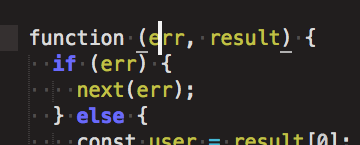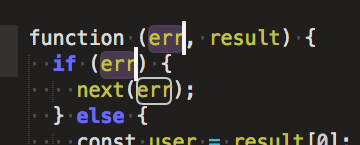If I select a variable (not just any string) in my code, all other instances of that variable get a stroke (white outline) around them:

Is there a keyboard shortcut that will let me select all of those instances of the variable and edit them all at once?
Things I've Tried:
⌘D, ⌘K, and ⌘U lets me select them one-by-one, but I have to manually exclude the non-variable string matches:

And using Ctrl⌘G simply selects all the string matches:

Clearly, Sublime is able to differentiate between variable and string matches. Is there no way to select just the variable matches?