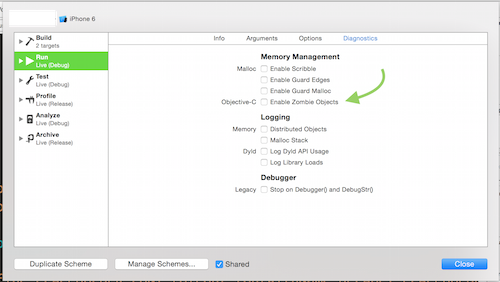How do I set up NSZombieEnabled and CFZombieLevel for my executable in Xcode 4?
In Xcode 4.x press
⌥⌘R
(or click Menubar > Product > Scheme > Edit Scheme)
select the "Diagnostics" tab and click "Enable Zombie Objects":

This turns released objects into NSZombie instances that print console warnings when used again. This is a debugging aid that increases memory use (no object is really released) but improves error reporting.
A typical case is when you over-release an object and you don't know which one:
- With zombies:
-[UITableView release]: message sent to deallocated instance - Without zombies:
![EXC_BAD_ACCESS]()
This Xcode setting is ignored when you archive the application for App Store submission. You don't need to touch anything before releasing your application.
Pressing ⌥⌘R is the same as selecting Product > Run while keeping the Alt key pressed.
Clicking the "Enable Zombie Objects" checkbox is the same as manually adding "NSZombieEnabled = YES" in the section "Environment Variables" of the tab Arguments.
CMD-< (CMD-SHIFT-comma), or Product -> Scheme -> Edit SCheme... –
Breland Jano's answer is the easiest way to find it.. another way would be if you click on the scheme drop down bar -> edit scheme -> arguments tab and then add NSZombieEnabled in the Environment Variables column and YES in the value column...
I find this alternative more convenient:
- Click the "Run Button Dropdown"
- From the list choose
Profile - The program "Instruments" should open where you can also choose
Zombies - Now you can interact with your app and try to cause the error
- As soon as the error happens you should get a hint on when your object was released and therefore deallocated.

As soon as a zombie is detected you then get a neat "Zombie Stack" that shows you when the object in question was allocated and where it was retained or released:
Event Type RefCt Responsible Caller
Malloc 1 -[MyViewController loadData:]
Retain 2 -[MyDataManager initWithBaseURL:]
Release 1 -[MyDataManager initWithBaseURL:]
Release 0 -[MyViewController loadData:]
Zombie -1 -[MyService prepareURLReuqest]
Advantages compared to using the diagnostic tab of the Xcode Schemes:
If you forget to uncheck the option in the diagnostic tab there no objects will be released from memory.
You get a more detailed stack that shows you in what methods your corrupt object was allocated / released or retained.
iOS Simulator > All from the main template list (You can only do this in the simulator) –
Rambunctious In Xcode 4.2
- Project Name/Edit Scheme/Diagnostics/
- Enable Zombie Objects check box
- You're done
On In Xcode 7
⌘<
or select Edit Scheme from Product > Scheme Menu
select Enable Zombie Objects form the Diagnostics tab
As alternative, if you prefer .xcconfig files you can read this article https://therealbnut.wordpress.com/2012/01/01/setting-xcode-4-0-environment-variables-from-a-script/
Cocoa offers a cool feature which greatly enhances your capabilities to debug such situations. It is an environment variable which is called NSZombieEnabled, watch this video that explains setting up NSZombieEnabled in objective-C
In Xcode > 4.3:
You click on the scheme drop down bar -> edit scheme -> arguments tab and then add NSZombieEnabled in the Environment Variables column and YES in the value column.
Good Luck !!!
© 2022 - 2024 — McMap. All rights reserved.