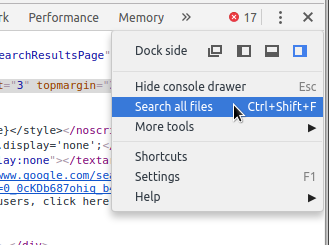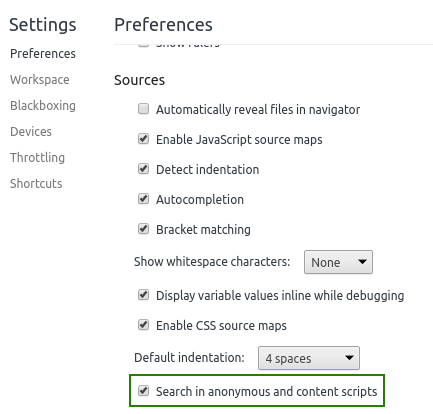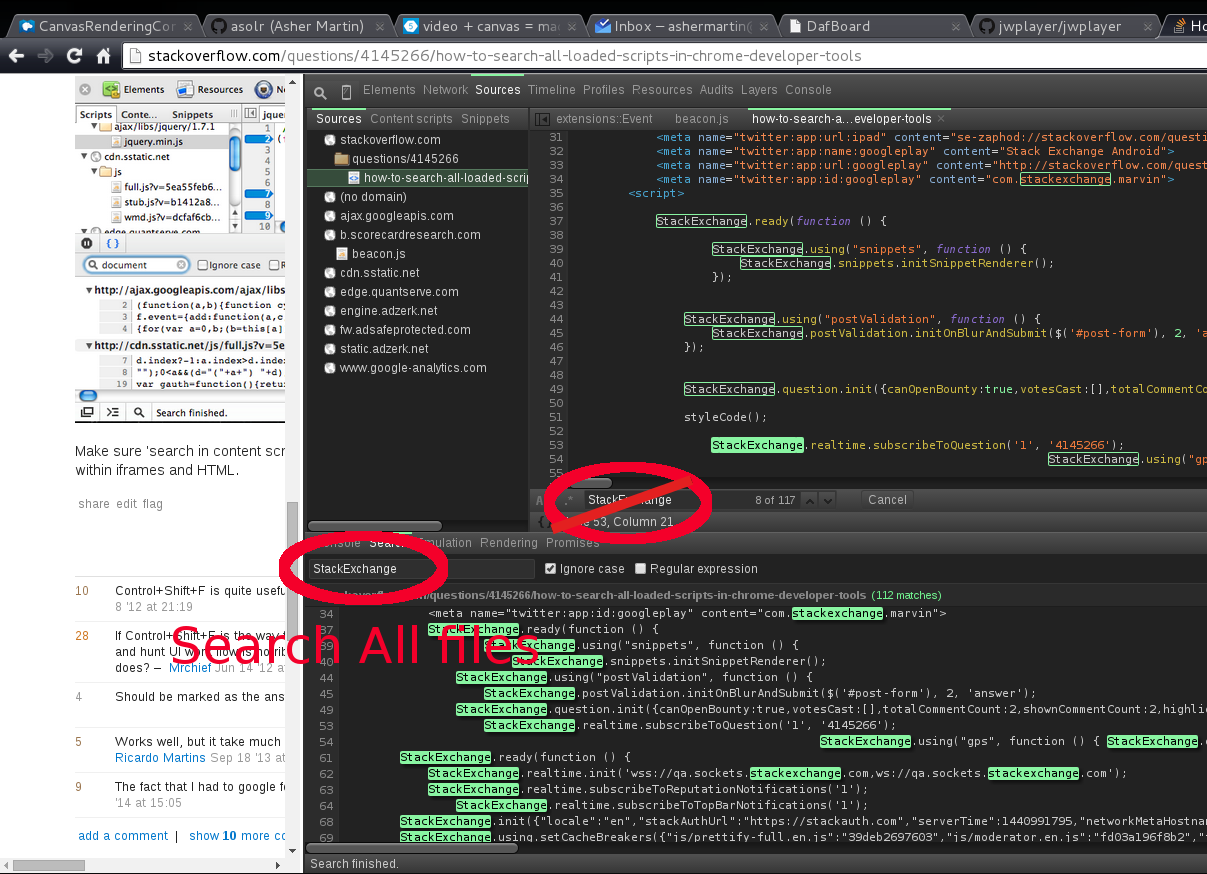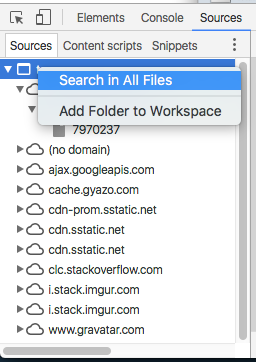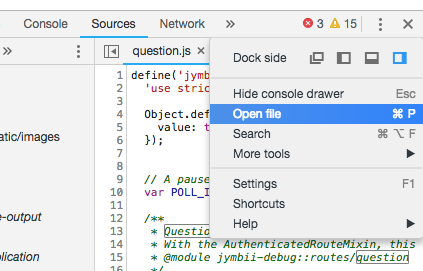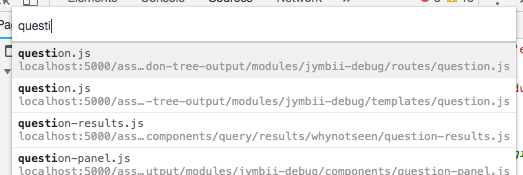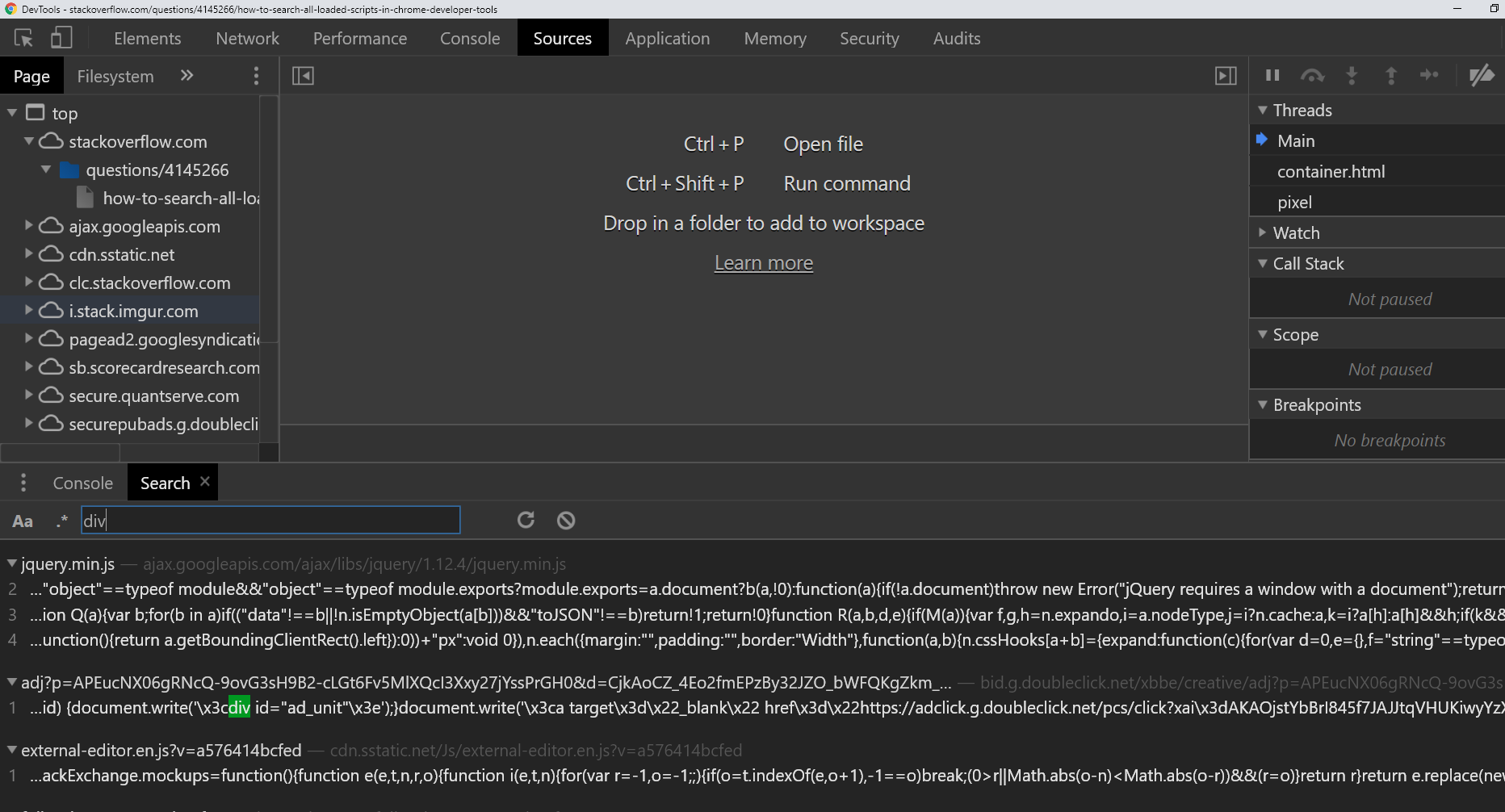In Firebug, you can search some text and it will look for it in all scripts loaded on a page. Can the same be done in Chrome Developer tools while debugging client script? I tried it, but it seems to search only in the script I have open, and not the rest that are on the page.
I hope the next screenshots give a better idea about what I'm trying to accomplish:

The following screenshots are from a single search in Firebug: