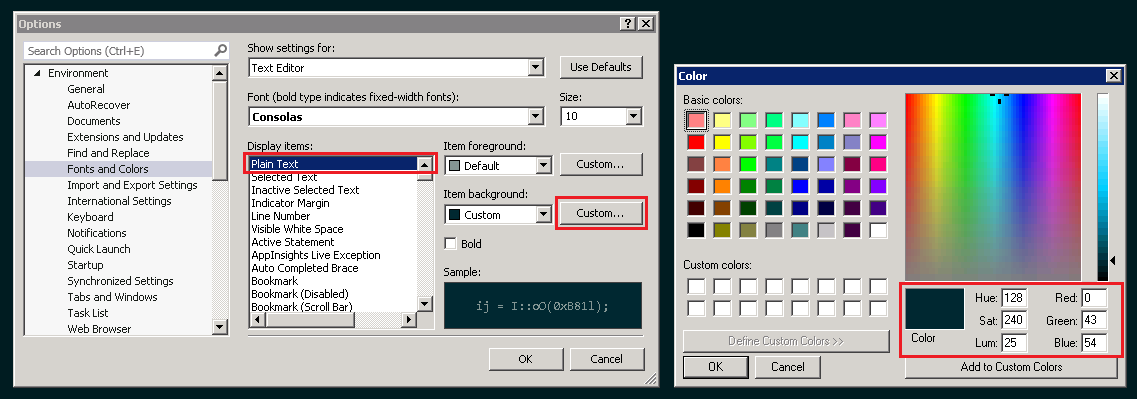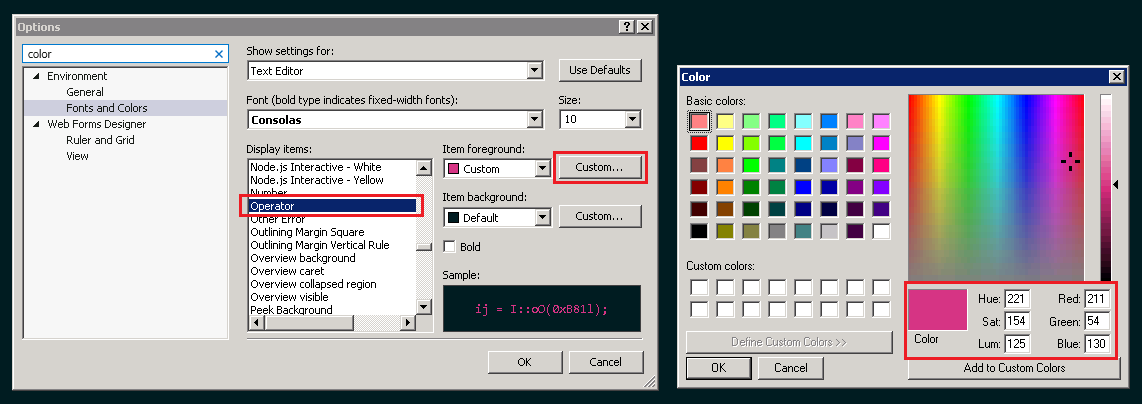I used Visual Studio 2015 Color Theme Editor and now I would like to use this extension for Visual Studio 2017. On the other hand, according to The Visual Studio Blog, it has not been updated yet. So, I am wondering if it is possible to use this extension for Visual Studio 2017 by modifying the previous one until the new Color Theme Editor is released.
Note : As Microsoft has just released Visual Studio 2017 Color Theme Editor, there is no need to use the hacked version anymore. You can install and start to use this newly released extension. On the other hand, if some changes are needed, you can follow the instructions mentioned on Update section below.
For anyone who want to use Color Theme Editor in Visual Studio 2017, there is an hacked version that can be used until Microsoft release it. The hacked version (created by Serban Var) is available on this page. Please be sure that using it on your own risk (I used it without any problem and the only thing I need to change for Solarized Dark Theme is Operator and Item Background colors). FYI...
Update : I use the following color settings for Solarized (Dark) Theme. Similarly, it is also possible to change the colors i.e. Operators, etc. for the themes you use via Tools → Options → Environment → Fonts and Colors.
*.vsix module myself. Which could be why I got the results I did. I didn't think my employer would be happy with me using a hack from outside the company. They'd prefer something professional. –
Separative structure guide lines is for the new dashed vertical lines that mark block structure. I'm using solarized dark and choose base02 for that. RGB 7, 54, 66 –
Krusche The color theme editor is now available for VS 2017. Grab it here.
© 2022 - 2024 — McMap. All rights reserved.