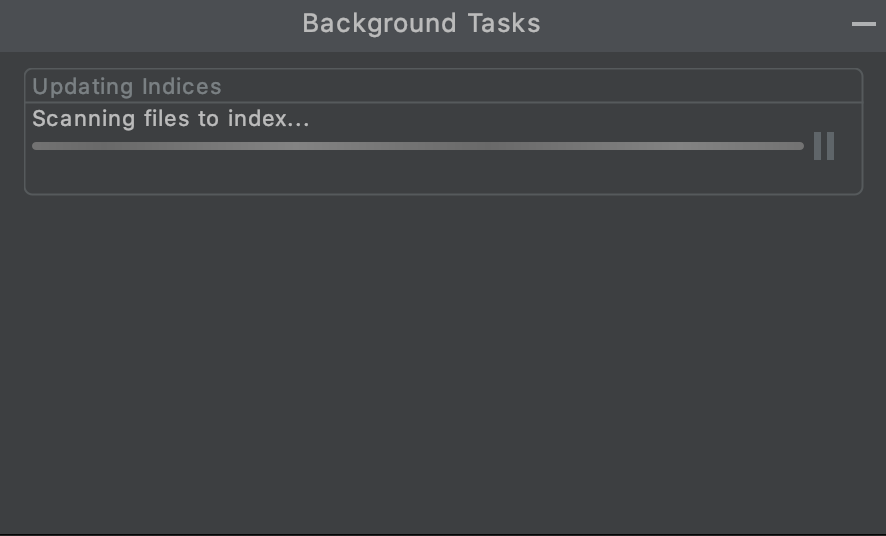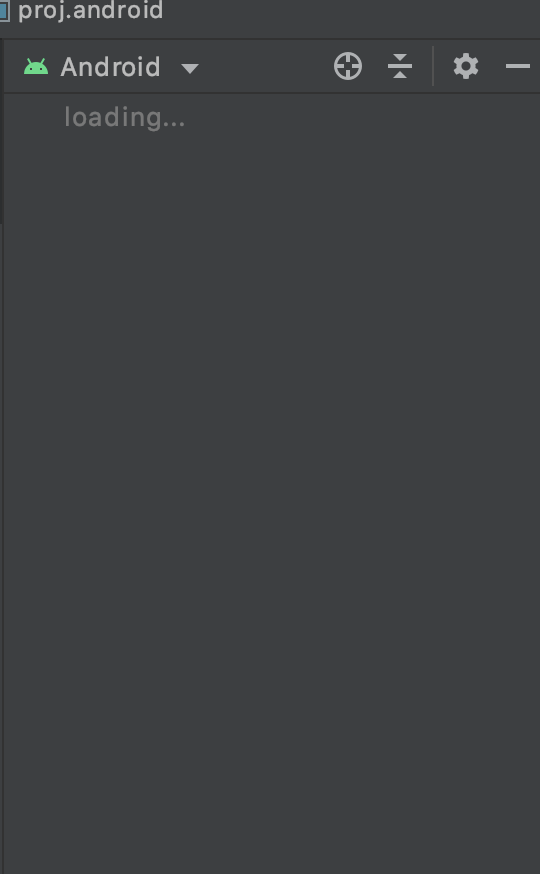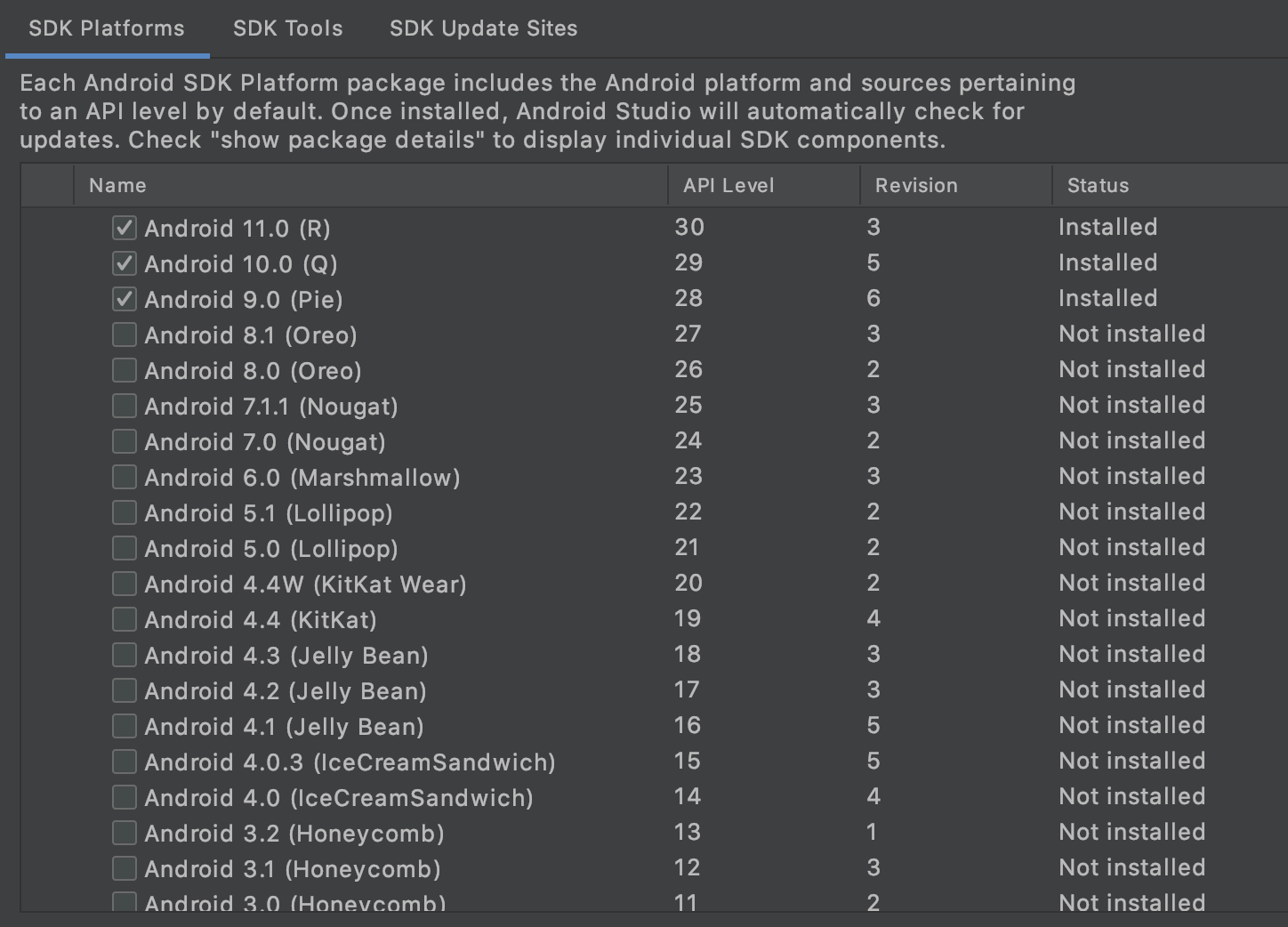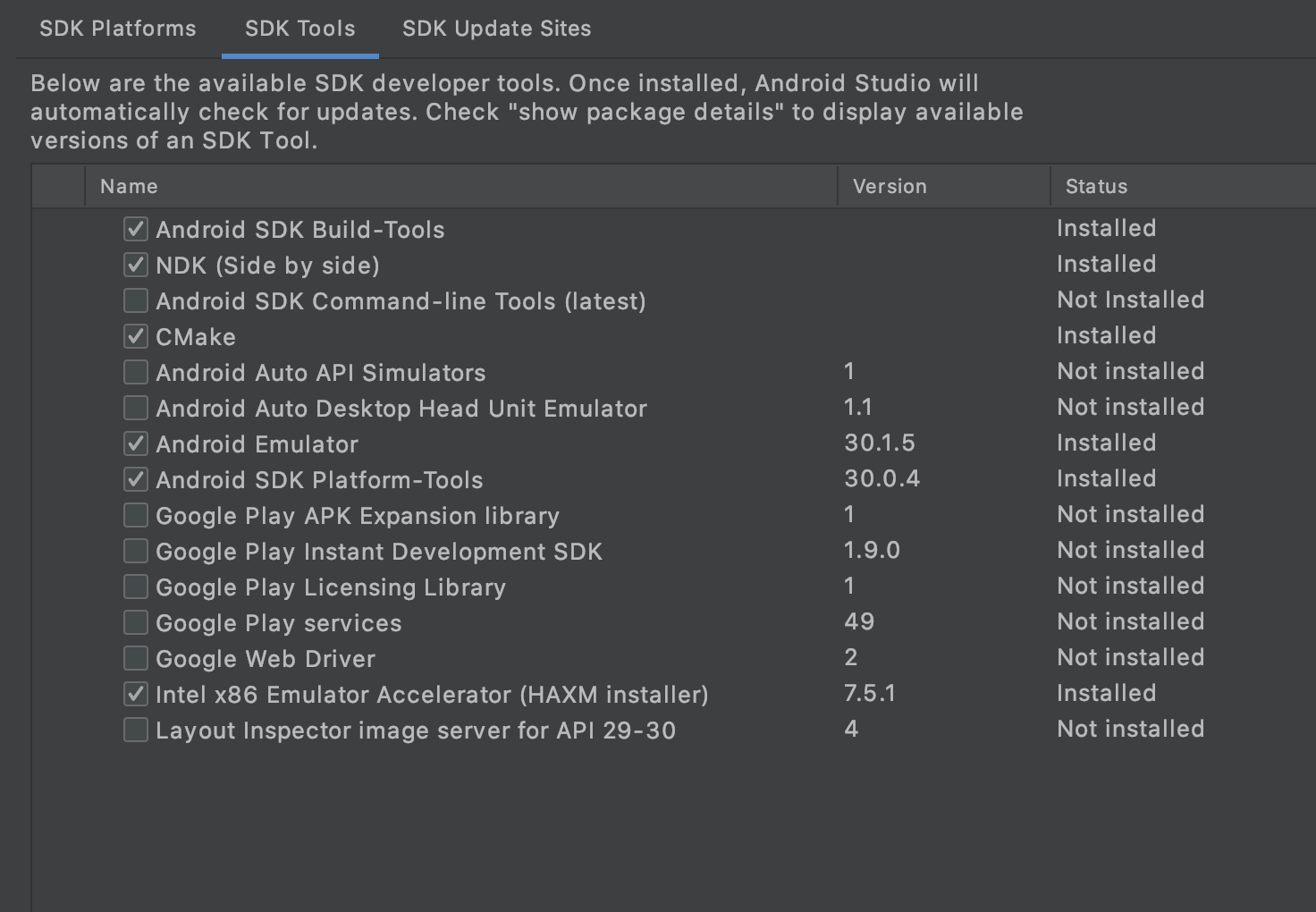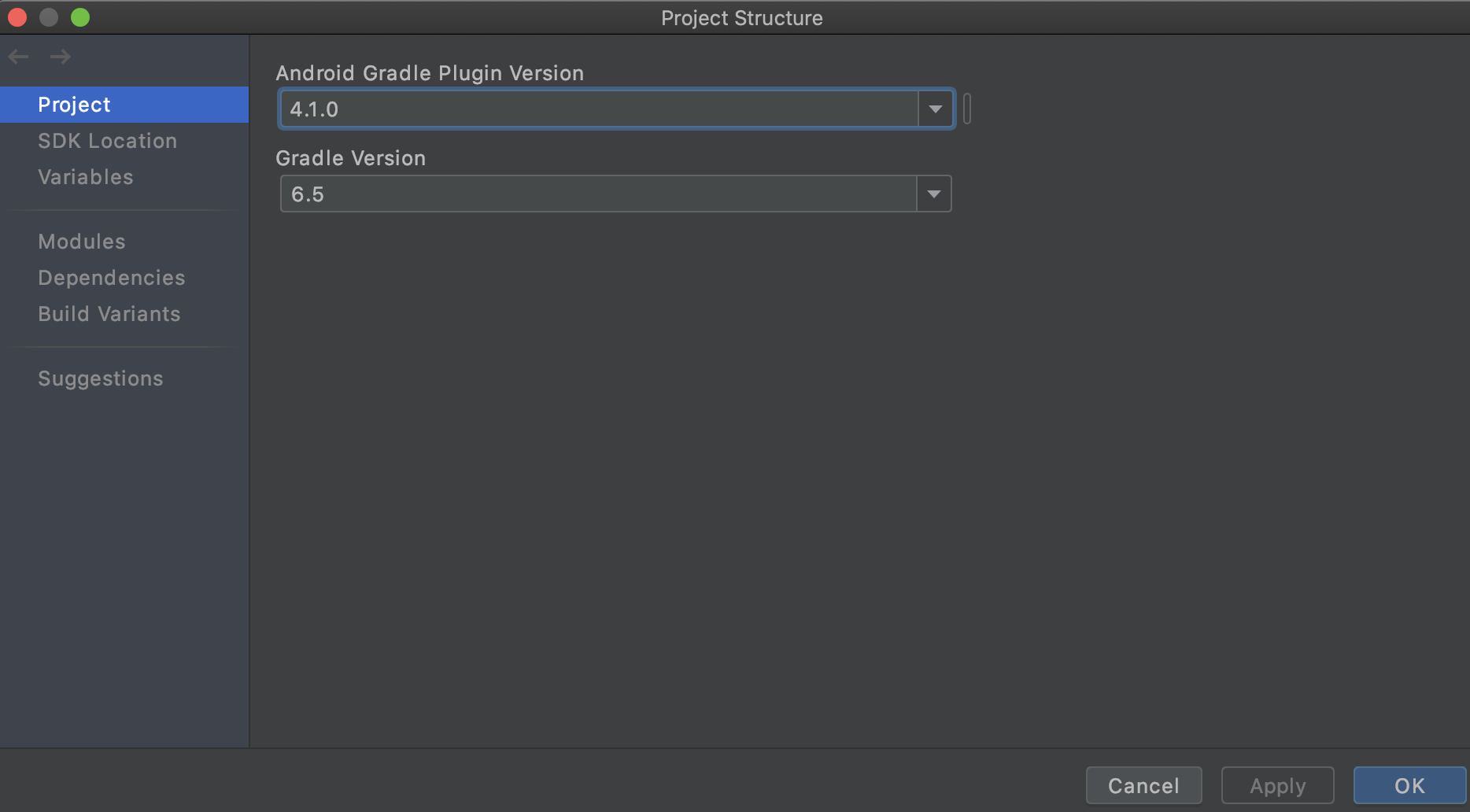I'm using cocos2d-x v4, macOS Catalina 10.15.6, Android Studio 4.1.
I made a project with cocos2d-x v4.
I'm using Android Studio to build an android app.
Until a few days ago it worked. But after updating Android Studio to 4.1, everything went wrong. When I open the project, it says Scanning files to index .. at the bottom of Android Studio and it never ends.
The Android tab on the left always says loading ..
I tried the following, but none of them solved the problem.
- Invalidate Caches / Restart
- Uninstall and reinstall Android Studio
- Reinstall an older version of Android Studio
When I uninstalled Android Studio, I ran the following command to remove all the old files.
rm -Rf /Applications/Android\Studio.app
rm -Rf ~ / Library / Preferences / AndroidStudio *
rm ~ / Library / Preferences / com.google.android.studio.plist
rm -Rf ~ / Library / Application \ Support / AndroidStudio *
rm -Rf ~ / Library / Logs / AndroidStudio *
rm -Rf ~ / Library / Caches / AndroidStudio *
rm -Rf ~ / .gradle
rm -Rf ~ / .android
rm -Rf ~ / Library / Android *
I spent a lot of time reinstalling Android Studio. I want to resolve this issue as soon as possible. Please let me know if there is a solution. Thank you.