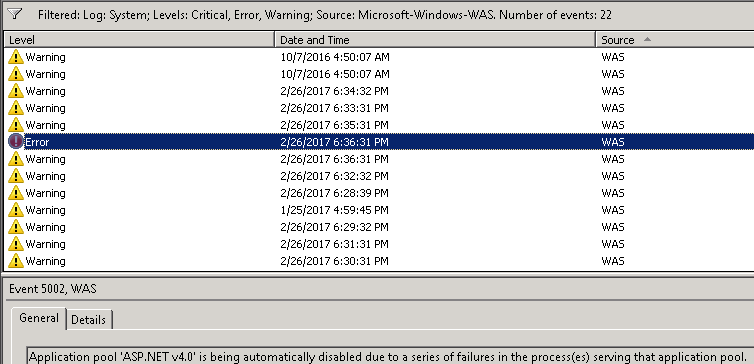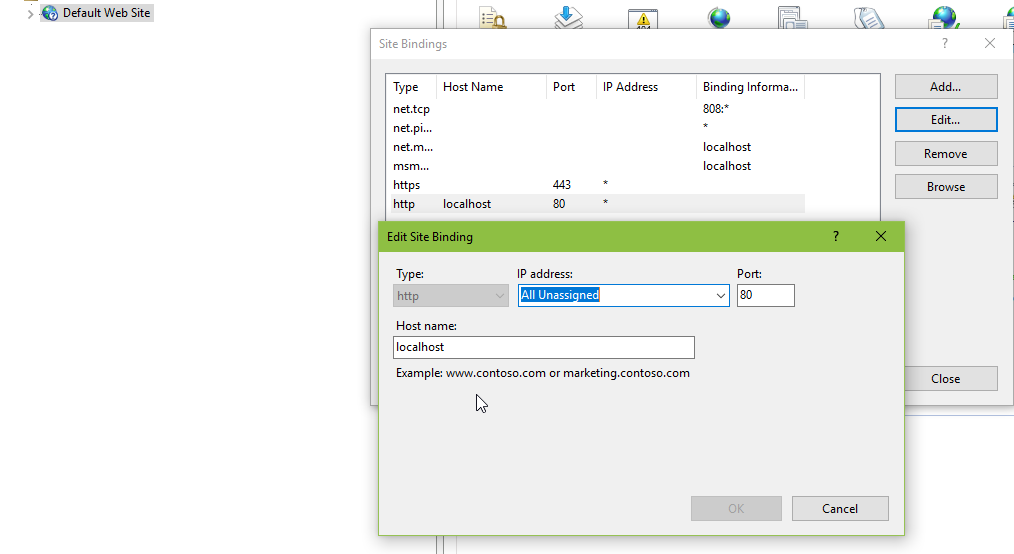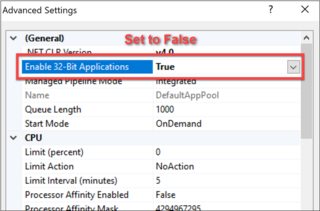I'm really new to setting up web servers in general. I've got IIS 8 on Windows 8, and I'm trying to set up a little site locally, while doing some development. In IIS I choose Add Site, give a name, points to a location where I have a index.html file (I've tried different locations, latest in a c:\inetpub\wwwroot\test -folder) and otherwise use all default settings. However, when I try to browse to localhost I get
HTTP Error 503. The service is unavailable.
I've verified the pool is started, and I've given IIS_IUSRS Full Control on the target folder
I've search around but not found anything that solved my issue, and there's nothing helpfull in the EventLog or in the C:\Windows\System32\LogFiles\HTTPERR folder
Could anyone tell me what's wrong?