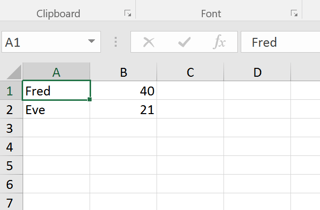I am trying to generate an Excel file using the following code:
public static Stream GenerateFileFromClass<T>(IEnumerable<T> collection, int startrow, int startcolumn, byte[]templateResource)
{
using (Stream template = new MemoryStream(templateResource))//this is an excel file I am using for a base/template
{
using (var tmpl = new ExcelPackage(template))
{
ExcelWorkbook wb = tmpl.Workbook;
if (wb != null)
{
if (wb.Worksheets.Count > 0)
{
ExcelWorksheet ws = wb.Worksheets.First();
ws.Cells[startrow, startcolumn].LoadFromCollection<T>(collection, false);
}
return new MemoryStream(tmpl.GetAsByteArray());
}
else
{
throw new ArgumentException("Unable to load template WorkBook");
}
}
}
}
This works like a treat, however.. I want to ignore a couple of the properties in my class collection, so it matches up with my template. I know that the LoadFromCollection will generate columns in the Excel file based on the public properties of the class, but as I am loading the class using Entity Framework, if I mark the field as private, then EF complains - mostly because one of the fields I don't want to show is the Key.
I tried to mark the properties I don't want using [XmlIgnore] to no avail. Is there any way to do this, short of loading the whole collection into a dataset or some such and trimming the columns out of that? Or casting to a base class without the properties I don't need?