I am currently using Zsh + Prezto for my scripting shell configuration. I have been using the sorin theme but am a little dissatisfied with it. I'd like to switch to the paradox theme!
It is supposed to look like this:
I'm having some trouble doing that. When I switch to the theme, the symbols aren't able to load, so I get a prompt that looks like this:
Notice the boxed question marks where there should be an edge border for the background or a branch symbol for the git branch. (Take a look at the paradox theme preview here).
I've seen here that I should install Powerline patched fonts for the symbols to load in correctly. However, as I'm somewhat unfamiliar with the process, I would love some help installing it into my OS X.
In the documentation, it notes I should install via pip. When I run pip install --user powerline-status, my prompt is still unable to display the symbols the way it should look.
What else must I do, after running the installation, to display this prompt correctly?
I am using a MacBook Pro with El Capitan
Update: I have installed the powerline fonts and run the install.sh exec, changed my terminal preferred font, and tested out the new look of the prompt. The symbols now display, however, they are raised from the baseline of the prompt row, like so:
Notice that the symbol of "\ue0b0" is elevated from the bottom of the row.




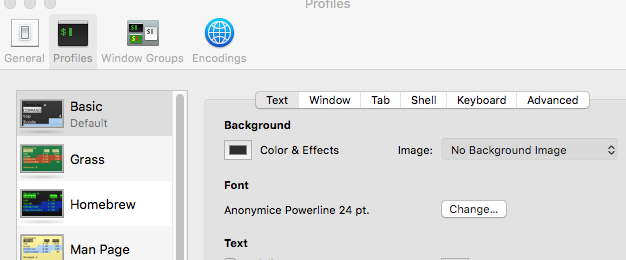

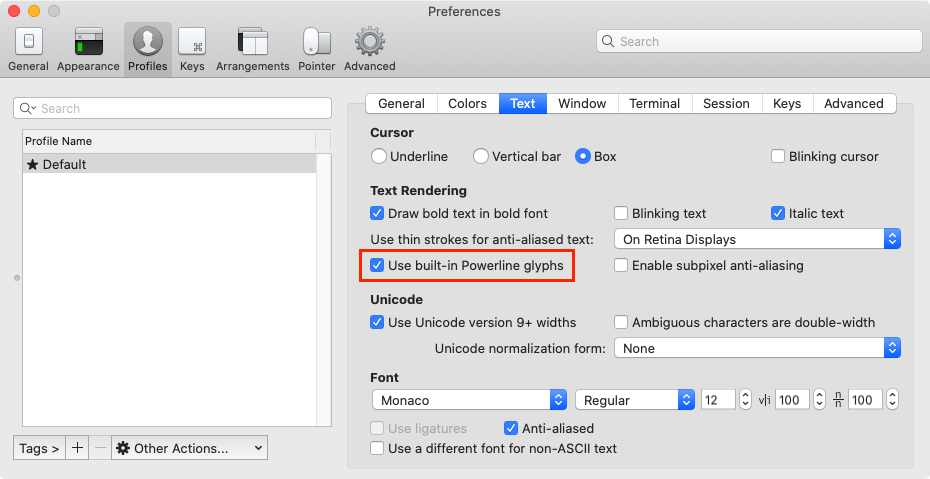

fontconfig, you just need to put your font files in one of the directories scanned byfc-cache, then runfc-cache. – Wollis/usr/share/doc/fontconfig/fontconfig-user.html. – Wollishttps://github.com/caskroom/homebrew-fonts. For instance, you can usebrew cask install font-droid-sans-monoto install Droid Sans Mono, which seems to be rather popular (although I'm personally a hardcore 10pt Monaco fan). – Wollis$HOME/Library/Fontsand be done with it. Set typeface in Preferences->Profiles->Text (for iTerm2). Now that I look at the project more closely, I do see aninstall.shthat covers most of what I said. – Wollisinstall.shis rather hilarious...if [[ -n `which fc-cache` ]]; then... Don't try to learn shell scripting from it. – Wollis