Just in case anyone else has the same problem here is how I resolved my issue. I won't bore you with how I discovered the solution.
Right-click in the activity bar, this will bring up a context menu with the entry for Open Editors listed but not marked with a tick
Activity bar context menu.
Clicking on "Open Editors" in this context menu brings up a new icon in the activity bar that looks like an open book
Open Editor icon
Right-clicking on this new icon reveals another context menu that includes the option to reset the location of the Open Editors panel.
Open Editor context menu
Selecting this option resolves the problem.
How I got into the problem in the first place is still difficult to ascertain. With the activity bar in its default configuration I must have dragged the "Open Editors" header to somewhere on the activity bar, that clearly removes it from the Explorer side bar but how I inadvertently right clicked this new icon and selected "Hide 'Open Editors'" without realising remains a mystery.



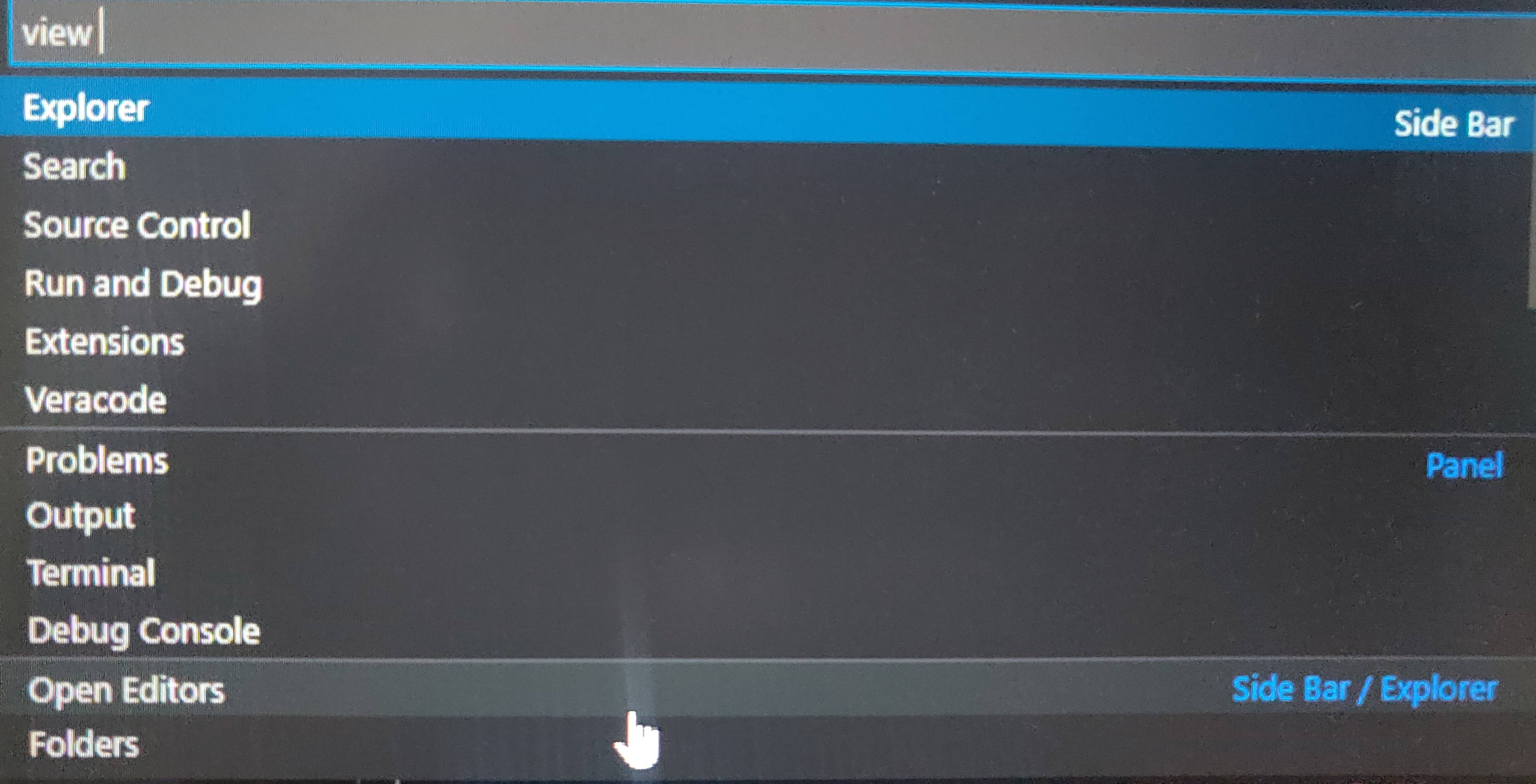
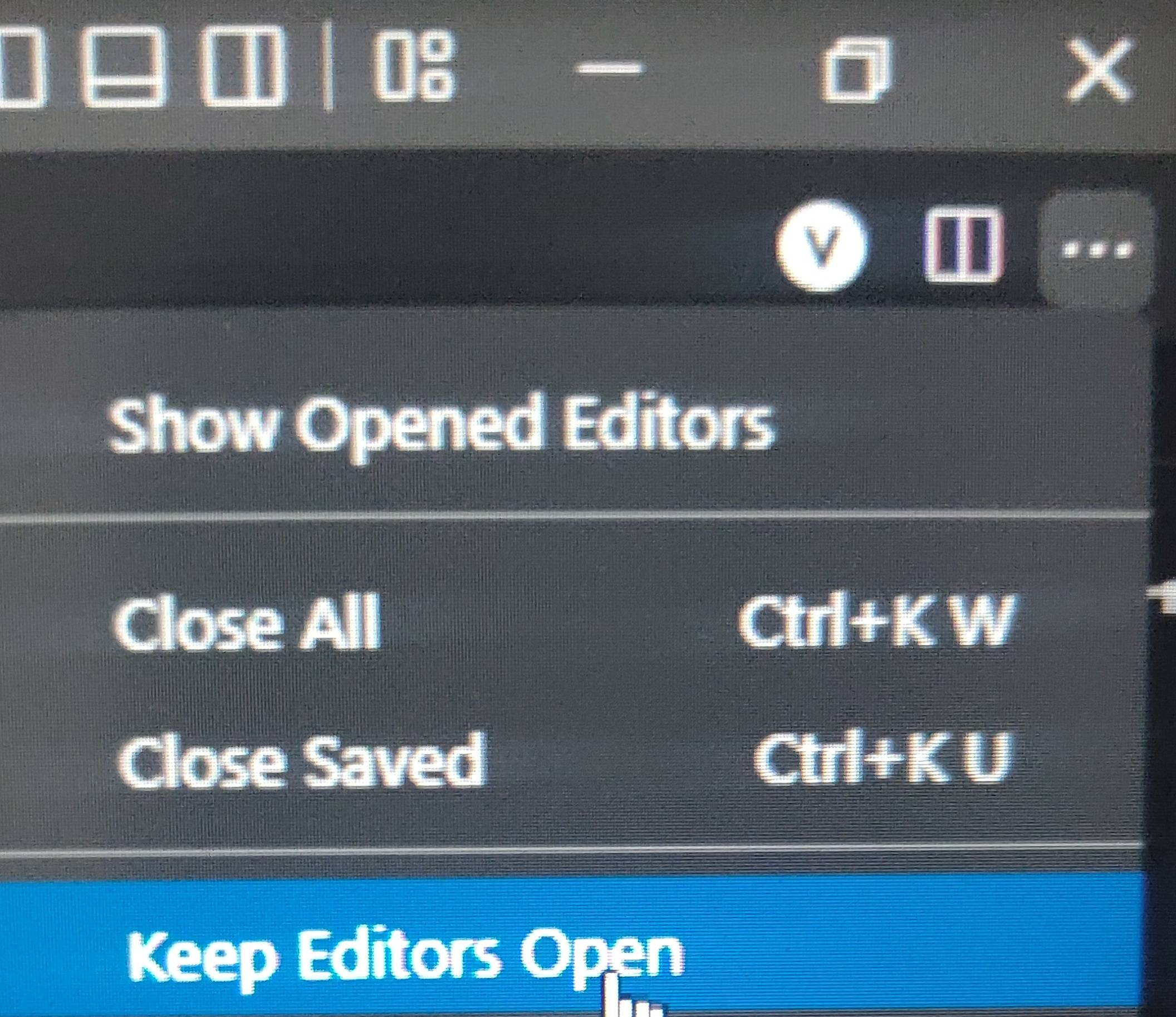
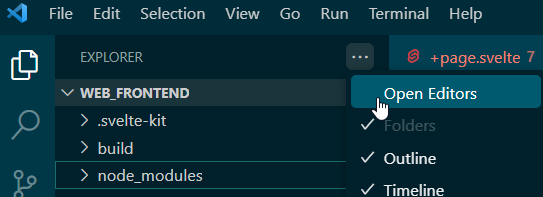
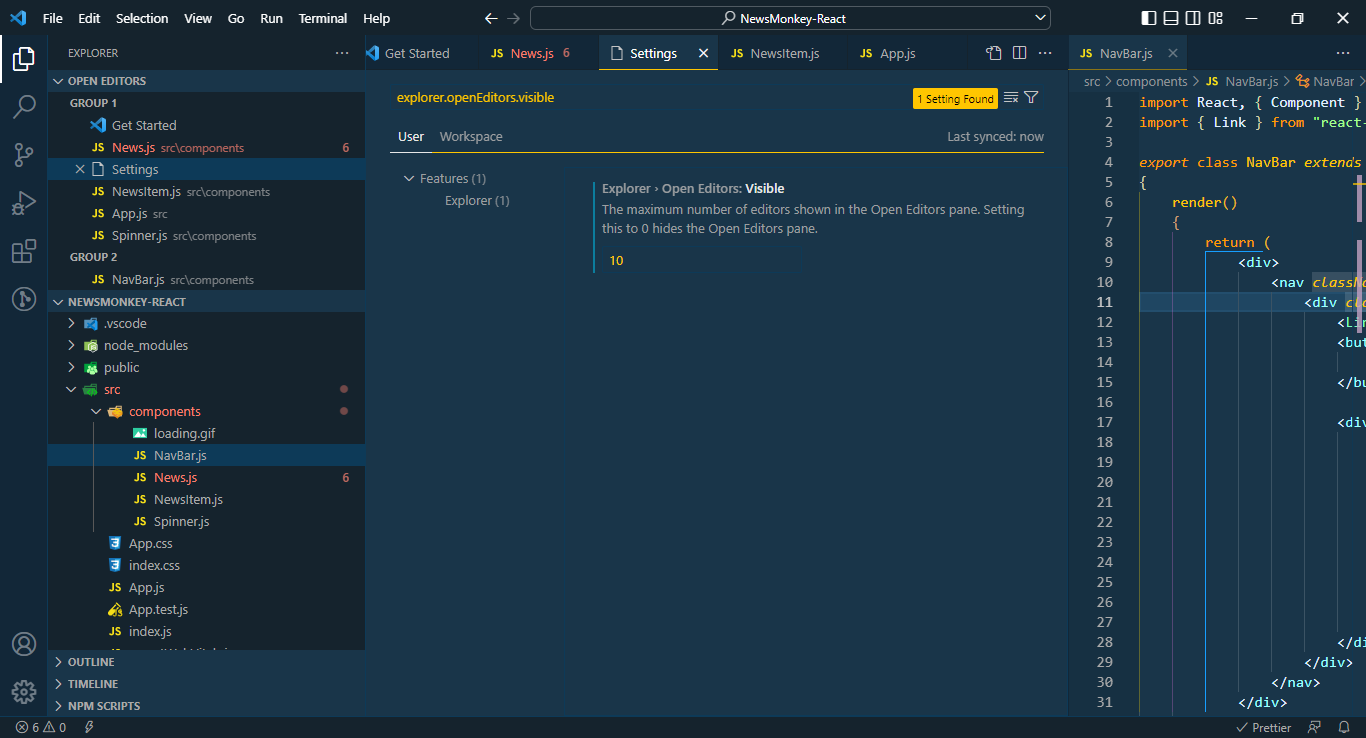
Editor > Open Editors: Visibleset to? – Corker