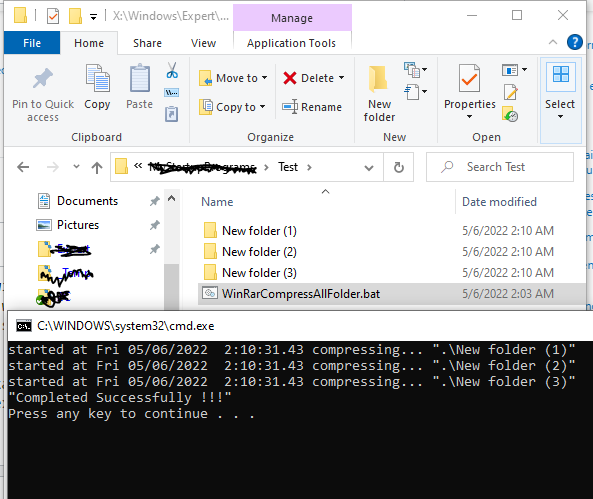This can be done also with WinRAR without using a batch file, not exactly as requested, but similar to what is wanted.
- Start WinRAR and navigate to folder
c:\rar\.
- Select the folders
temp1, temp2 and temp3 and click on button Add in the toolbar.
- As archive name specify now the folder for the RAR archives, for example
c:\rar\.
- Switch to tab Files and check there the option Put each file to separate archive.
- Click on button OK.
WinRAR creates now three RAR archives with the file names temp1.rar, temp2.rar and temp3.rar in folder c:\rar\ with each archive containing the appropriate folder with all files and subfolders.
The list of files to add can be changed also on tab Files by entering for example *.txt in Files to exclude to ignore text files in the three folders on creating the archives.
And finally it makes sense to enter *.jpg on tab Files in edit field below Files to store without compression as JPEG files usually contain already compressed data and therefore WinRAR cannot really compress the data of the files further.
Here is also a batch file solution to move the files in all non-hidden subfolders of c:\rar\ and their subfolders into an archive file with name of the subfolder created in each subfolder as requested.
@echo off
setlocal EnableExtensions DisableDelayedExpansion
set "RAREXE=Rar.exe"
if exist "%RAREXE%" goto CreateArchives
if exist "%ProgramFiles%\WinRAR\Rar.exe" set "RAREXE=%ProgramFiles%\WinRAR\Rar.exe" & goto CreateArchives
if exist "%ProgramFiles(x86)%\WinRAR\Rar.exe" set "RAREXE=%ProgramFiles(x86)%\WinRAR\Rar.exe" & goto CreateArchives
for /F "skip=2 tokens=1,2*" %%I in ('%SystemRoot%\System32\reg.exe query "HKLM\Software\Microsoft\Windows\CurrentVersion\App Paths\WinRAR.exe" /v Path 2^>nul') do (
if /I "%%I" == "Path" if exist "%%~K\Rar.exe" for %%L in ("%%~K\Rar.exe") do set "RAREXE=%%~fL" & goto CreateArchives
)
for /F "skip=2 tokens=1,2*" %%I in ('%SystemRoot%\System32\reg.exe query "HKCU\Software\Microsoft\Windows\CurrentVersion\App Paths\WinRAR.exe" /v Path 2^>nul') do (
if /I "%%I" == "Path" if exist "%%~K\Rar.exe" for %%L in ("%%~K\Rar.exe") do set "RAREXE=%%~fL" & goto CreateArchives
)
for /F "delims=" %%I in ('%SystemRoot%\System32\where.exe Rar.exe 2^>nul') do set "RAREXE=%%I" & goto CreateArchives
echo ERROR: Could not find Rar.exe!
echo(
echo Please define the variable RAREXE at top of the batch file
echo "%~f0"
echo with the full qualified file name of the executable Rar.exe.
echo(
pause
exit /B
:CreateArchives
set "Error="
for /D %%I in ("c:\rar\*") do (
echo Creating RAR archive for "%%I" ...
"%RAREXE%" m -@ -cfg- -ep1 -idq -m3 -msgif;png;jpg;rar;zip -r -s- -tl -y -- "%%I\%%~nxI.rar" "%%I\"
if errorlevel 1 set "Error=1"
)
if defined Error echo/& pause
endlocal
The lines after set "RAREXE=Rar.exe" up to :CreateArchives can be omitted on definition of environment variable RAREXE with correct full qualified file name.
Please read the text file Rar.txt in the WinRAR program files folder for an explanation of RAR command m and the used switches. The question does not contain any information with which options the RAR archives should be created at all.
To understand the commands used and how they work, open a command prompt window, execute there the following commands, and read the displayed help pages for each command, entirely and carefully.
call /? ... explains %~f0 ... full name of batch fileecho /?endlocal /?exit /?for /?goto /?if /?pause /?reg /?reg query /?set /?setlocal /?where /?
See also single line with multiple commands using Windows batch file for an explanation of the operator &.
Read the Microsoft documentation about Using command redirection operators for an explanation of 2>nul. The redirection operator > must be escaped with caret character ^ on the three FOR command lines to be interpreted as literal character when Windows command interpreter processes this command line before executing command FOR which executes the embedded reg or where command line with using a separate command process started in background.