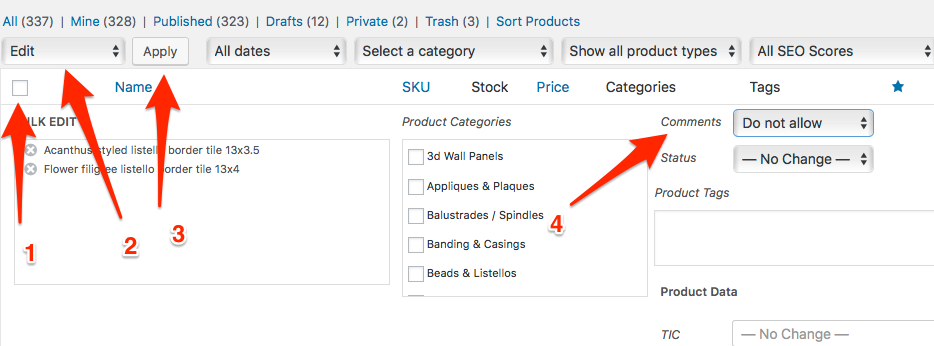the products in our woocommerce shop don't need any of the default tabs so I have managed to disable them being that I only need to have the product description below the product however, while I want to keep the actual description, I believe the tab itself is redundant since there aren't any other tabs.
Basically, I want to remove the tab's & title altogether but keep the content box below it without modifying the woocommerce core php template file. Is there a way to add a filter to my WordPress theme's functions.php?
function woocommerce_default_product_tabs( $tabs = array() ) {
global $product, $post;
// Description tab - shows product content
if ( $post->post_content ) {
$tabs['description'] = array(
'title' => __( 'Description', 'woocommerce' ),
'priority' => 10,
'callback' => 'woocommerce_product_description_tab'
);
}