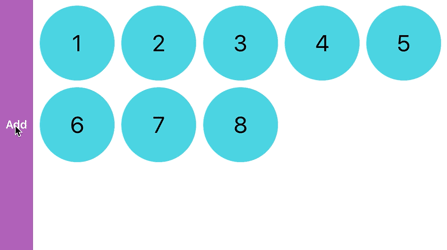Option 1 - Recommended
Use custom layouts for your collection view. This is the right way to do this and it gives you a lot of control over how you want your cells to fill the collection view.
Here is a UICollectionView Custom Layout Tutorial from "raywenderlich"
Option 2
This is more like a hackish way of doing what you want. In this method you can access your data source in an order to simulate the style you need. I'll explain it in the code:
var myArray = [1,2,3,4,5,6,7,8,9,10,11,12,13,14,15,16,17,18]
let rows = 3
let columnsInFirstPage = 5
// calculate number of columns needed to display all items
var columns: Int { return myArray.count<=columnsInFirstPage ? myArray.count : myArray.count > rows*columnsInFirstPage ? (myArray.count-1)/rows + 1 : columnsInFirstPage }
override func collectionView(collectionView: UICollectionView, numberOfItemsInSection section: Int) -> Int {
return columns*rows
}
override func collectionView(collectionView: UICollectionView, cellForItemAtIndexPath indexPath: NSIndexPath) -> UICollectionViewCell {
let cell = collectionView.dequeueReusableCellWithReuseIdentifier("Cell", forIndexPath: indexPath)
//These three lines will convert the index to a new index that will simulate the collection view as if it was being filled horizontally
let i = indexPath.item / rows
let j = indexPath.item % rows
let item = j*columns+i
guard item < myArray.count else {
//If item is not in myArray range then return an empty hidden cell in order to continue the layout
cell.hidden = true
return cell
}
cell.hidden = false
//Rest of your cell setup, Now to access your data You need to use the new "item" instead of "indexPath.item"
//like: cell.myLabel.text = "\(myArray[item])"
return cell
}
Here is this code in action:
![enter image description here]()
*The "Add" button just adds another number to myArray and reloads the collection view to demonstrate how it would look with different number of items in myArray
Edit - Group items into pages:
var myArray = [1,2,3,4,5,6,7,8,9,10,11,12,13,14,15,16,17,18]
let rows = 3
let columnsInPage = 5
var itemsInPage: Int { return columnsInPage*rows }
var columns: Int { return myArray.count%itemsInPage <= columnsInPage ? ((myArray.count/itemsInPage)*columnsInPage) + (myArray.count%itemsInPage) : ((myArray.count/itemsInPage)+1)*columnsInPage }
override func collectionView(collectionView: UICollectionView, numberOfItemsInSection section: Int) -> Int {
return columns*rows
}
override func collectionView(collectionView: UICollectionView, cellForItemAtIndexPath indexPath: NSIndexPath) -> UICollectionViewCell {
let cell = collectionView.dequeueReusableCellWithReuseIdentifier("Cell", forIndexPath: indexPath)
let t = indexPath.item / itemsInPage
let i = indexPath.item / rows - t*columnsInPage
let j = indexPath.item % rows
let item = (j*columnsInPage+i) + t*itemsInPage
guard item < myArray.count else {
cell.hidden = true
return cell
}
cell.hidden = false
return cell
}