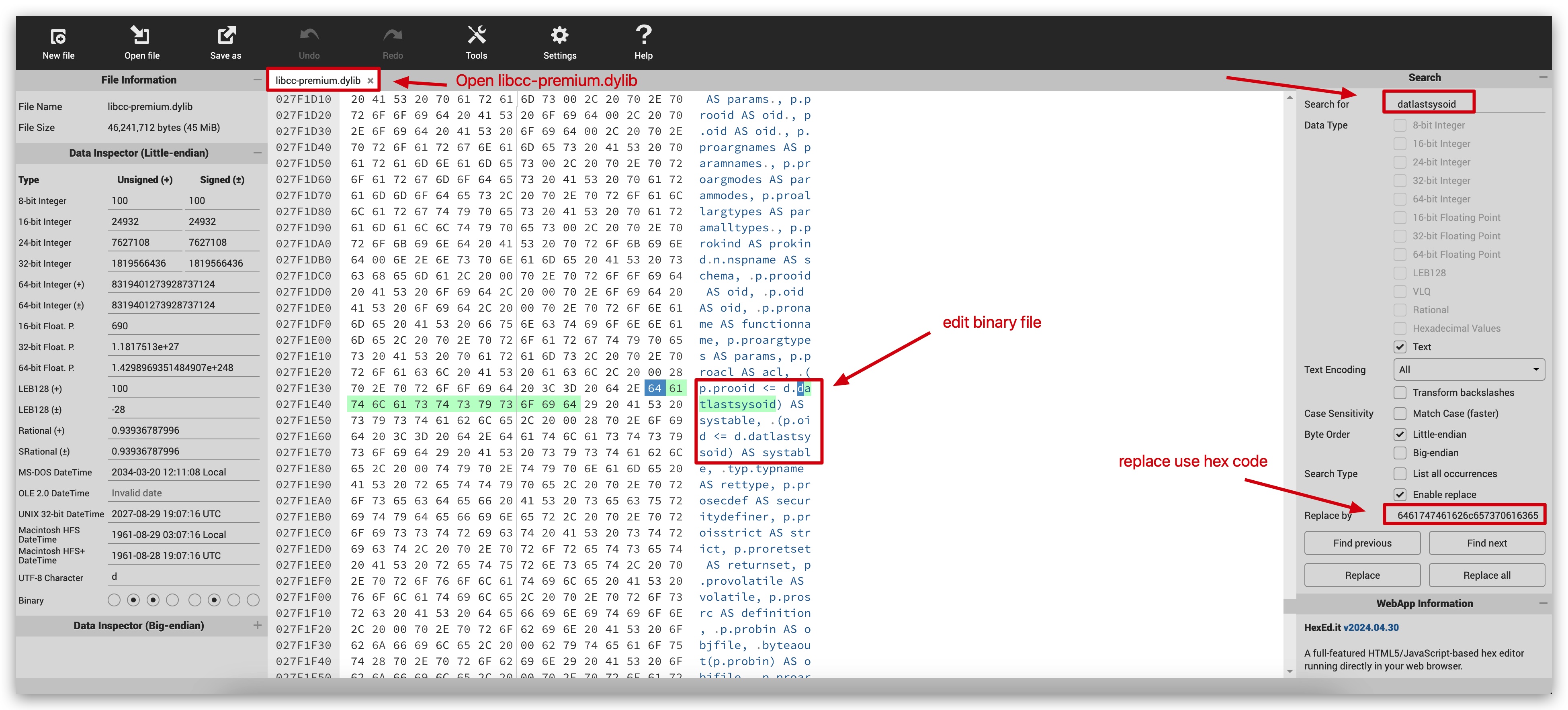I've encountered into a connection issue between PostgreSQL 15 and Navicat 15.
My environment is:
- Windows 10
- PostgreSQL 15
- Navicat Premium 15.0.16 (Activated)
How to produce:
- Open 'New Connection' dialog. (Files -> New Connection -> PostgreSQL...)
- Put information in fields.
- Check if 'Test Connection' works. (It works on my end as well.)
- Click 'OK'
- In the list of connections, double-click the connection.
Expected:
Should be able to open the connection.
Actual:
It says the following message on an error dialog.
ERROR: column "datlastsysoid" does not exist
LINE 1: SELECT DISTINCT datlastsysoid FROM pg_database