I'm working on an Android project involving multiple developers, some of which are on Windows, others Linux/MacOS. Since I'm on Windows, I've been instructed to configure Git as follows to avoid issues:
autocrlf = true
safecrlf = true
This works mostly fine. Any .java/XML/etc files I create in Android Studio are in CRLF, get converted to LF when I push them into the repo, then back into CRLF when I pull changes into my local copy. Problem is, some types of files, like vector drawable assets, get generated in LF instead, for some reason. So when I try to add them to Git, I get the "irreversible conversion" error:
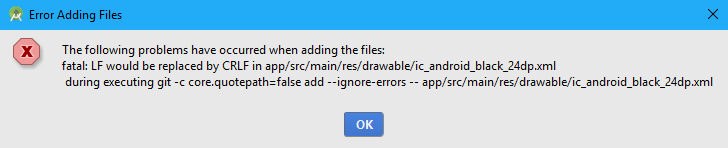 I know I could set
I know I could set safecrlf = warn, but from what I understand, this carries a risk of corrupting binary files if Git mistakes them for text files, so I'm looking for a safer solution. For now I'm manually editing vector assets into CRLF before I add them to Git, which avoids the above error message, but gets tedious having to repeat the process for every file. Any way to force Android Studio to generate all local files in CRLF?

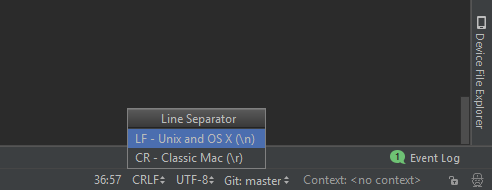
textin.gitattributes? See help.github.com/articles/dealing-with-line-endings – Boston