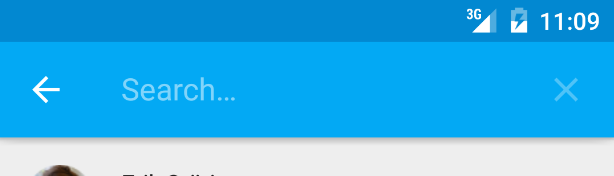I am creating a searchview in the toolbar using onCreateOptionsMenu, but can't get the clear X button to initially be white. It becomes white when starting to type letters. It also stays white after clearing.
@Override
public boolean onCreateOptionsMenu(Menu menu)
{
MenuInflater menuInflater = getMenuInflater();
menuInflater.inflate(R.menu.responsible_menu, menu);
SearchManager searchManager = (SearchManager) getSystemService(Context.SEARCH_SERVICE);
SearchView searchView = (SearchView) menu.findItem(R.id.menu_search).getActionView();
searchView.setSearchableInfo(searchManager.getSearchableInfo(getComponentName())); //TODO: May not be needed?
searchView.setOnQueryTextListener(new SearchView.OnQueryTextListener()
{
@Override
public boolean onQueryTextSubmit(String query)
{
mAdapter.updateUIWithFilter(query);
return false;
}
@Override
public boolean onQueryTextChange(String newText)
{
mAdapter.updateUIWithFilter(newText);
return false;
}
});
// Does not work! Still not white.
ImageView searchClose = (ImageView) searchView.findViewById(android.support.v7.appcompat.R.id.search_close_btn);
searchClose.setColorFilter(Color.argb(255, 255, 255, 255));
searchClose.setAlpha(255);
return true;
}
responsible_menu.xml:
<menu xmlns:android="http://schemas.android.com/apk/res/android"
xmlns:appcompat="http://schemas.android.com/apk/res-auto"
xmlns:app="http://schemas.android.com/tools">
<item
android:id="@+id/menu_search"
android:title="@string/search"
appcompat:actionViewClass="android.support.v7.widget.SearchView"
appcompat:showAsAction="always"/>
</menu>