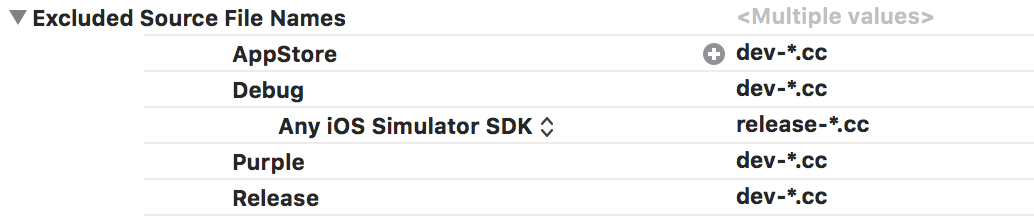I have started a new project in Xcode by duplicating an existing folder, because my new app will have a lot of common features with the old one.
The problem is that the new app won't be using a framework I used in the old app. When I deleted the framework, of course all files including that framework raised errors.
Basically I want to disable all syntax checks, dependency checks, etc. on many files. I want Xcode to ignore these files, although they are in the project tree. Later when I revise them I will manually enable them again. This way I can compile and test my small changes for errors without fixing all errors it causes in the "not revised" files, which I will be fixing in the future anyway.
I could delete them from the project tree and then add them again one by one when my job's done, but I don't want to do this because my project tree might get messed up and there should really be another way to accomplish this.
I tried removing those files from all target memberships, but it didn't help.