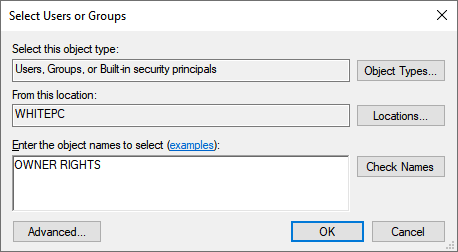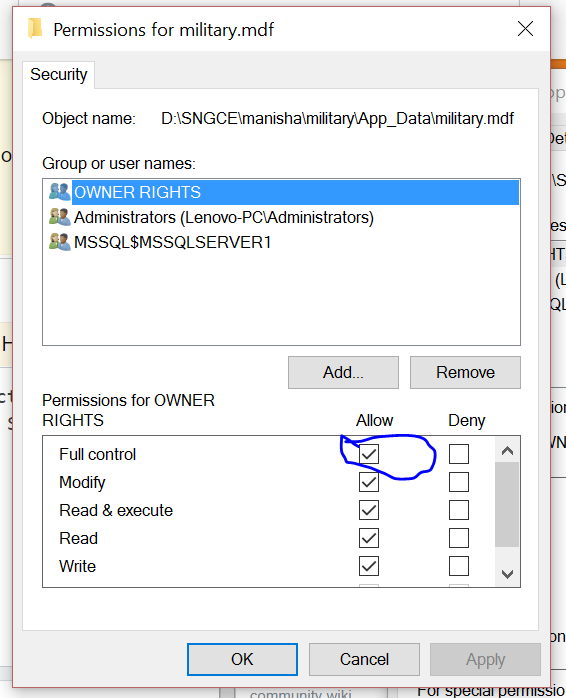While attaching my .mdf file on my SQL Server database I am getting below error message:
Msg 5120, Level 16, State 101, Line 1 Unable to open the physical file "C:\Program Files\Microsoft SQL Server\MSSQL12.MSSQLSERVER\MSSQL\DATA' Operating system error 5: "5(Access denied.)".
 I don't have my .ldf file of associated database. How can I attach my .mdf file without .ldf file? I am using SQL Server 2014.
I don't have my .ldf file of associated database. How can I attach my .mdf file without .ldf file? I am using SQL Server 2014.