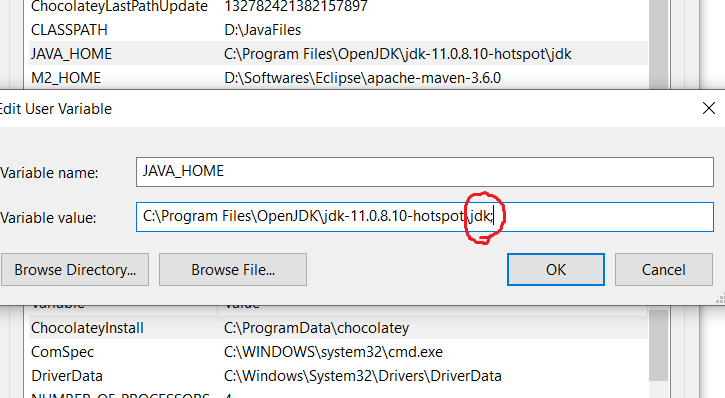Found a solution I hadn't seen before in my googling.
Open up your gradlew.bat in some editor. On line 34-ish you will see this:
:findJavaFromJavaHome
set JAVA_HOME=%JAVA_HOME:"=%
set JAVA_EXE=%JAVA_HOME%\bin\java.exe
if exist "%JAVA_EXE%" goto init
echo.
echo ERROR: JAVA_HOME is set to an invalid directory: %JAVA_HOME%
echo.
echo Please set the JAVA_HOME variable in your environment to match the
echo location of your Java installation.
add this line to the error message: echo %JAVA_EXE%
so it looks like this
echo ERROR: JAVA_HOME is set to an invalid directory: %JAVA_HOME%
echo %JAVA_EXE%
echo.
echo Please set the JAVA_HOME variable in your environment to match the
echo location of your Java installation.
Then run your gradlew.bat file.
The error should now appear again, but with the added echo of the path to JAVA_EXE. In my case it was echoing \bin\java.exe and NOT the full path C:\...\Java\jre1.8.0_251\bin\java.exe
to fix this, I changed
set JAVA_EXE=%JAVA_HOME%\bin\java.exe
to
set JAVA_EXE=C:\...\Java\jdk1.8.0_261\bin\java.exe
The value is now hardcoded, true, but it worked. I don't know why gradle doesn't concat the variable name into the path.