I checked the preferences settings in my Eclipse, it's all set to default with sysout option on, but when I typed sysout in eclipse, it won't automatically go into System.out.println().
I've checked several other related topics which mention ctrl + space.
It is a shortcut for input method on my computer. I don't know if this is related to my unable to use the sysout. If not, please let me know how I can get my sysout working.
If yes, please kindly let me know how I can reset 'ctrl + space' or set other shortcut for content assistant.
Eclipse > Preferences > Java > Editor > Content Assistant > Advanced
Make sure Template Proposals is checked in one of the shown lists.
In recent version of Mac (10.14.1) , Mac OS Settings --> Keyboard --> Shortcuts(tab) --> Input sources.
uncheck the setting ctrl +Space.
Now go to Eclipse IDE and it should work.
You have to press Ctrl + Space for the sysout (or equivalently: syso) shortcut to work in Eclipse, as sysout is not part of Java in anyway, on the contrary: it's an abbreviation introduced in Eclipse that only works after you press Ctrl + Space and expands to System.out.println().
By the way, syserr (or equivalently: syse) will expand to System.err.println() after pressing Ctrl + Space.
public static void main(String[] args)
This public static void ... blah blah has to be put for the sysout
to work
After trying all the answers above with no success I found another reason why Ctrl+Space could be prevented from working.
In my instance Ctrl+Space worked for some projects in the workspace but not others. I discovered that the project that it did not work for did not have the jdk in the build path, instead it had the jre for the application server (weblogic 12). The application ran fine on the server but Ctrl+Space to open the template proposals didn't work and other things like syntax highlighting were not quite right.
I hope this helps anyone who comes to this questions 3 years after it was asked (Like I did).
Eclipse Shortcuts:
Syso + Control + Space: Puts System.out.println()
Alt + Shift + R: Rename
Control + F11: Run
ALT + Up/Down: move the current line (or lines selected) in the editor up or down
Control + Shift + O: Import
Control + I: Indent
Control + D: Delete Line
Control + H: Search Your Entire Project
I had the same problem achieving simple ctrl+space templates with eclipse using jre. Showed empty templates for everything.
Try installing the jdk in separate directory then add into Preferences / Installed jre: add in the new directory. Then use that in your build path. It should solve the problem.
Is there anyway to modify the keyboard shortcuts in eclipse? here you can find out how to make a custom shortcut Window -> Preferences -> General -> Keys
edit: here is a video tutorial http://eclipseone.wordpress.com/2010/02/03/how-to-manage-keyboard-shortcuts-in-eclipse/
For me sysout in eclipse created in two lines. println() in new line..Then I found myself how to avoid this and get System.out.println in one line ..go to Windows > Preferences > Java->Templates (or type templates on search field in top left corner box).Then In template configuring section uncheck "use code formatter"..thats it.. :)
System.out
.println();
Seems like you in windows and your keyboard shortcut for eclipse is got replaced with the system keyboard shortcut for language. well, either you replace it the keyboard combination to shows the template proposals by :
1. open the preferences dialog
2. go to general -> keys
3. in the search dialog, find the command `Content Assist`
4. change the binding and then click OK button
or, you can change the combination key to change the language in the Text Services and Input Language and then go to the Advanced Key Settings tab and then change the key sequence.
Select in the menu bar "Window > Preferences > Java > Editor > Templates" deselect at the lower end of window: "Use code formatter"
In my case it didn't work because ctrl+space was being used by another program Ubuntu(I-Bus) in my case ref. here Try changing ctrl-space by another key combination in general->keys to find out if this is causing the problem.
I started having the same problem with sysout shortcut when I installed the Scala plug-in in Enclipse. None of the answers worked, but the solution turned out to be very simple. I unchecked all Scala templates in Preferences -> Scala -> Templates So if you use any plug-ins, make sure their templates do not get in the way of your Java templates.
I was facing the same issue. If you use OS X Eclipse Ctrl+Space shortcut can be interfering with OS X system's "Selecting previous input source" shortcut using Ctrl+Space shortcut as default. OS X system shortcut has higher priority, that is the reason why Eclipse does not work.
Just go to System Preferencies/Keyboard/Shortcuts/Input Source and uncheck the "Selecting previous input source" or change the shortcut on something else. Eclipse should work after that even without restart.
I had the same problem. I had ctrl + Space used as a shortcut for input source in Mac. To disable this go to settings -> Keyboard -> Input Sources and uncheck Select the previous source. Than syso shortcut will work.
set your perspective on default and your problem will solve. window -> perspective ->open perspective -> other -> select default
Seems that today on Java 21 after you define variable as record- the sysout is not resolving normally any more in main body. the sysout resolves before the record definition. So it seems there is something wrong with the record definition.
You cannot use that shortcut just by clicking Ctrl+Space, but you can do fn + Ctrl + Space, and that works just the same!
© 2022 - 2024 — McMap. All rights reserved.

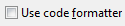
sysoutand hitctrl + spaceand it will becomeSystem.out.println();. This will only work in places were it's legal to writeSystem.out.println();, so it won't work directly in the class body, you have to be in a method, constructor or (static) initializer block. – Rayleighsysoandsysoutboth work. – Rayleigh