With your help (community) I figured out the solution.
I am sure that there are other better ways to do it but my solution is not very complicated and should work with any image, any Android since API level 8.
The solution is to use two ImageView objects instead of one.
The first ImageView will be working like before but loaded image will be scaled down so that it's width will be smaller than the width of the ImageView and it's height will be smaller than the height of the ImageView.
The second ImageView will be blank at the start. Everytime the x, y, fw and fh properties are changing the AsyncTask will be executed to load only visible part of the image. When properties are changing fast the AsyncTask will not be able to finish in time. It will have to be canceled and new one will be started. When it finishes the result Bitmap will be loaded onto the second ImageView so it will be visible to user. When the properties changes again loaded Bitmap will be deleted, so it will not cover moving Bitmap loaded to the first ImageView. Note: BitmapRegionDecoder which I will use to load sub-image is available since Android API level 10, so API 8 and API 9 users will only see scaled down image. I decided it is OK.
Code needed:
- Setting the first (bottom)
ImageView scaleType="matrix" (best in XML)
- Setting the second (top)
ImageView scaleType="fitXY" (best in XML)
- Functions from Android Documentation (here) - thanks to user Vishavjeet Singh.
NOTE: Notice the || operator instead of && while calculating inSampleSize. We want the image loaded to be smaller than ImageView so that we are sure we have enough RAM to load it. (I presume ImageView size is not bigger than the size of the device display. I also presume that the device has enough memory to load at least 2 Bitmaps of the size of the device display. Please tell me if I am making a mistake here.)
NOTE 2: I am loading images using InputStream. To load a file different way you will have to change code in try{...} catch(...){...} blocks.
public static int calculateInSampleSize(
BitmapFactory.Options options, int reqWidth, int reqHeight) {
// Raw height and width of image
final int height = options.outHeight;
final int width = options.outWidth;
int inSampleSize = 1;
if (height > reqHeight || width > reqWidth) {
final int halfHeight = height / 2;
final int halfWidth = width / 2;
// Calculate the largest inSampleSize value that is a power of 2 and keeps both
// height and width larger than the requested height and width.
while ((halfHeight / inSampleSize) > reqHeight
|| (halfWidth / inSampleSize) > reqWidth) {
inSampleSize *= 2;
}
}
return inSampleSize;
}
public Bitmap decodeSampledBitmapFromResource(Uri fileUri,
int reqWidth, int reqHeight) {
// First decode with inJustDecodeBounds=true to check dimensions
final BitmapFactory.Options options = new BitmapFactory.Options();
options.inJustDecodeBounds = true;
try {
InputStream is = this.getContentResolver().openInputStream(fileUri);
BitmapFactory.decodeStream(is, null, options);
} catch (Exception e) {
e.printStackTrace();
return null;
}
// Calculate inSampleSize
options.inSampleSize = calculateInSampleSize(options, reqWidth, reqHeight);
// Decode bitmap with inSampleSize set
options.inJustDecodeBounds = false;
try {
InputStream is = this.getContentResolver().openInputStream(fileUri);
return BitmapFactory.decodeStream(is, null, options);
} catch (Exception e) {
e.printStackTrace();
return null;
}
}
- Function returning a sub-image of an image.
NOTE: Size of Rectangle that will be cut out of source image is relative to the image. Values that specify it are from 0 to 1 because the size of the ImageView and loaded Bitmaps differs from the size of the original image.
public Bitmap getCroppedBitmap (Uri fileUri, int outWidth, int outHeight,
double rl, double rt, double rr, double rb) {
// rl, rt, rr, rb are relative (values from 0 to 1) to the size of the image.
// That is because image moving will be smaller than the original.
if (Build.VERSION.SDK_INT >= 10) {
// Ensure that device supports at least API level 10
// so we can use BitmapRegionDecoder
BitmapRegionDecoder brd;
try {
// Again loading from URI. Change the code so it suits yours.
InputStream is = this.getContentResolver().openInputStream(fileUri);
brd = BitmapRegionDecoder.newInstance(is, true);
BitmapFactory.Options options = new BitmapFactory.Options();
options.outWidth = (int)((rr - rl) * brd.getWidth());
options.outHeight = (int)((rb - rt) * brd.getHeight());
options.inSampleSize = calculateInSampleSize(options,
outWidth, outHeight);
return brd.decodeRegion(new Rect(
(int) (rl * brd.getWidth()),
(int) (rt * brd.getHeight()),
(int) (rr * brd.getWidth()),
(int) (rb * brd.getHeight())
), options);
} catch (Exception e) {
e.printStackTrace();
return null;
}
}
else
return null;
}
AsyncTask loading the sub-image Bitmap.
NOTE: notice declaring a variable of the type of this class. It will be used later.
private LoadHiResImageTask loadHiResImageTask = new LoadHiResImageTask();
private class LoadHiResImageTask extends AsyncTask<Double, Void, Bitmap> {
/** The system calls this to perform work in a worker thread and
* delivers it the parameters given to AsyncTask.execute() */
protected Bitmap doInBackground(Double... numbers) {
return getCroppedBitmap(
// You will have to change first parameter here!
Uri.parse(imagesToCrop[0]),
numbers[0].intValue(), numbers[1].intValue(),
numbers[2], numbers[3], numbers[4], numbers[5]);
}
/** The system calls this to perform work in the UI thread and delivers
* the result from doInBackground() */
protected void onPostExecute(Bitmap result) {
ImageView hiresImage = (ImageView) findViewById(R.id.hiresImage);
hiresImage.setImageBitmap(result);
hiresImage.postInvalidate();
}
}
- Function that will make it all work together.
This function will be called every time the x, y, fw or fh property changes.
NOTE: hiresImage in my code is the id of the second (top) ImageView
private void updateImageView () {
// ... your code to update ImageView matrix ...
//
// imageToCrop.setImageMatrix(m);
// imageToCrop.postInvalidateDelayed(10);
if (Build.VERSION.SDK_INT >= 10) {
ImageView hiresImage = (ImageView) findViewById(R.id.hiresImage);
hiresImage.setImageDrawable(null);
hiresImage.invalidate();
if (loadHiResImageTask.getStatus() != AsyncTask.Status.FINISHED) {
loadHiResImageTask.cancel(true);
}
loadHiResImageTask = null;
loadHiResImageTask = new LoadHiResImageTask();
loadHiResImageTask.execute(
(double) hiresImage.getWidth(),
(double) hiresImage.getHeight(),
// x, y, fw, fh are properties from the question
(double) x / d.getIntrinsicWidth(),
(double) y / d.getIntrinsicHeight(),
(double) x / d.getIntrinsicWidth()
+ fw / d.getIntrinsicWidth(),
(double) y / d.getIntrinsicHeight()
+ fh / d.getIntrinsicHeight());
}
}
![Visualisation of the problem.]()

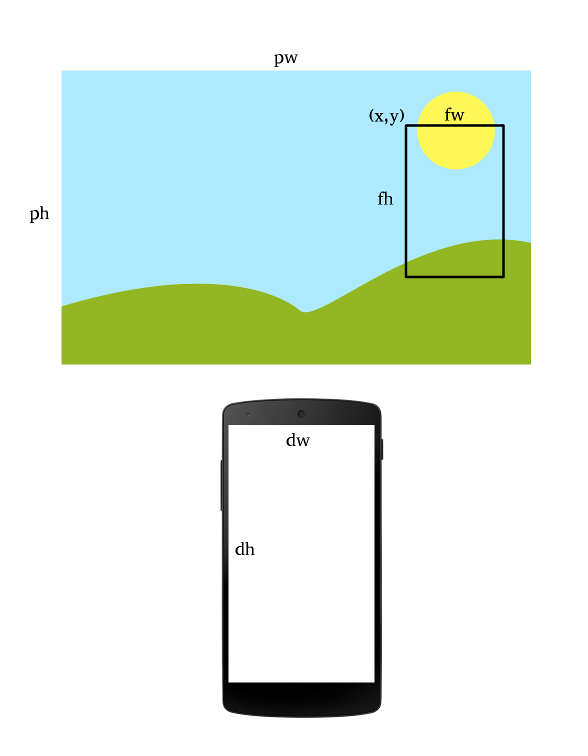
BitmapFactory, so that the result bitmap's width is not greater than the display's width and the result bitmap's height is not greater than the display's height. 2. Everytime when x, y, fw or fh changes start (the same) asynchronous process that will generate a bitmap of selected area. If the process is working already restart it with other parameters. 3. If the process happen to finish display the result to user, covering the first bitmap. 3b Clear generated bitmap when x, y, fw, fh changes. – Edme