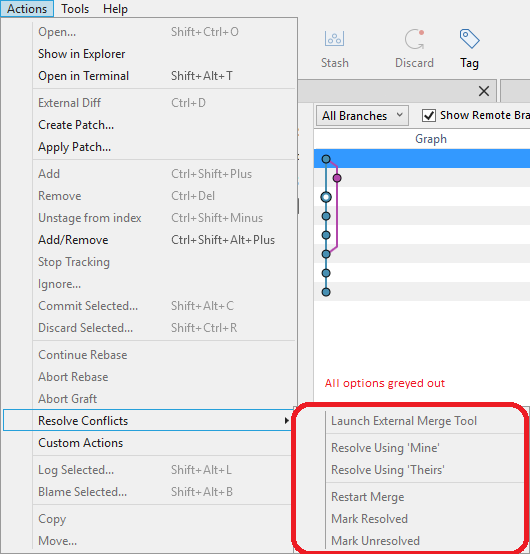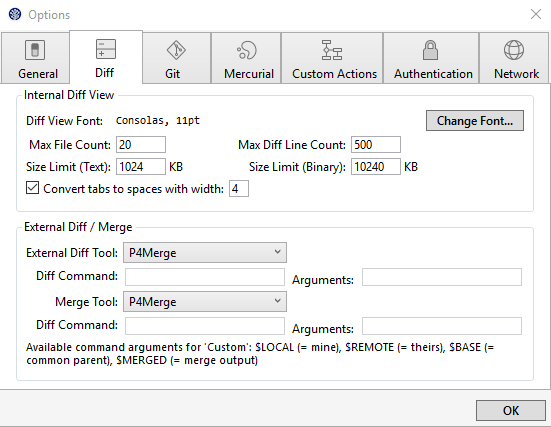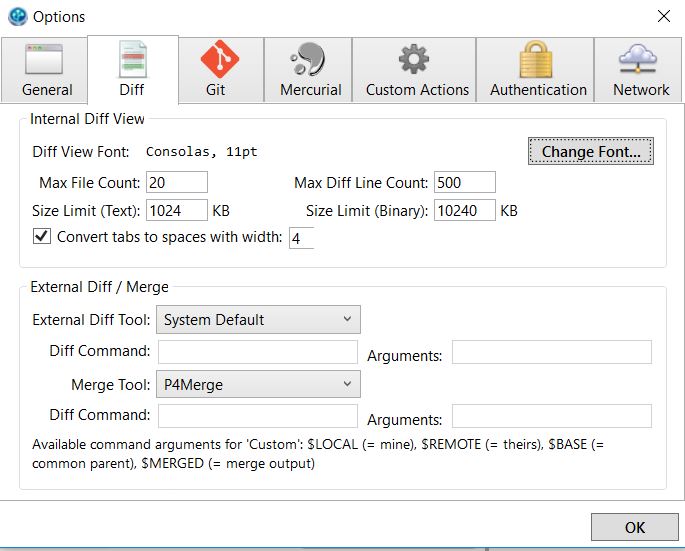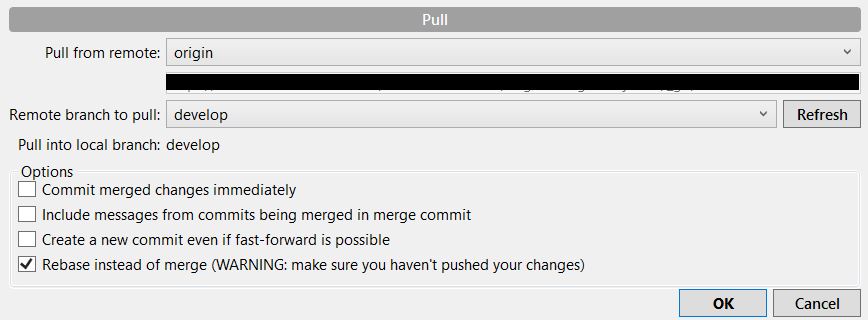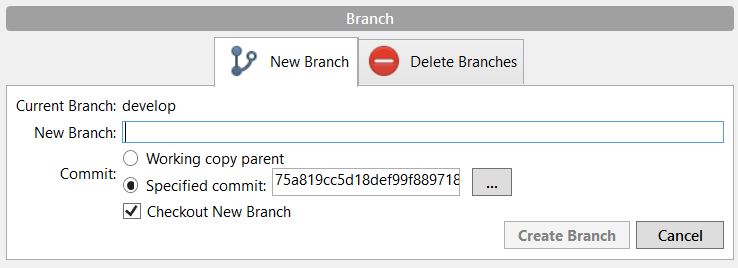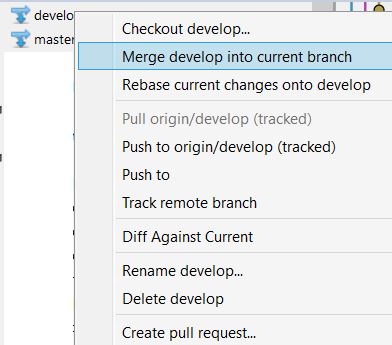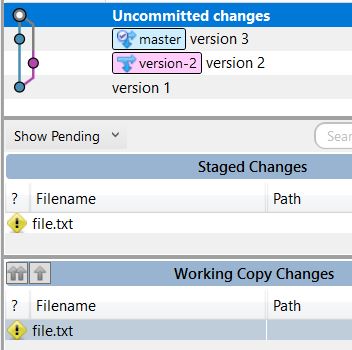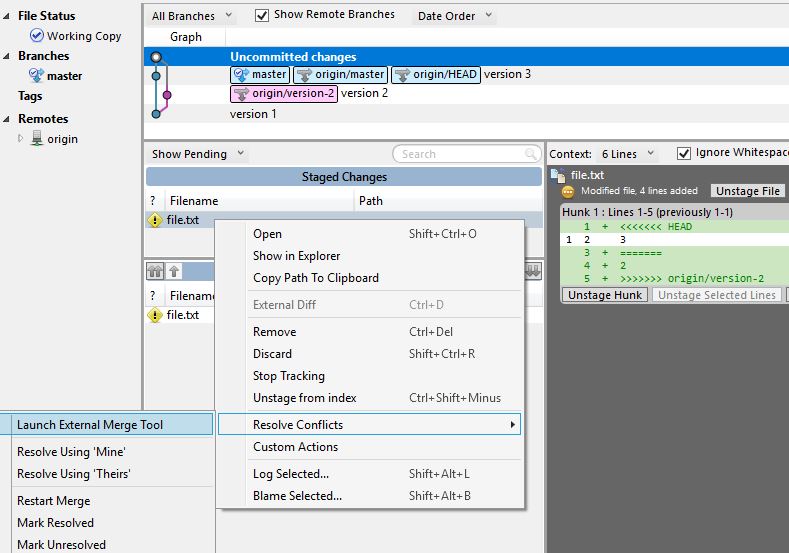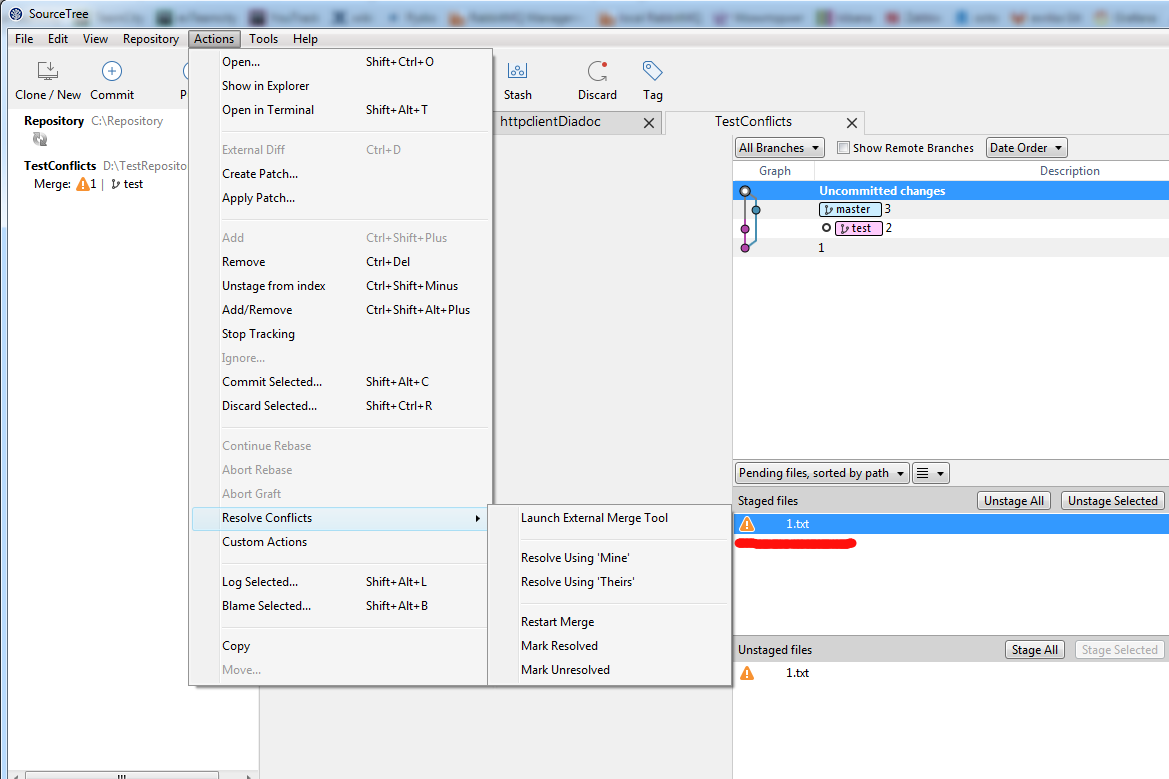For quite some time now, I have been bedeviled by SourceTree's lack of usable conflict resolution.
There is supposed to be a procedure for integrating p4Merge or some other diff/merge tool into SourceTree. For the moment, p4Merge is my tool of choice; now I just need to figure out how to
- Get SourceTree to accept p4Merge as its merge/diff tool, and
- Be able to actually call p4Merge from SourceTree to resolve conflicts.
So far the only thing I've been successful at doing is getting P4Merge to display a diff from within SourceTree. So the Actions/External Diff menu item works, but the Actions/Resolve Conflicts/Launch External Merge Tool menu item does not (it is grayed out).
I have selected P4Merge for both the Diff tool and the Merge tool in the Tools/Options/Diff tab in SourceTree. I can't put anything in the two command line boxes (even if I knew what to put there), because they are also grayed out.
How do I make this work?
SourceTree is at version 1.9.5.0, which should be the latest as of this writing. P4Merge doesn't appear to have a Help/About dialog, but it was installed recently (within the last 3 months).