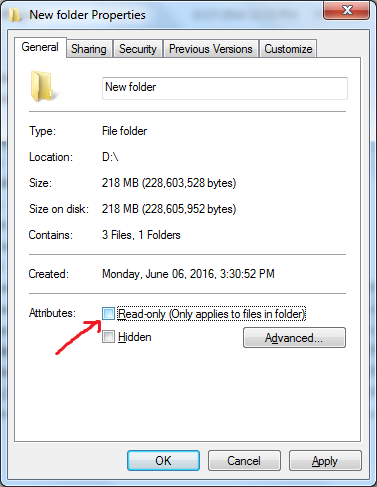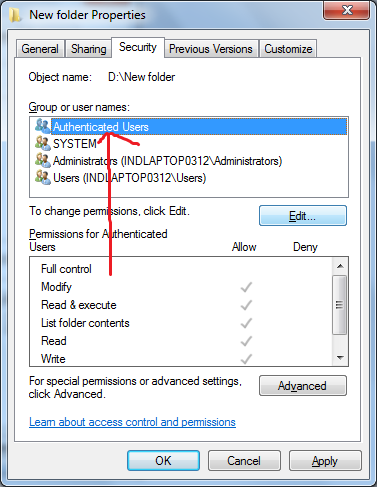I am trying to use impersonation in a an asp.net 3.5 webservice. However whenever I try to run the service with Impersonation enabled (In web.config) I am receiving the following error in my Windows Event log:
Exception message: Failed to start monitoring changes to 'C:\1work\temp\NotificationWatcherWebServiceClean2010\NotificationWatcherWebService\NotificationWatcherWebService\global.asax'
I initially didn't even have a global.asax so I tried adding 1 and adding explicit permissions for the user I'm trying to impersonate.
I am using the following environment.
Visual Studio 2010
Windows 7 64-bit
.Net Framework 3.5
Any ideas?