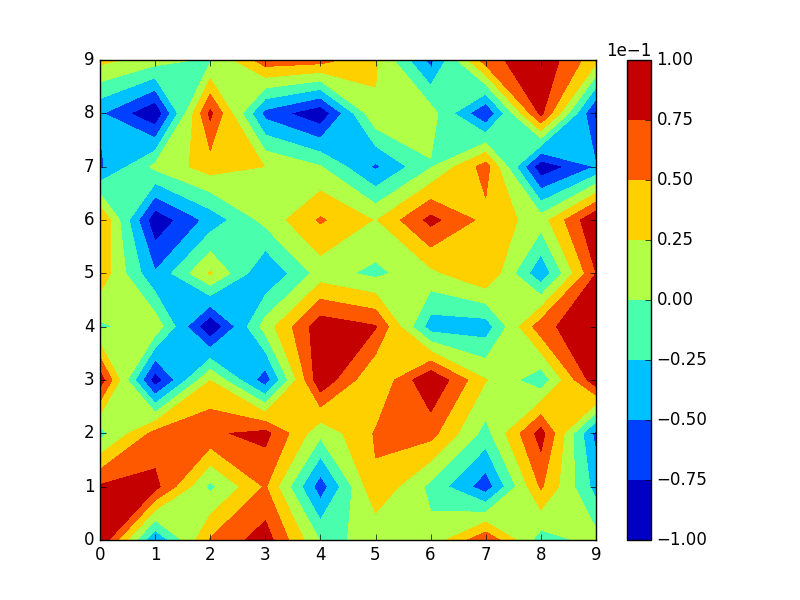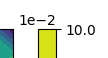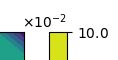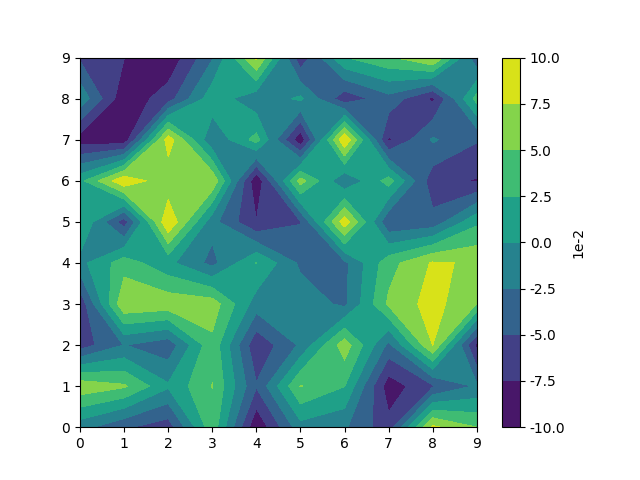A possible solution can be to subclass the ScalarFormatter and fix the order of magnitude as in this question: Set scientific notation with fixed exponent and significant digits for multiple subplots
You would then call this formatter with the order of magnitude as the argument order, OOMFormatter(-2, mathText=False). mathText is set to false to obtain the notation from the question, i.e.
![enter image description here]() while setting it to True, would give
while setting it to True, would give ![enter image description here]() .
.
You can then set the formatter to the colorbar via the colorbar's format argument.
import numpy as np; np.random.seed(0)
import matplotlib.pyplot as plt
import matplotlib.ticker
class OOMFormatter(matplotlib.ticker.ScalarFormatter):
def __init__(self, order=0, fformat="%1.1f", offset=True, mathText=True):
self.oom = order
self.fformat = fformat
matplotlib.ticker.ScalarFormatter.__init__(self,useOffset=offset,useMathText=mathText)
def _set_order_of_magnitude(self):
self.orderOfMagnitude = self.oom
def _set_format(self, vmin=None, vmax=None):
self.format = self.fformat
if self._useMathText:
self.format = r'$\mathdefault{%s}$' % self.format
z = (np.random.random((10,10)) - 0.5) * 0.2
fig, ax = plt.subplots()
plot = ax.contourf(z)
cbar = fig.colorbar(plot, format=OOMFormatter(-2, mathText=False))
plt.show()
![enter image description here]()
For matplotlib versions < 3.1 the class needs to look like this:
class OOMFormatter(matplotlib.ticker.ScalarFormatter):
def __init__(self, order=0, fformat="%1.1f", offset=True, mathText=True):
self.oom = order
self.fformat = fformat
matplotlib.ticker.ScalarFormatter.__init__(self,useOffset=offset,useMathText=mathText)
def _set_orderOfMagnitude(self, nothing):
self.orderOfMagnitude = self.oom
def _set_format(self, vmin, vmax):
self.format = self.fformat
if self._useMathText:
self.format = '$%s$' % matplotlib.ticker._mathdefault(self.format)