I've followed these steps and it doesn't work correctly for me. Custom protocol handler in chrome
Basically, I don't have a custom app. I just want to create an handler to open IE with a specific URL.
Here are my reg:
Windows Registry Editor Version 5.00
[HKEY_CURRENT_USER\Software\Classes\ie]
"URL Protocol"="\"\""
@="\"URL:IE Protocol\""
[HKEY_CURRENT_USER\Software\Classes\ie\DefaultIcon]
@="\"explorer.exe,1\""
[HKEY_CURRENT_USER\Software\Classes\ie\shell]
[HKEY_CURRENT_USER\Software\Classes\ie\shell\open]
[HKEY_CURRENT_USER\Software\Classes\ie\shell\open\command]
@="\"C:\\Program Files\\Internet Explorer\\iexplore.exe\" \"%1\""
It's working but... when I'm opening ie:www.google.com from Chrome, it ask to open IE but it keeps the "ie:" in the opened URL... which generate a endless loop.
How can I fix that?
Thanks

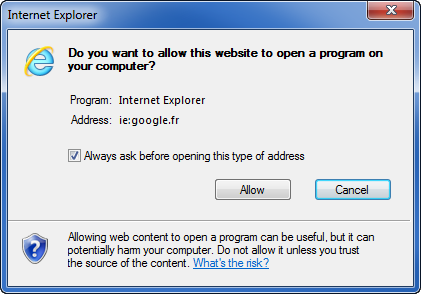

ie:schema from the url. Use@="cmd /v:on /q /c \"set url=%1 & start C:\\PROGRA~1\\INTERN~1\\iexplore.exe !url:~3!\" "on line 14 – Sap