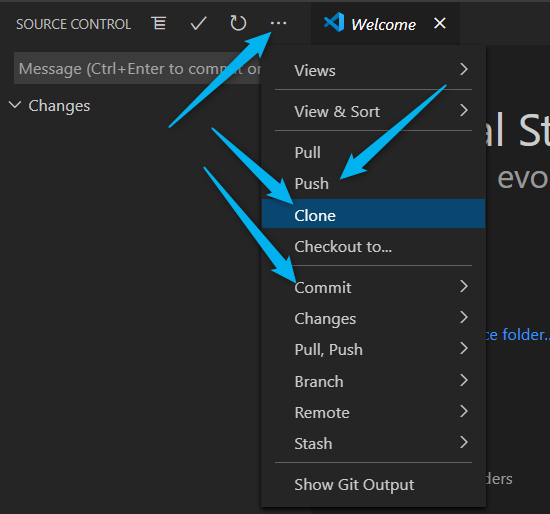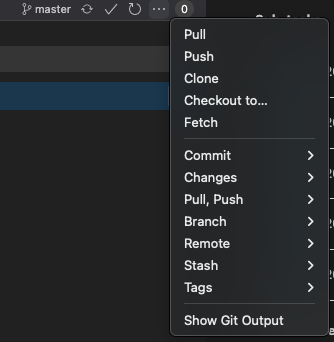I am using Bitbucket as my Remote repository. My IDE is VS Code. I am now developing flutter projects.
Can someone please explain me, step by step, how I can push and pull code from VS Code to BitBucket?
I have installed their plugin and all, but I can't figure out how. Every online tutorial, including Atlassian official, seems to be confusing and half baked.
I am on Mac. Git is installed as a part of Flutter installation process.