"Run All" from "Test Explorer" does not complete (VS2017 Enterprise) anymore. It stalls with Passed (411), Not Run (309). The counts vary a little, usually roughly half and half.
The output window (Visual Studio | Output tab | Show output from: Tests) contains the following error message:
"The active test run was aborted. Reason: Unhandled Exception: System.AppDomainUnloadedException: Attempted to access an unloaded AppDomain."
The tests continue to run fine in ReSharper (720 of 720 pass). R# is where I usually run my tests. I jump over to Microsoft's "Test Explorer" when I am trying to Analyze Code Coverage (though the tests stall with or without code coverage). It (Analyze Code Coverage) worked as recently as 5/15/2018 (and at least a half dozen to a dozen times before that).
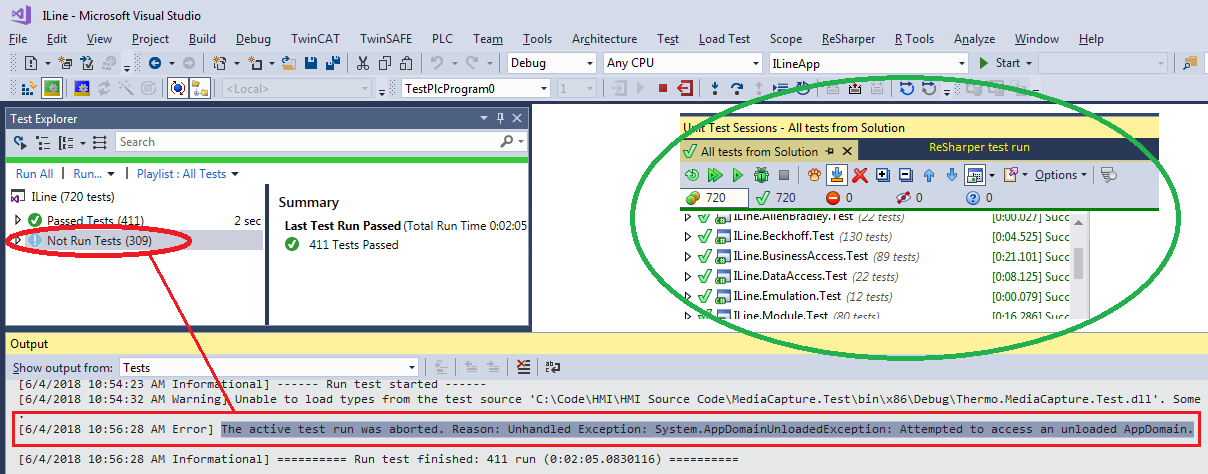

[ClassInitialize]method that did not take in aTestContextparameter. – Tweak