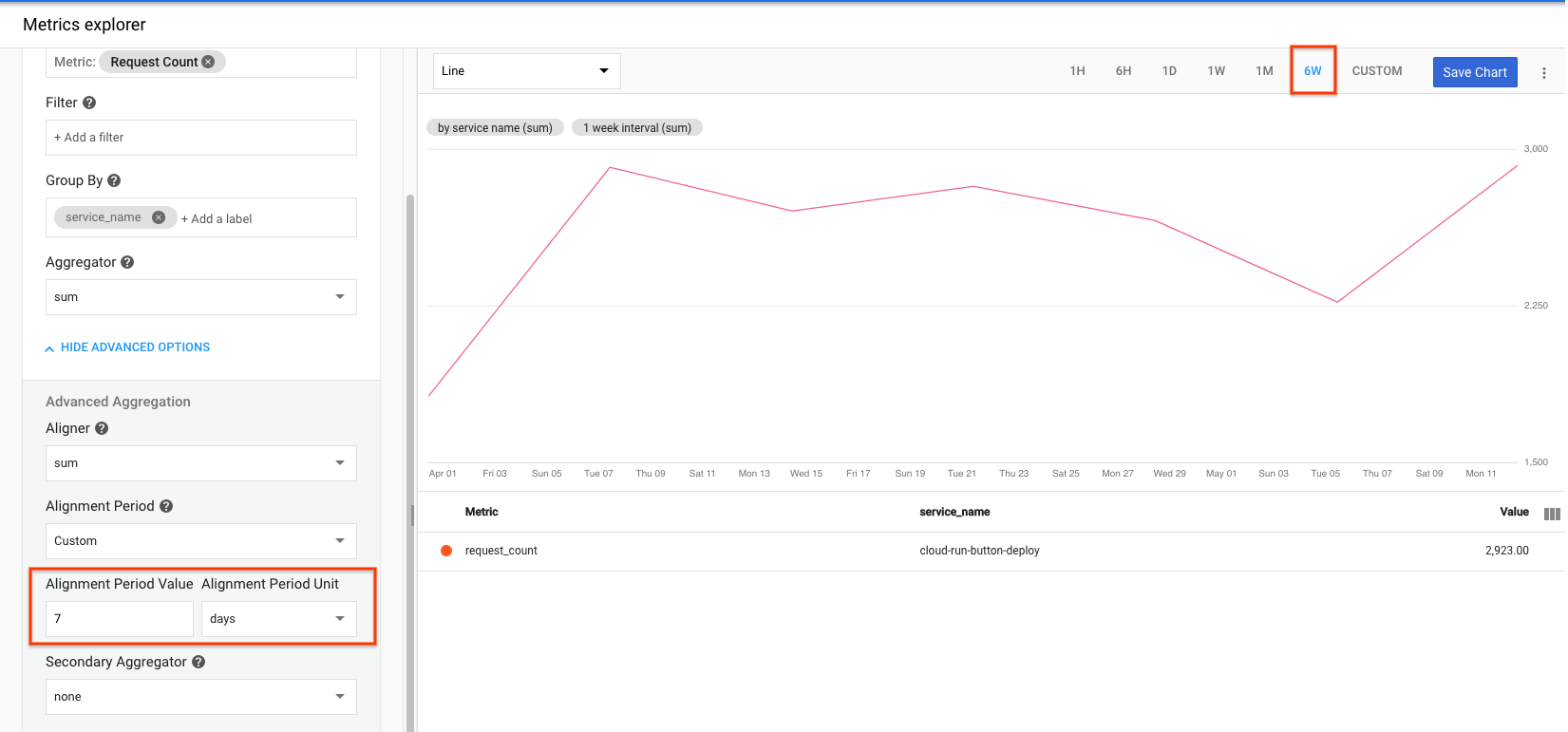I deployed a Google Cloud Run service running in a docker container. Out of the box, it looks like I get insight into some metrics on the Metrics tab of the service page such as Request count, Request latencies and more. Although it sounds like request count would answer my question, what I am really looking for is insight into adoption so that I can answer "How many visits to my application were there in the past week" or something like that. Is there a way to get insight like that out of the box?
Currently, the Request count metric reports responses/second, so I can see blips that look like "0.05/s", which can give me some insight but it's hard to aggregate.
I've tried using the Monitoring > Metrics explorer as well, but I'm not seeing any data for the metrics I select. I'm considering hooking into Google Analytics from within my application if that seems like the suggested solution. Thank you!