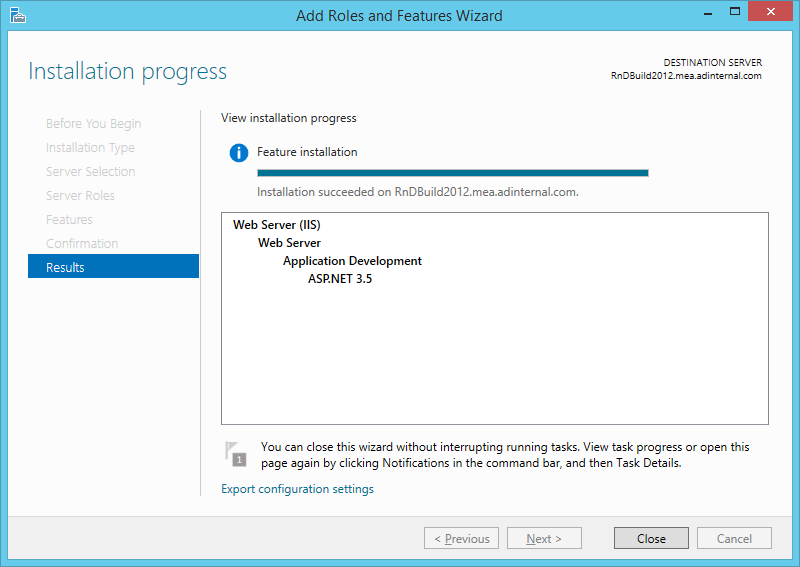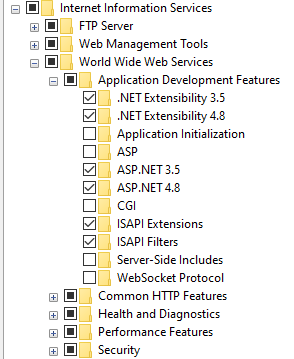I know there are related posts here on this forum and another resources but I got stuck with this and couldnt proceed.Problem is i've done a website with vs2010 when i publish it to ftp server and navigate to url adress I got this error. Here the things that i've done
-I've enabled IIS services and static content
-I've revert to parent the staticFile under handler mappings
-I've registered the asp.net again in command prompt(the regiis.exe thing)
-In IIS manager i've added my website adress under sites, stopped default web site and started mine.
-I've added my site to classic.NET AppPool(integrated,and v4.0)
-I've enabled the default browsing..
-I've done all the advices that generally covered..
Here is my web.config
<configuration>
<system.webServer>
<directoryBrowse enabled="true" showFlags="Date, Time, Size, Extension" />
<defaultDocument>
<files>
<add value="AnaSayfa.aspx" />
</files>
</defaultDocument>
</system.webServer>
<system.web>
<compilation debug="true" targetFramework="4.0" />
</system.web>
</configuration>
where am I doing mistake? I've spent 2 days and couldnt proceed an inch.I will burst into tears if this problem solved.Any help will be greatly,greatly,greatly! appreciated,will be my hero,master (: thanks