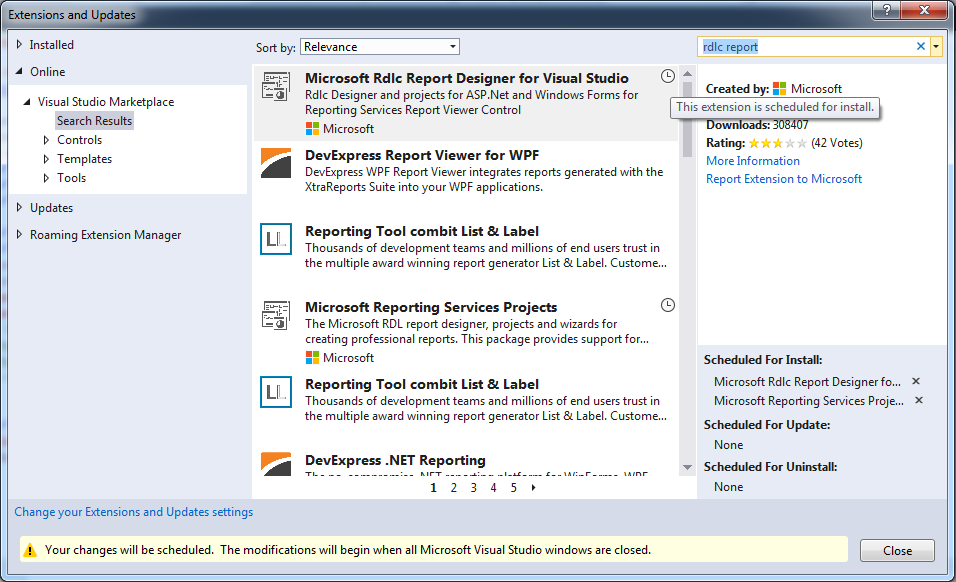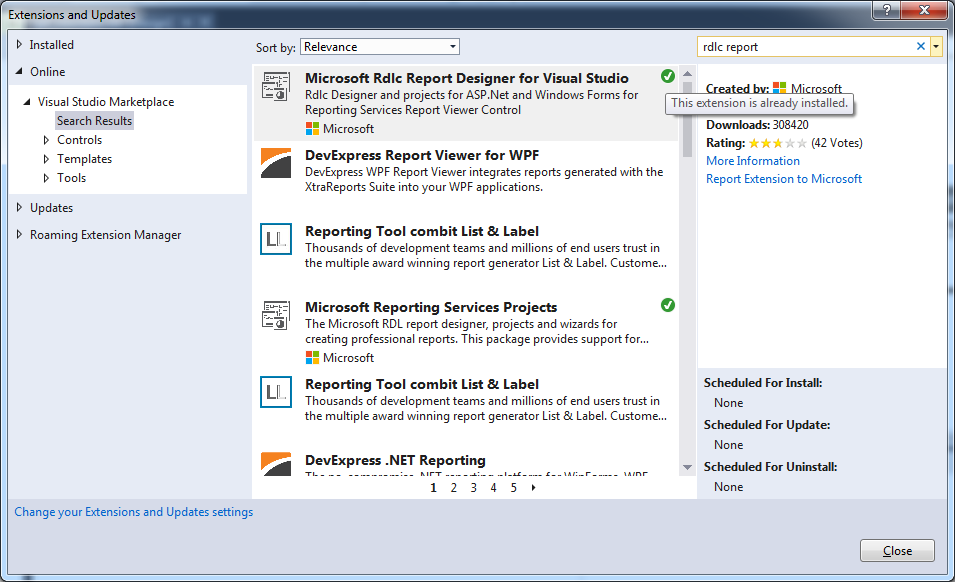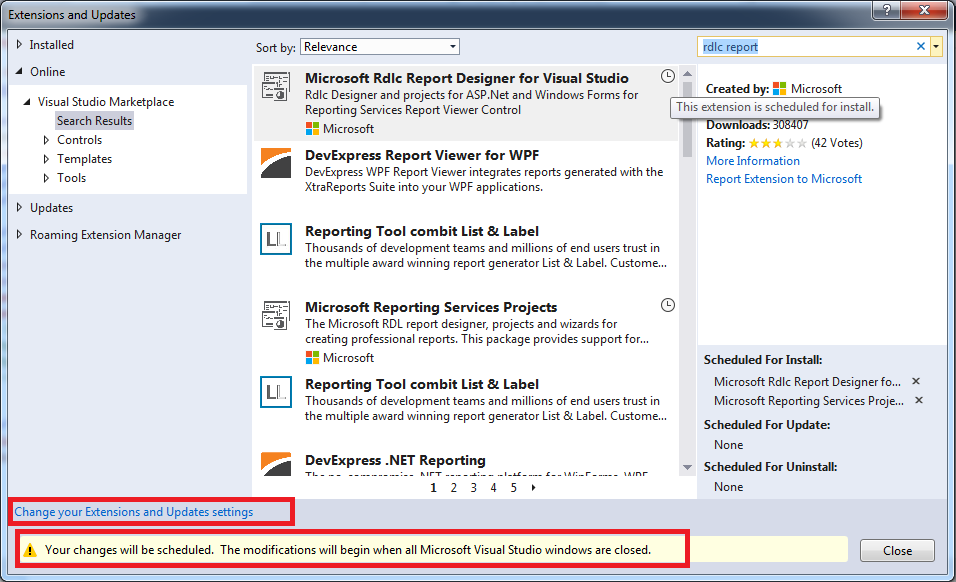I have downloaded RDLC extension from visual studio 2017 Tools -> "Extensions & Updates" successfully & its showing me message as
"This extension is scheduled for install".
So I have restarted my VS2017 (VS Professional 2017 version 15.8.6 ) but still its showing same message & it seems RDLC extension is still not added in VS2017.
I also closed VS using both menu and the close window button (X) in VS but still no luck.