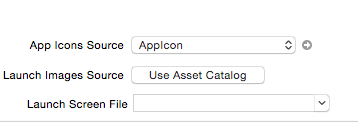My app doesn't use auto layout, it was originally designed for an iPhone 4/4s and the UI has been mostly untouched since then. The layout is fairly minimal, so it hasnt been deemed a priority to switch it autolayout.
Previously building for iOS8 my app would scale properly on iPhone 5, and newer, filling the screen. The View itself would fill the entire screen, while the icons would scale proportionally (such that they were not distorted). however it seems now that using the iOS9 beta the app receives black bars at both top and bottom, and its basically displayed as a scaled iPhone 4 app, resulting in black bars on the top and bottom.
Basically I want to it simply scale to fit the full screen, the same as it did in iOS8. Can anyone shine some light onto what has changed which has caused these black bars?
I should add, if it build using xcode 7 (ios9 xcode) and deploy a device with iOs8 it works fine, the issue is deploying to iOS9 devices.
The app looks like this on iOS9 now, the red area is the apps usable space now, whereas previously it was the entire size (note black bars).