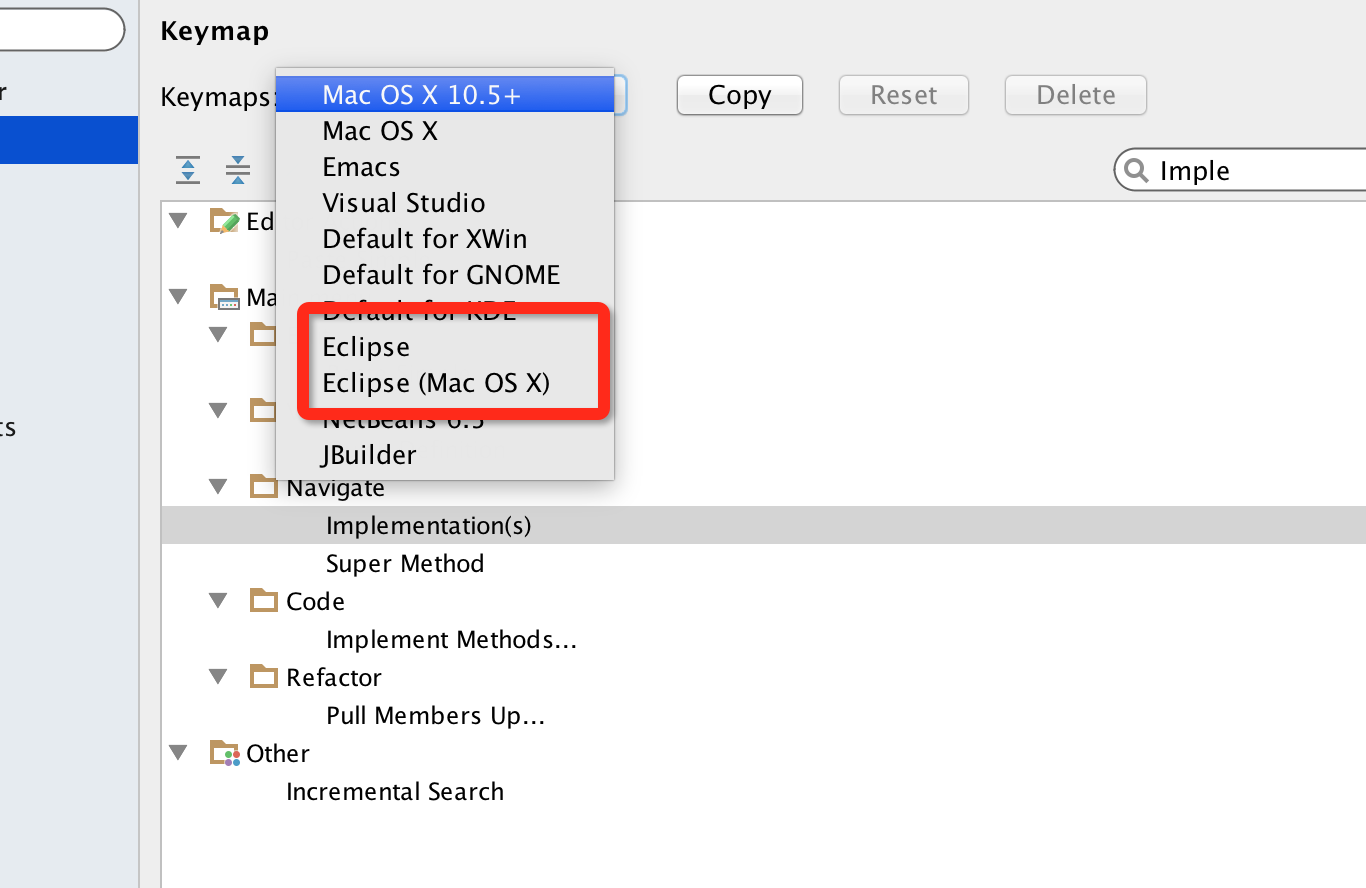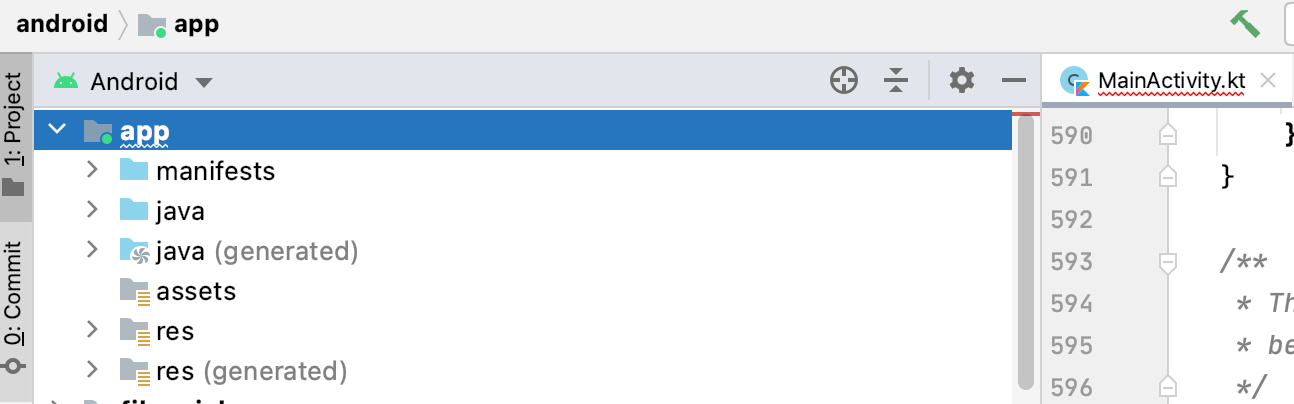With Eclipse I would just hover over class or method name and CTRL+? to jump to the implementation. Even if it was an import I was interested in I could jump to the implementation.
In Android Studio, how is this done for methods and classes?
I don't think CTRL+Alt+7 is what I want. I want to go to where the code is written for the type or method defined that the cursor is hovering over or selected.
I've got lots of code to review so I would appreciate an answer for this.
I'm on a PC but I would like to know for Mac as well.