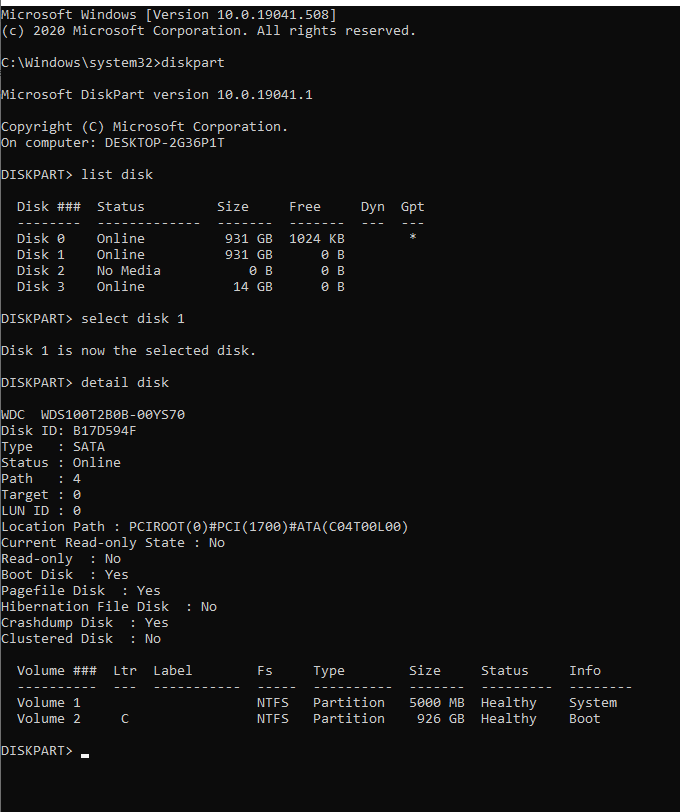I'm need to find a method to programmatically determine which disk drive Windows is using to boot. In other words, I need a way from Windows to determine which drive the BIOS is using to boot the whole system.
Does Windows expose an interface to discover this? With how big the Windows API is, I'm hoping there is something buried in there that might do the trick.
Terry
p.s. Just reading the first sectors of the hard disk isn't reveling anything. On my dev box I have two hard disks, and when I look at the contents of the first couple of sectors on either of the hard disks I have a standard boiler plate MBR.
Edit to clarify a few things. The way I want to identify the device is with a string which will identify a physical disk drive (as opposed to a logical disk drive). Physical disk drives are of the form "\\.\PHYSICALDRIVEx" where x is a number. On the other hand, a logical drive is identified by a string of the form, "\\.\x" where x is a drive letter.
Edit to discuss a few of the ideas that were thrown out. Knowing which logical volume Windows used to boot doesn't help me here. Here is the reason. Assume that C: is using a mirrored RAID setup. Now, that means we have at least two physical drives. Now, I get the mapping from Logical Drive to Physical Drive and I discover that there are two physical drives used by that volume. Which one did Windows use to boot? Of course, this is assuming that the physical drive Windows used to boot is the same physical drive that contains the MBR.