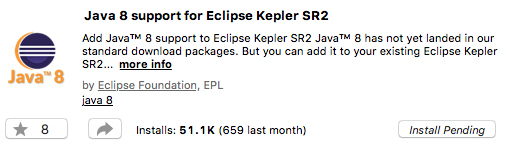The "Standard VM not supported on MacOS" message has been seen since eclipse3.3 (2006!).
The bug 156343 reports it fixed in the... eclipse3.6M2 (Helios, M2 released in September 2009, final version to be released in June 2010)
If there is no JVM at all, try to specify one explicitly in the eclipse.ini (like the one I propose, except I use Windows-like path), and see if there is still no JVM proposed in this list after restart.
Check that also with Helios3.6M3 (latest Milestone currently available, and check if all the issue is still there.
A current workaround (that is, if a default VM was there in the first place) would be to, for example for a JDK like the JRockit one:
add the JRockit VM's jars as libraries.
The Mac's classes will take precedence (since they're on the boot classpath) but you'll also be able to see any specifics in the Jar of the attached bundle.
To keep JDT sane, you should probably ensure that the Mac's VM comes first in
the .classpath though ...
The 3.6M2 will authorize this, for instance:
![Installed JRE]()