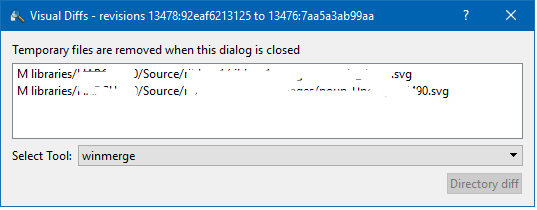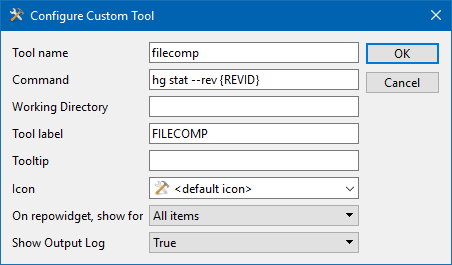You can do something similar to hg stat in Tortoise Workbench.
The simplest / most built-in way is:
- In the main listing of revisions, click/select the two that you want to compare
- Right click one of them
- From the context menu, select "Visual Diff..."
This will produce a window similar to the following example:
![enter image description here]()
(Then just click the [X]).
This screen may have limited use however... for instance you can't readily export it, other than taking a screenshot. You can copy/paste the text of individual lines one-by-one, however.
An alternate way which produces a useful text output is to automate the use of hg stat right from THG Workbench, by adding a custom tool.
- File menu > Settings
- Global settings tab
- Leftnav > Tools section
- [New Tool...]
- Enter details as shown in the screenshot:
![enter image description here]()
- Click OK
- Then make sure to add the "filecomp" tool to at least one of the GUI locations in the dropdown
- Restart THG
Now when you run that tool, you'll automatically get the results in the log pane. You can select a single or multiple changesets and it will compare them accordingly.
Note - alternately you can configure this in the settings file by adding:
[tortoisehg-tools]
filecomp.command = hg stat --rev {REVID}
filecomp.enable = istrue
filecomp.label = FILECOMP
filecomp.showoutput = True
The macro {REVID} will expand to text like 33a6bd983eab if you selected one changeset in the list, or like 33a6bd983eab+a41898ae15c4if you selected two, etc.
In this method you can actually select > 2 changesets and it will report on the combined differences among them.
Also just to note there is an alternate syntax for stat to get a listing of what file differences exist between any two changesets which I don't think was mentioned in the other answers:
hg stat --rev A --rev B
where A and B are the changeset IDs (which look like 1c845eefe22e).
(You could also use the revision number like 12345 in place of the changeset ID, but be aware that these are not permanent values unlike the IDs).
A and B could be on any two branches, or the same branch, it doesn't matter, as long as both exist in the local clone you are working with.