I am trying to publish a detailed report online in my Azure DevOps Pipeline, but all I got is a link to download this Coverage file. (That can not be read anymore with the community version since the Visual Studio 2019)
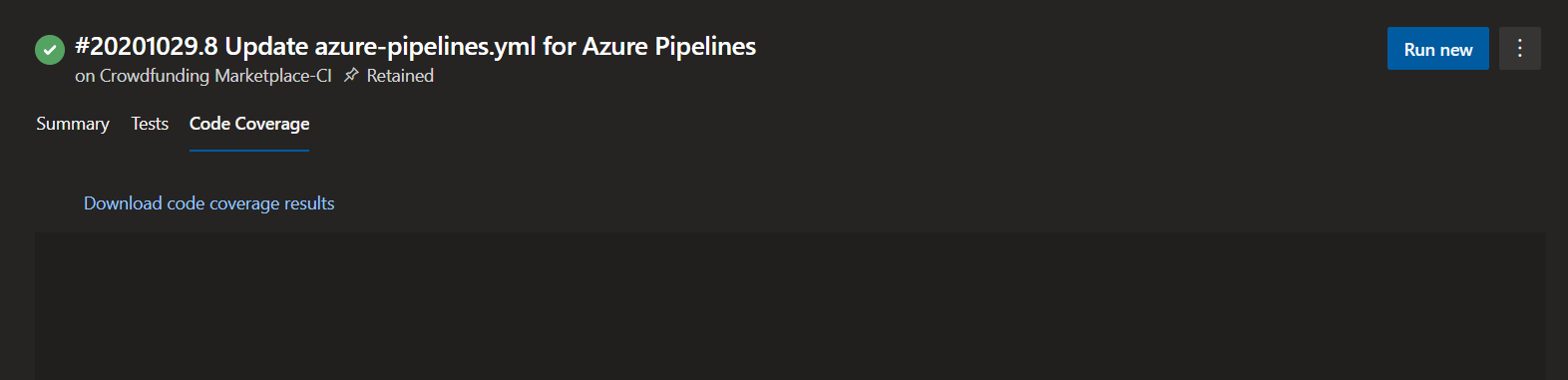
This is my pipeline:
trigger:
branches:
include:
- '*'
pool:
vmImage: 'windows-2019'
steps:
- task: NuGetToolInstaller@0
displayName: Instal Nuget
inputs:
checkLatest: true
- task: NuGetCommand@2
displayName: Restore Nuget Packages
inputs:
restoreSolution: '**/*.sln'
- task: UseDotNet@2
displayName: 'Install .NET Core SDK'
inputs:
version: 3.1.x
performMultiLevelLookup: true
- task: DotNetCoreCLI@2
displayName: Build Tests
inputs:
command: 'build'
projects: '**/OneTienditaUnitTests/*.csproj'
arguments: '--configuration Release'
- script: dotnet test OneTienditaUnitTests --logger trx --collect "Code coverage"
- task: PublishTestResults@2
inputs:
testRunner: VSTest
testResultsFiles: '**/*.trx'
- task: XamarinAndroid@1
displayName: Build Android App
inputs:
projectFile: '**/*Android*.csproj'
outputDirectory: '$(build.binariesDirectory)/Release'
configuration: 'Release'
and if I use Cobertura like this, doesn't work:
- task: DotNetCoreCLI@2
displayName: Run Tests
inputs:
command: 'test'
projects: '**/OneTienditaUnitTests/*.csproj'
arguments: '--configuration Release /p:CollectCoverage=true /p:CoverletOutputFormat=cobertura /p:CoverletOutput=../reports/coverage/'
- task: PublishCodeCoverageResults@1
displayName: 'Publish code coverage results'
inputs:
codeCoverageTool: Cobertura
summaryFileLocation: '$(build.sourcesdirectory)\reports\coverage\coverage.cobertura.xml'
reportDirectory: '$(build.sourcesdirectory)\reports\coverage'
Please any help? I am not a professional DevOps
