Is it possible to change the x-offset of the large navigation bar title? I would like to change the x-offset to 36pt.
I just discovered in the latest version of iOS 12, if you simply modify the layoutMargins property of the UINavigationBar, this will affect the large title.
let navigationBar = navigationController.navigationBar
navigationBar.layoutMargins.left = 36
navigationBar.layoutMargins.right = 36
I tried the solution mentioned here about using a custom NSMutableParagraphStyle. That does indeed work, but because it stretches the UILabel view that the large title is made of, when you swipe downwards, the subtle animation it plays where the text grows slightly becomes quite distorted.
You can add additional offset this way:
if #available(iOS 11.0, *) {
let navigationBarAppearance = UINavigationBar.appearance()
let style = NSMutableParagraphStyle()
style.alignment = .justified
style.firstLineHeadIndent = 18
navigationBarAppearance.largeTitleTextAttributes = [NSAttributedStringKey.paragraphStyle: style]
}
style.lineBreakMode = NSLineBreakByTruncatingTail; –
Tallman You can't. You need to write your own NavigationController, by subclassing the UINavigationController for that.
You'll have to subclass the UINavigationBar, then override the draw method, and inside make the changes. Have a look at my working example and then adjust the offset/styles as you need:
override func draw(_ rect: CGRect) {
super.draw(rect)
self.backgroundColor = UIColor.white
let largeView = "_UINavigationBarLargeTitleView"
let labelcolor = UIColor(red: 36.0/255.0, green: 38.0/255.0, blue: 47.0/255.0, alpha: 1.0)
for view in self.subviews {
if largeView.contains(String(describing: type(of: view))) {
for v in view.subviews {
if String(describing: type(of: v)) == "UILabel" {
var titleLabel = v as! UILabel
var labelRect = titleLabel.frame
let labelInsets = UIEdgeInsets(top: 10, left: 13, bottom: 0, right: 0)
let attrText = NSMutableAttributedString(string: "Jobs", attributes: [NSAttributedStringKey.font: UIFont(name: "SFProDisplay-Heavy", size: 30)!, NSAttributedStringKey.foregroundColor: labelcolor])
labelRect.origin.y += 20
let newLabel = UILabel(frame: labelRect)
newLabel.attributedText = attrText
titleLabel.text = ""
if labelRect.origin.y > 0 {
titleLabel = newLabel
titleLabel.drawText(in: UIEdgeInsetsInsetRect(labelRect, labelInsets))
}
}
}
}
}
}
SwiftUI
You can adjust the layout margin across your entire app in the AppDelegate
class AppDelegate: NSObject, UIApplicationDelegate {
func application(
_ application: UIApplication,
didFinishLaunchingWithOptions launchOptions: [UIApplication.LaunchOptionsKey : Any]? = nil
) -> Bool {
// Adjust left margin
UINavigationBar.appearance().layoutMargins.left = 36
return true
}
}
@main
struct testApp: App {
// Attach AppDelegate
@UIApplicationDelegateAdaptor(AppDelegate.self) var delegate
var body: some Scene {
WindowGroup {
ContentView()
}
}
}
© 2022 - 2024 — McMap. All rights reserved.

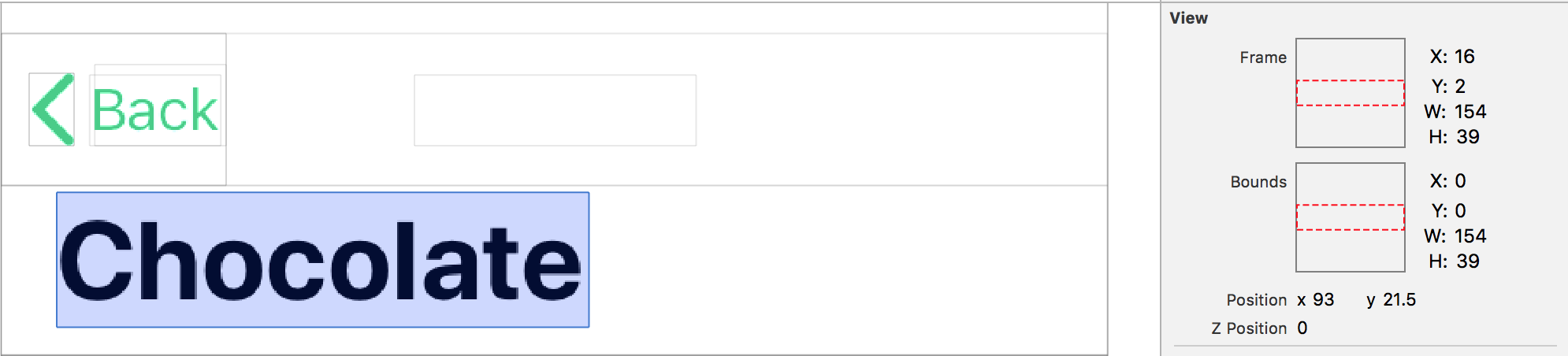
searchController.searchBar.layoutMargins.left = X. – Citrin