I'm runing nvim through wsl2 on ubuntu. However if I use the windows terminal nvim or vim will not fill the whole terminal
How can I get rid of those black borders?
It works just fine if I use the Ubuntu terminal. But I'd prefer to use the Windows Terminal
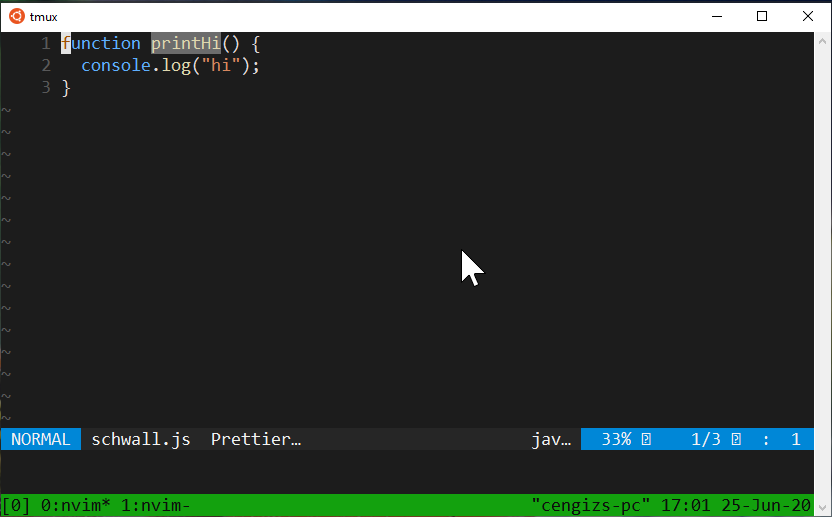

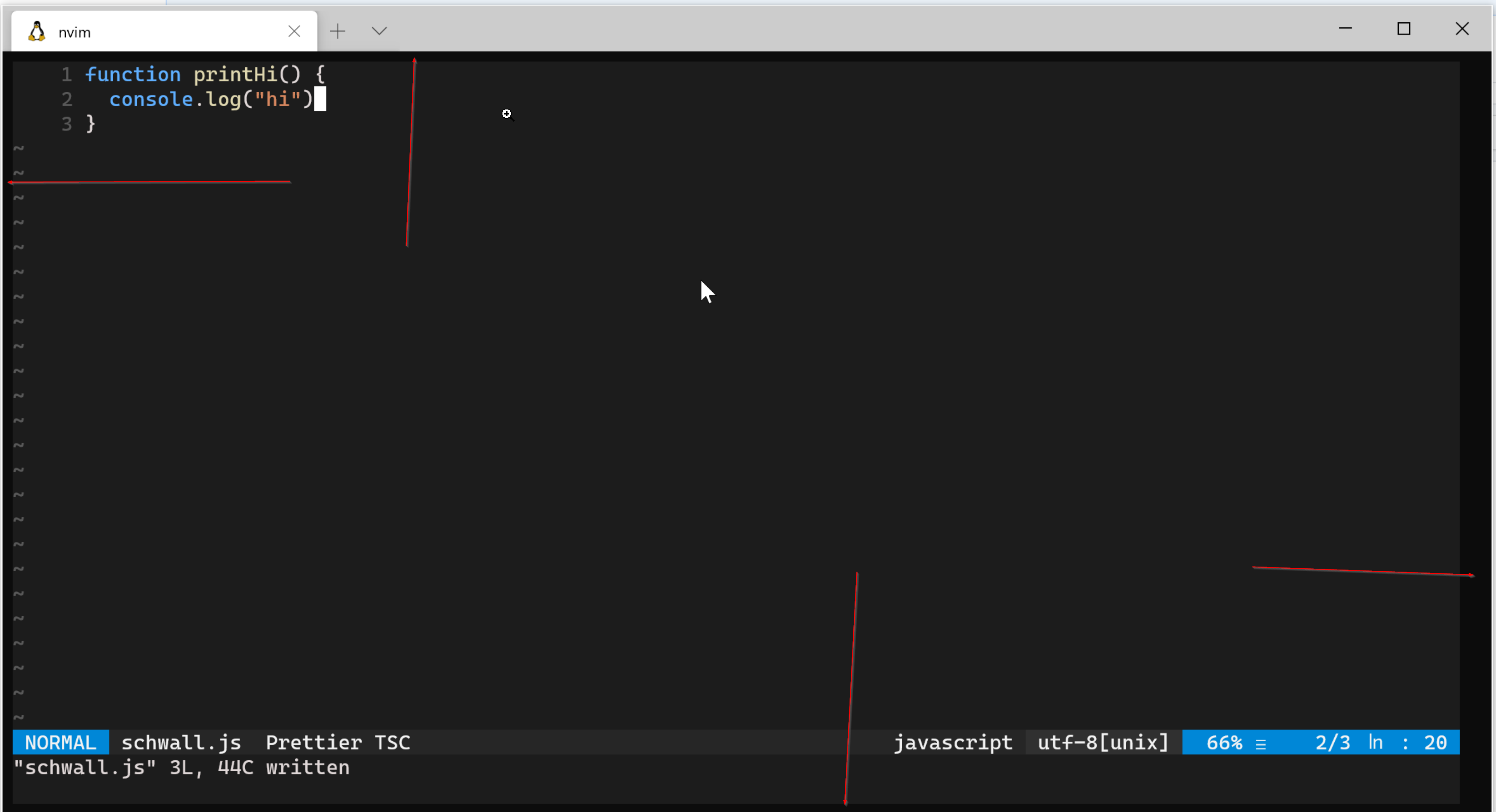


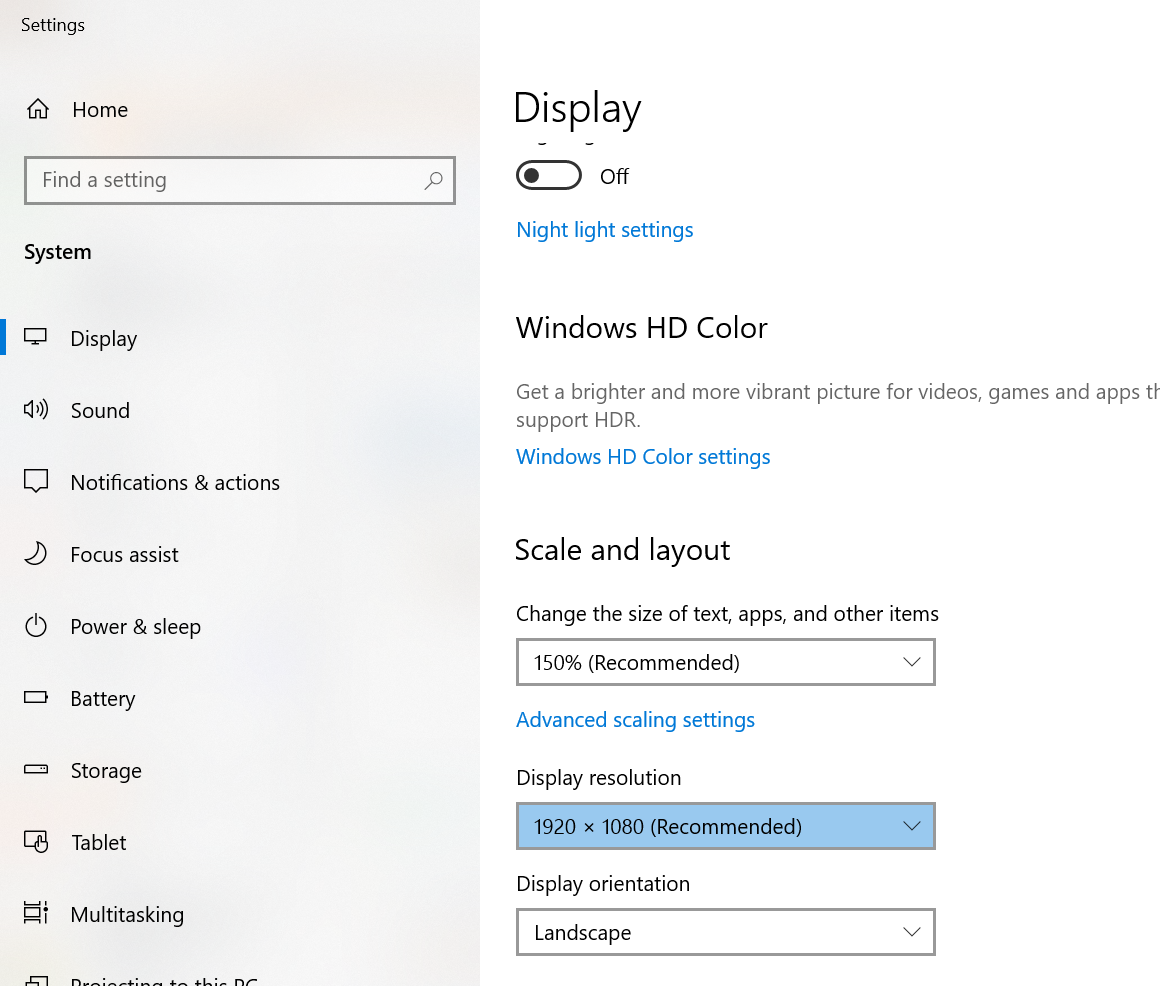
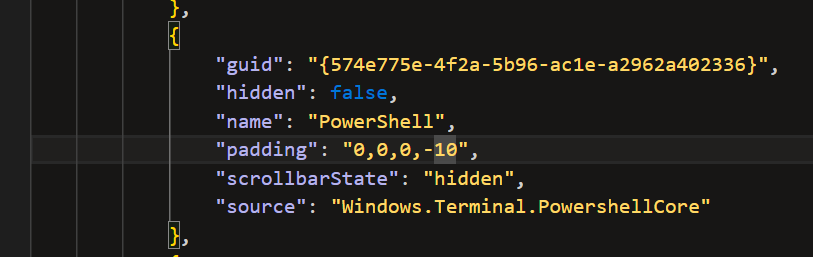
settings.json? – Noisome