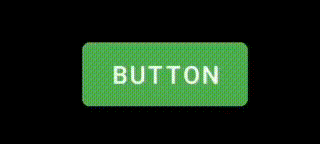I want a to create a button that changes size (little bit smaller) when it's pressed, and after the button is released again the size should change back to normal size.I am using Scale xml to achieve this but it re-positioned itself even if i do not release button.
button here i am referring to imageview.
here is my source code :-
imgSpin = (ImageView) findViewById(R.id.iv_spins);
imgSpin.setOnTouchListener(new View.OnTouchListener() {
@Override
public boolean onTouch(View v, MotionEvent event) {
switch (event.getAction()) {
case MotionEvent.ACTION_DOWN:
imgSpin.startAnimation(mAnimation);
spinslot();
break;
case MotionEvent.ACTION_UP:
imgSpin.clearAnimation();
imgSpin.setEnabled(false);
break;
}
return true;
}
});
my scale Xml :-
<scale xmlns:android="http://schemas.android.com/apk/res/android"
android:duration="200"
android:fromXScale=".8"
android:fromYScale=".8"
android:pivotX="50%"
android:pivotY="50%"
android:toXScale="1.0"
android:toYScale="1.0" >
</scale>
my XML:-
<LinearLayout
android:id="@+id/layout_status"
android:layout_width="match_parent"
android:layout_height="0dp"
android:layout_weight=".2"
android:orientation="horizontal" >
<View
android:layout_width="0dp"
android:layout_height="wrap_content"
android:layout_weight=".5" />
<ImageView
android:layout_width="0dp"
android:layout_height="wrap_content"
android:layout_weight="2.1"
android:background="@drawable/bootser" />
<LinearLayout
android:layout_width="0dp"
android:layout_height="wrap_content"
android:layout_weight="2.5"
android:background="@drawable/bet_bg"
android:gravity="center_vertical"
android:orientation="horizontal"
android:weightSum="1" >
<ImageView
android:layout_width="0dp"
android:layout_height="match_parent"
android:layout_gravity="center_vertical"
android:layout_weight=".2"
android:src="@drawable/leftarrow" />
<TextView
android:layout_width="0dp"
android:layout_height="wrap_content"
android:layout_marginTop="1dp"
android:layout_weight=".6"
android:gravity="center"
android:text="Bet"
android:textColor="@android:color/white" />
<ImageView
android:layout_width="0dp"
android:layout_height="40dp"
android:layout_gravity="center_vertical"
android:layout_weight=".2"
android:src="@drawable/rightarrow" />
</LinearLayout>
<LinearLayout
android:layout_width="0dp"
android:layout_height="wrap_content"
android:layout_weight="2.5"
android:background="@drawable/container"
android:gravity="center" >
<TextView
android:layout_width="wrap_content"
android:layout_height="wrap_content"
android:layout_marginTop="2dp"
android:text="winning"
android:textColor="@android:color/white" />
</LinearLayout>
<ImageView
android:id="@+id/iv_spins"
android:layout_width="0dp"
android:layout_height="wrap_content"
android:layout_weight="1.9"
android:background="@drawable/spin" />
<View
android:layout_width="0dp"
android:layout_height="wrap_content"
android:layout_weight=".5" />
</LinearLayout>
I tried with paramLayout but as i set the weights in XML so it do not give me the effect on animation.
i already use this approach :-
case MotionEvent.ACTION_DOWN:
ViewGroup.LayoutParams params = imgSpin.getLayoutParams();
// Button new width
params.width = params.width - (params.width *90/100);
imgSpin.setLayoutParams(params);
break;
params.width always return me zero so i tried to do this with weight , by using weight my view glitch on click ..i want it to be smooth so i am preferring scaling
Second approach :-
case MotionEvent.ACTION_DOWN:
LinearLayout.LayoutParams params = (android.widget.LinearLayout.LayoutParams) imgSpin
.getLayoutParams();
// Button new width
params.weight = 1.7f;
imgSpin.setLayoutParams(params);
// imgSpin.startAnimation(mAnimation);
// spinslot();
break;
case MotionEvent.ACTION_UP:
LinearLayout.LayoutParams params2 = (android.widget.LinearLayout.LayoutParams) imgSpin
.getLayoutParams();
// Button new width
params2.weight = 1.9f;
imgSpin.setLayoutParams(params2);
// imgSpin.clearAnimation();
imgSpin.setEnabled(false);
break;
}
return true;
it works but not smooth
Please tell me how to do
Thanks