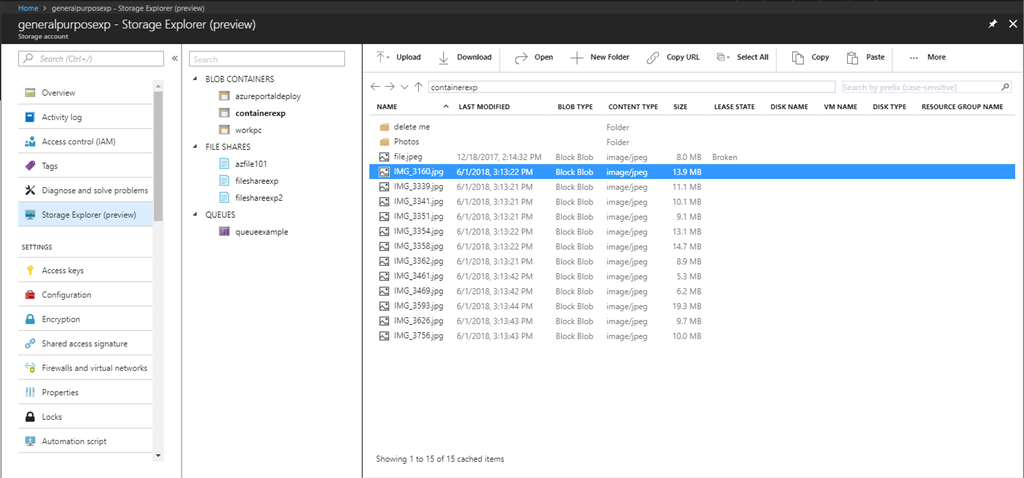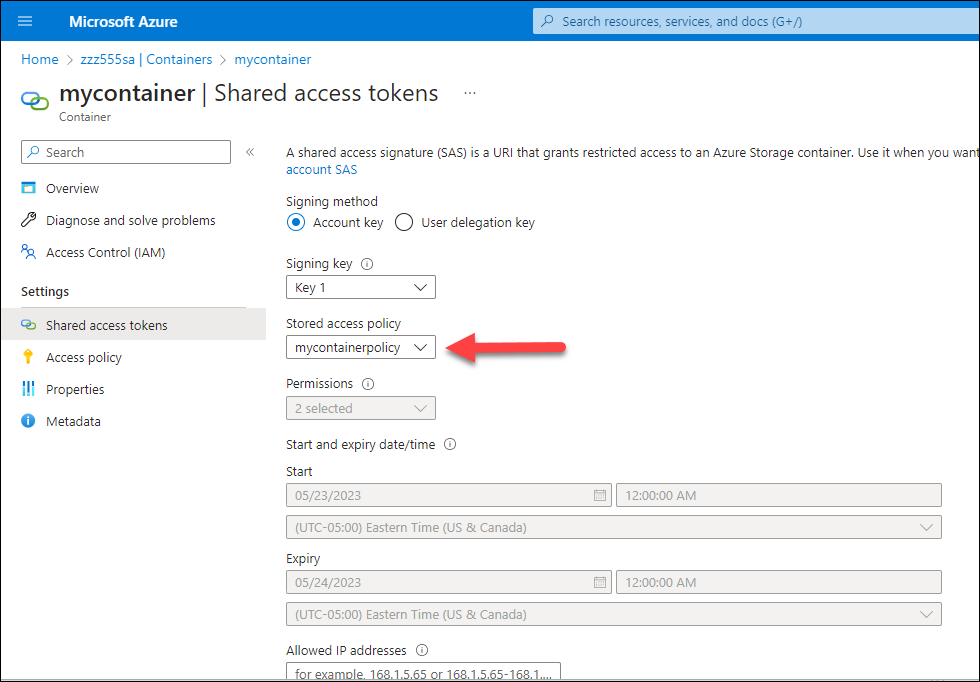I read about shared access signatures generated with stored access policies for Azure Storage from here.
I also read how to create this shared access signature with stored access policies for Azure Storage using PowerShell here.
However, I want to do the above using Azure Portal. I know how to generate an ad-hoc shared access signature. I also know how to create a stored access policy for a container in my Azure Blob.
How do I create a shared access signature with a stored access policy for an Azure Blob container in Azure Portal?