Is there a way to just open a VS project from the command prompt? For example, the way with Atom, you can navigate to the folder you'd like to open and just run "atom ." Does that kind of utility exist for VS?
edit: Would the equivalent to this be "C:\> devenv /run SomeSolution.sln" ?
if so, great! But there still seems to be a problem because I think the "devenv" command should at least be recognized, but I currently get
'devenv' is not recognized as an internal or external command, operable program or batch file.
I saw that a S/O contributer recommended adding
C:\Program Files (x86)\Microsoft Visual Studio 10.0\Common7\IDE\devenv.exe
to the PATH environment variables values like this, per MSDN, which I did, but I get the same message.
Can anyone explain what might be going on and how to fix it? Thanks

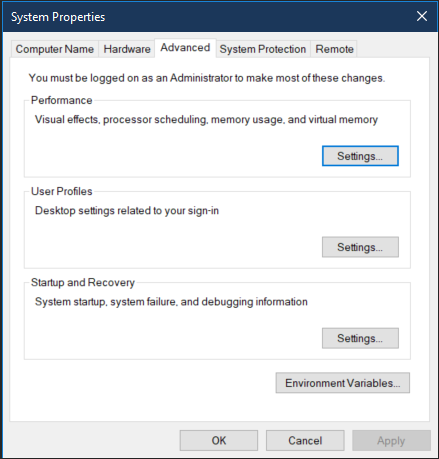
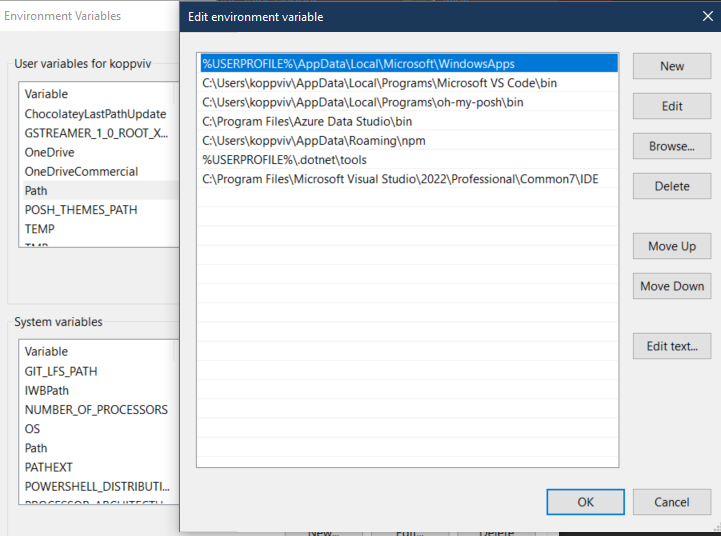
devenvshould work. You can't add an executable to the PATH; you can add the folder that executable is located, though. Nothing in the question (including answers or comments) recommending adding what you said to the PATH, however. – Calfskin