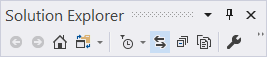Where is the Sync with active document button in Visual Studio?
I know that I can press Alt + Shift + L and I will get the Sync with active document.
I also know that I can enable in the Options the feature to work every time I focus on another file.
But I can not find a button in the VS interface to do that. Is it even present? I would expect such a button be somewhere in the top of the interface of the VS. Somewhere near the comment/uncomment buttons (that is just my feeling that it is there, I have no proofs or reasons to think so).