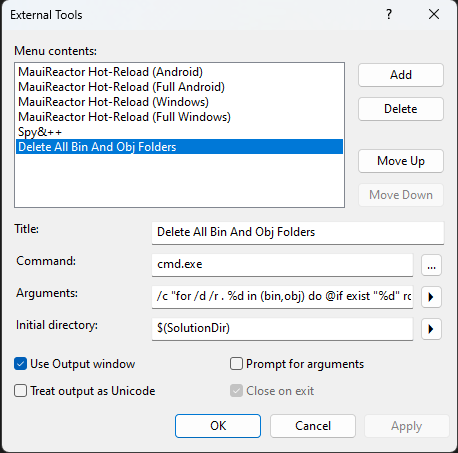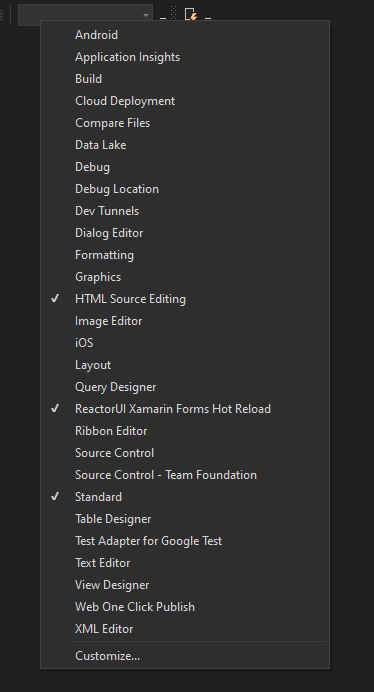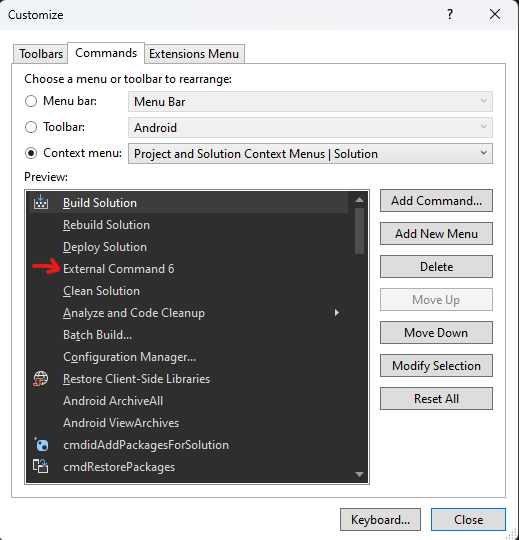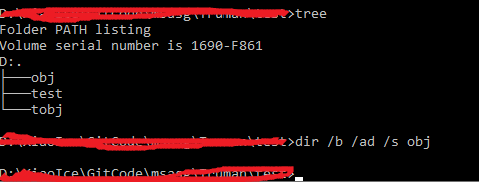This depends on the shell you prefer to use.
If you are using the cmd shell on Windows then the following should work:
FOR /F "tokens=*" %%G IN ('DIR /B /AD /S bin') DO RMDIR /S /Q "%%G"
FOR /F "tokens=*" %%G IN ('DIR /B /AD /S obj') DO RMDIR /S /Q "%%G"
If you are using a bash or zsh type shell (such as git bash or babun on Windows or most Linux / OS X shells) then this is a much nicer, more succinct way to do what you want:
find . -iname "bin" | xargs rm -rf
find . -iname "obj" | xargs rm -rf
and this can be reduced to one line with an OR:
find . -iname "bin" -o -iname "obj" | xargs rm -rf
Note that if your directories of filenames contain spaces or quotes, find will send those entries as-is, which xargs may split into multiple entries. If your shell supports them, -print0 and -0 will work around this short-coming, so the above examples become:
find . -iname "bin" -print0 | xargs -0 rm -rf
find . -iname "obj" -print0 | xargs -0 rm -rf
and:
find . -iname "bin" -o -iname "obj" -print0 | xargs -0 rm -rf
If you are using Powershell then you can use this:
Get-ChildItem .\ -include bin,obj -Recurse | foreach ($_) { remove-item $_.fullname -Force -Recurse }
as seen in Robert H's answer below - just make sure you give him credit for the powershell answer rather than me if you choose to up-vote anything :)
It would of course be wise to run whatever command you choose somewhere safe first to test it!